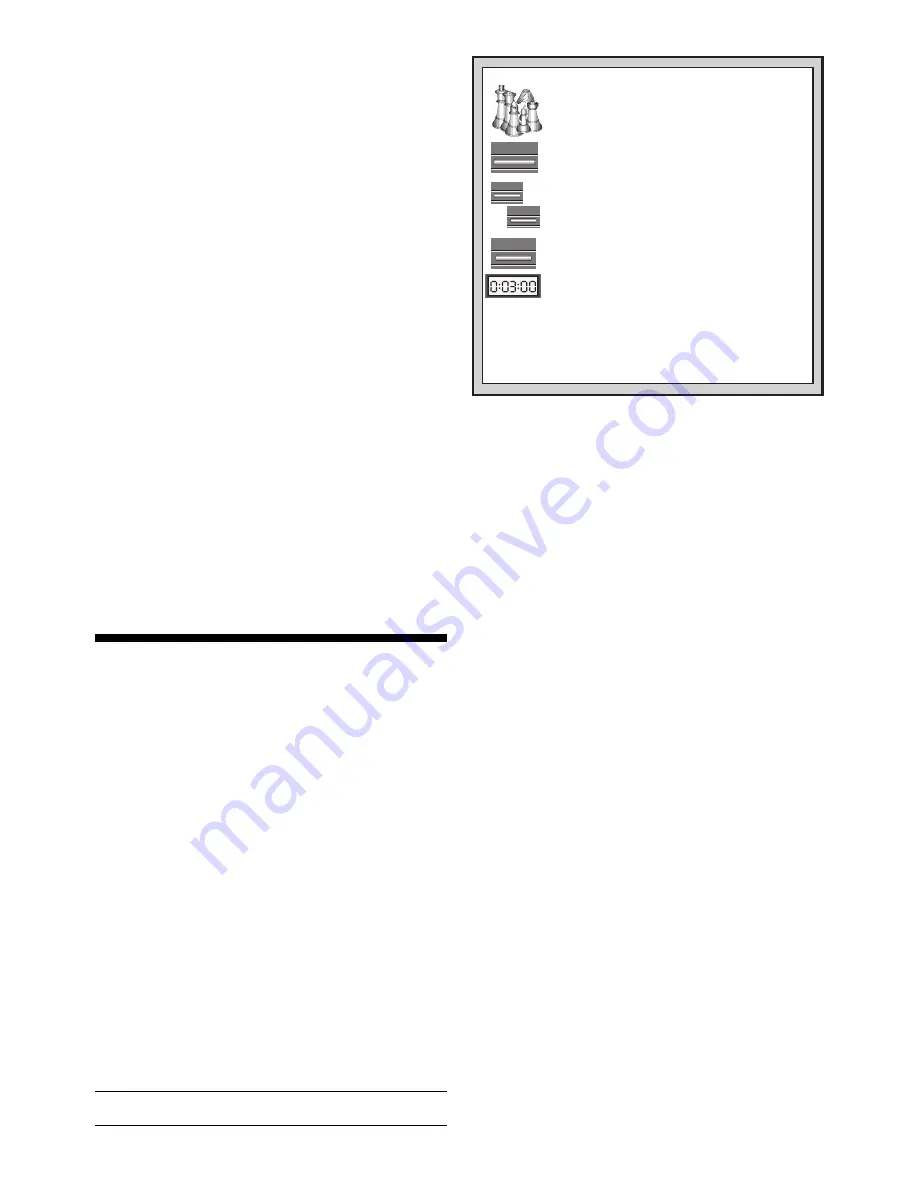
10
BLACK /
>
<
/ WHITE
ENTER
STUDIES
1. Set up the pieces for a new game.
STARTING UP STUDY MODE!
For all the details, see Section 7.
4. When the display shows the Study Game
you want to try, press ENTER.
3. Press BLACK/
>
or
<
/WHITE to cycle
through the 20 Study Game displays, one at
a time.
5. Make each move on the board as it is shown.
When you come to the first puzzle move, the
clock will start a 3-minute countdown. Try to
guess the correct move!
2. Press STUDIES. Display shows the current
Study Game (
tst:1
= Study Game 1).
6. At the end of the game, you’ll get a point score and
your very own ELO rating!
you choose—just like in a normal game. After deciding on the
level, you are ready to activate Teach Mode!
Selecting a piece to study is easy—simply press any
PIECE SYMBOL KEY (
%
,
$
,
#
,
@
, or
!
) except KING (
&
).
Notice that the symbol for your selected study piece shows in
the display as soon as you press its key! You’ll also see the
King symbol displayed automatically, since the game can’t be
played without the Kings. Finally, exit Teach Mode by press-
ing ENTER. The computer is now ready for a new game, with
only the pieces you have selected to study. Make sure that
you only set up those pieces on the board!
If you want to study a
combination of pieces (Rooks and
Bishops, for example), follow the above instructions, pressing
more than one PIECE SYMBOL KEY (
$
and
#
, in this case).
If you change your mind about studying a piece after press-
ing a PIECE SYMBOL KEY, press that same key again to
cancel that piece.
Some more Teach Mode points to remember:
• If you press LEVEL and then decide not to change the
level or Teach Mode, press CLEAR to cancel.
• If you press LEVEL and a PIECE SYMBOL KEY, and
then decide not to use Teach Mode, press LEVEL,
<
/WHITE
or BLACK/
>
to cancel Teach Mode and
continue level selection.
• If you accidentally press a PIECE SYMBOL KEY in Level
Mode, you will lose your current game after exiting Level
Mode. To prevent this and retain your current board
position, press CLEAR to cancel.
• If you reset for a new game by pressing CLEAR and
ENTER together, the computer will switch back to the
standard game, with the current level still in effect.
• The KING key is reserved for the standard game, using
all 32 pieces. If
&
is pressed in Teach Mode, all six piece
symbols are displayed, indicating the 32-piece board.
Pressing ENTER to exit Teach Mode at this point simply
returns you to a new game, playing with all the pieces.
• The computer will not make use of its openings library in
Teach Mode games.
7. STUDY MODE: TRY RATING YOURSELF!
Want to try out a fascinating learning tool? Then Study
Mode is exactly what you’re looking for! Twenty famous and
exciting games from the history of chess are built into your
computer, incorporating 413 different chess puzzles. It’s up to
you to play through the games and make the correct moves
that were played for the winning side in the original games!
This feature offers great potential for improving your chess
knowledge, while allowing you to practice your skills and
learn all about making the best move in a particular position!
And, to make this feature even more exciting, you’ll actually
be able to determine your own ELO rating after completing
each Study Game!
Understanding ELO Ratings
Before we explain how to use Study Mode, just a few
words regarding the concept of chess ratings. A “rating” is a
way to measure chess performance or describe relative
playing ability. The international body which governs chess is
called
FIDE, or Fédération Internationale des Échecs, and
FIDE ratings are sometimes referred to as ELO ratings. The
United States Chess Federation (USCF) uses a similar rating
system. Ratings are usually four-digit numbers, with stronger
players having higher ratings. On the high end of the scale,
masters rank in at 2200 and above, and international grand-
masters are rated at 2500+. Want to know where you stand?
Go ahead and try out Study Mode!
Using Study Mode
See “STARTING UP STUDY MODE!” for an example
of Study Mode basics.
Set up the pieces for a new game, and press STUDIES to
enter Study Mode. The display will show the current Study
Game (as in
tst:1
for Study Game 1). Press BLACK/
>
or
<
/WHITE to cycle through the 20 Study Game displays, one
at a time, from
tst:1
to
tst:20
. When your chosen Study
Game is displayed, press ENTER to select that game.
(Note
that pressing CLEAR at this point will cancel Study Mode and
return you to normal play.)
After pressing ENTER, the computer will automatically
reset itself for your selected Study Game. You’ll see
PLAY
displayed briefly, and then the first move is displayed. Follow
along, making the moves on the board as they are shown.
When you come to the first
puzzle move, you’ll hear a series
of beeps and the clock will start a three-minute countdown.
Time for you to guess the White move that was played in that
position in the original game!
Here’s how it works:
• There is only one “correct” move per study position.
• The puzzle moves will always be for White (the winning
side, in each case). The computer will play the Black
moves, and you must make those moves on the board.
• If you make the correct move, the computer will show
the points you get for that move, as in
Pnt: 4
. Depend-
ing on the difficulty of the move, you’ll be awarded from 1
to 8 points. The computer will then go on to the next
move.
• If you make the wrong move, you’ll hear an error beep
and see – – – – – briefly in the display. Points will auto-
matically be deducted for the incorrect guess, and you
can put your piece back on its original square. For difficult
moves, you’ll be allowed more than one guess. After the
maximum number of wrong guesses, the correct move
will be displayed automatically.
• If you still haven’t found the move at the one-minute
mark, you’ll hear three warning beeps. Then, at the 10-
second mark, you’ll get a ticking sound. When your time
finally runs out, the correct move will be displayed. Make
that move on the board.
• After the first puzzle move, all the rest of the White
moves in the game are subsequent puzzle moves. In
other words, you’ll be guessing each White move, all the
way until the end of the game!
At the end of the game, the computer will count up and
display your total points score on the study game (as in
tot:14
), up to a maximum of 50 points. You will then see
your estimated ELO rating, based on how well you did! The
display alternates between the points and the ELO rating
until you press CLEAR or start a new game. If your first try















