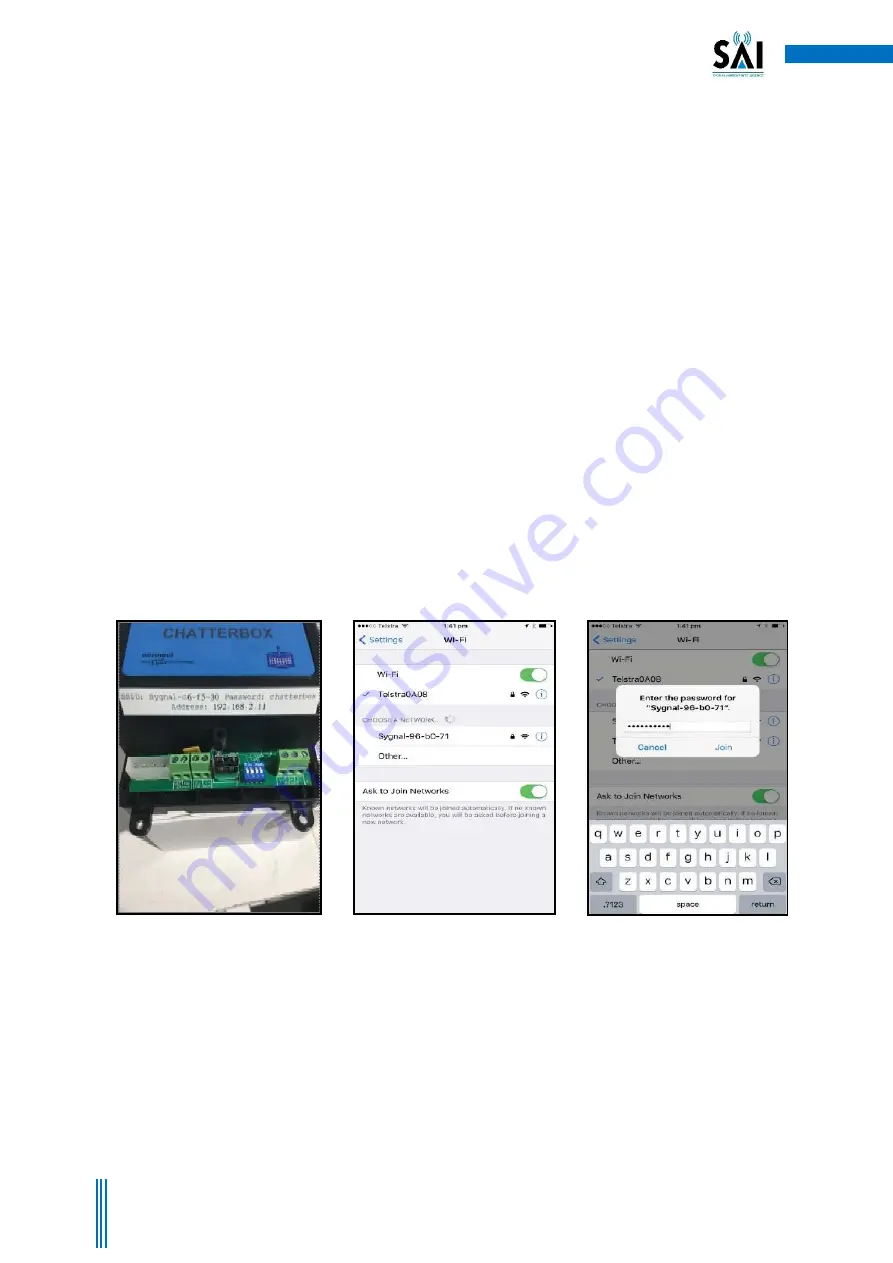
6
Copyright. Sygnal 2018
Figure 1 – Label on chatterbox
shows MAC address, IP address and
password
Figure 2 – Select Sygnal network in
Wi-Fi settings
Figure 3 – Enter the password -
chatterbox
2. How to Install your Chatterbox
There are three different methods for connecting to your chatterbox. The method you choose will depend on
your location and the type of installation you have in your building. You may either choose to install via Wi-Fi
(see 2.1) or via a LAN connection (see 2.2)
2.1 Direct Connection via Wi-Fi Dongle
Each chatterbox can create its own network via the attached Wi-Fi dongle. This means you can connect your
smart device/computer to the chatterbox network. The network name is noted on the cover sticker: SSID:
Sygnal ** ** ** where “*” is a unique number for each different chatterbox.
1. The Password noted on the cover sticker is chatterbox (Figure 1, 2, 3, 4)
2. Once connected to the chatterbox network you can open your browser and browse to the
chatterbox IP address 192.168.2.11 also noted on the cover sticker. (Figure 5, 6)
3. You may wish to bookmark the page or add a link to your home screen on your device, so that you
can press the link instead of having to refer back to the IP address each time you wish to connect.
(Figure 5)
4. Direct connection requires your personal device/PC to be within range of the chatterbox network.
As this range can vary significantly depending on building conditions, the preferred method of
connection is via a LAN as discussed in the following paragraph.





















