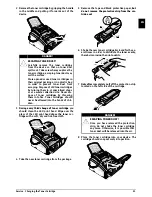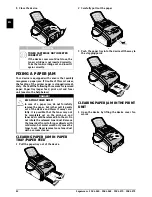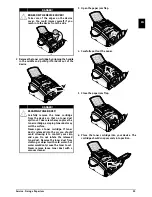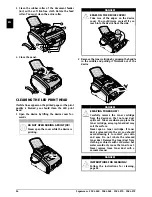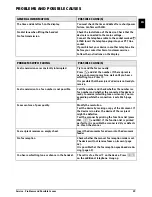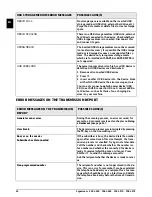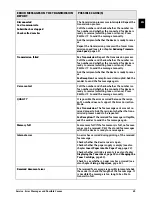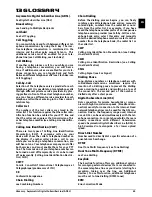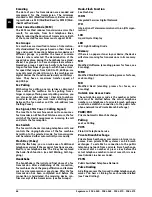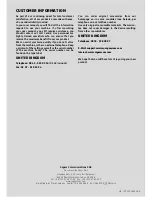Glossary · Asymmetric Digital Subscriber Line (ADSL).
65
EN
13 GLOSSARY
Asymmetric Digital Subscriber Line (ADSL).
See Digital Subscriber Line (DSL)
Broadcasting
see Sending to Multiple Recipients
call hold
See Call Toggling
Call Toggling
You can switch back and forth between different tel-
ephone conversations by using the R key. The inac-
tive telephone conversation is maintained in the
interim, and the other party cannot listen in. This
additional service must be enabled for your tele-
phone line (see Call Waiting, see Flash Key).
Call Waiting
If another caller places a call to you while you are
having a telephone conversation, you will hear a
tone. If additional services are enabled for your tele-
phone connection, you can toggle back and forth
between different telephone calls (see Flash Key; see
Call Toggling).
Call-by-Call
Selection of the telephone service provider for each
telephone call. It is possible to place telephone calls
through different private service providers. By plac-
ing prefixes in front of the actual telephone number,
one can choose a different service provider for each
telephone call without entering into a firm contract
relationship.
Caller List
The numbers of the last callers are stored in the
caller list. This function requires that the caller iden-
tification function be enabled for your PTT line and
that the caller not suppress the transmission of his
or her telephone number (see Calling Line Identifica-
tion).
Calling Line Identification (CLIP)
There are two types of Calling Line Identification
Presentation (CLIP). If someone calls you, your
device will show the caller’s telephone number on
the display. If another caller places a call to you
while you are having a telephone conversation, you
will hear a tone. Your telephone company must offer
both services and must enable them for your PTT
line. The transmission of your telephone number can
be turned on and off temporarily or it can be turned
off permanently (Calling Line Identification Restric-
tion, CLIR).
CCITT
Comite Consultatif International Téléphonique et
Télégraphique (predecessor of ITU)
CE
Conformité Européenne
Chain Dialling
see Combining Numbers
Chain Dialling
Before the dialling process begins, you can freely
combine and edit telephone book entries, manually
entered digits, numbers from the redial list or num-
bers from the caller list. For example, if you have
saved the telephone number prefix of an inexpensive
telephone service-provider (see Call-by-Call) as a tel-
ephone book entry, select this entry and manually
enter the desired telephone number or select another
number from the telephone book, the redial list or
the caller list.
CLIP
Calling Line Identification Presentation (see Calling
Line Identification)
CLIR
Calling Line Identification Restriction (see Calling
Line Identification)
CNG
Calling Signal (see Fax Signal)
Dialling Pause
Long-distance numbers or telephone numbers with
sub-addresses/extensions sometimes require the
insertion of a dialling pause to prevent the dialling
from occurring too quickly and resulting in a loss of
the connection. The second part of the number is
dialled only after a short pause.
Digital Subscriber Line (DSL)
Data connection for private households or compa-
nies with high transmission speeds (broadband con-
nection) usually for connection to the Internet. Fixed
network telephone lines can be used for the DSL con-
nection. Due to the frequency range used, Internet
use via DSL can be used simultaneously with the tel-
ephone connection. For private households, there are
usually connections with different transmission
speeds: Asymmetric Digital Subscriber Line (ADSL). A
high download rate alongside a far lower upload
speed.
Direct-Dial Number
Number used to directly dial a specific extension of a
private branch exchange.
DTMF
Dual Tone Multi Frequency (see Tone Dialling)
Dual Tone Multi-Frequency (DTMF)
see Tone Dialling
Easylink
The Easylink function offers you additional options
for managing external devices that are connected to
the same telephone line as your device (starting fax
reception, taking over the line, see Additional
Devices). To use this function, additional telephones
must be set to tone dialling (DTMF tones).
ECM
Error Correction Mode