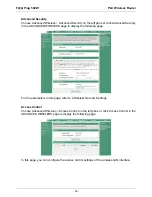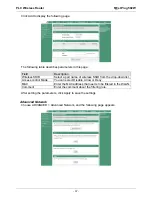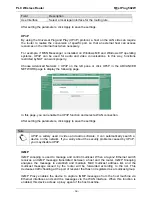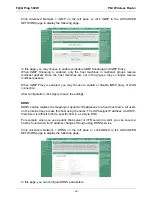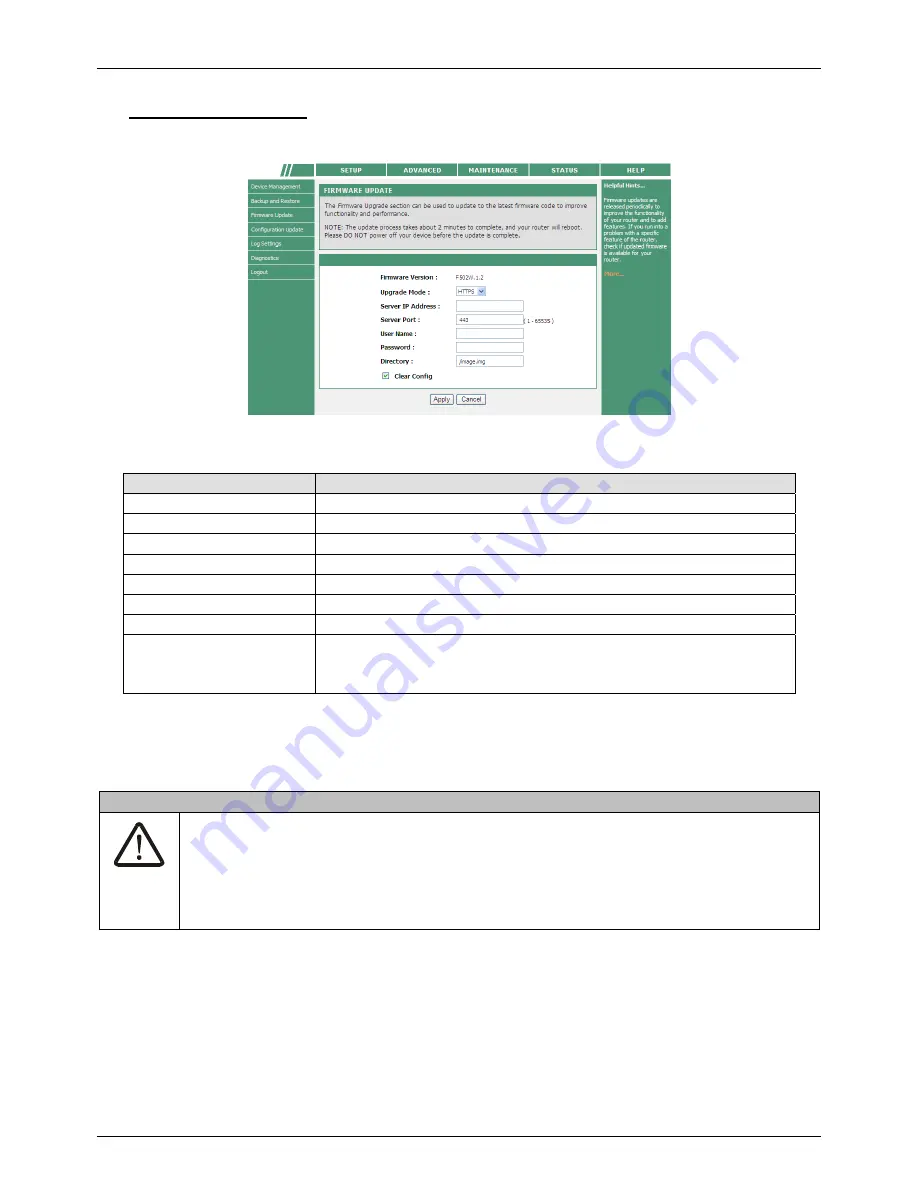
PLC Wireless Router
F@st Plug 502W
- 69 -
HTTPS Upgrade Mode
If you select HTTPS from the drop-down list of upgrade mode, the following page appears.
The following table describes parameters in this page:
Field
Description
Firmware Version
Display current firmware version.
Upgrade Mode
Select HTTPS.
Server IP Address
Enter the IP address of HTTPS server.
Server Port
Enter the port number of HTTPS server.
User Name
Enter the username for connecting to the HTTPS server.
Password
Enter the password for connecting to the HTTPS server.
Directory
Enter the firmware directory.
Clear Config
If you check Clear Config, the PLC router restores to the
default settings after upgrade. Otherwise, the PLC router
keeps the current settings.
Click Apply, and then system begins to upgrade firmware.
After upgrade completes, the PLC wireless router automatically reboots.
Caution
To avoid losing previous configuration of the router, save the configuration before
upgrade.
During upgrade, do not power off the PLC wireless router or press the Reset
pushbutton.
The default upgrade mode is Local, and it supports only the firmware with the format
‘.img’.
Summary of Contents for F@st Plug 502W
Page 1: ...F st Plug 502W PLC Wireless Router User Manual...
Page 2: ......