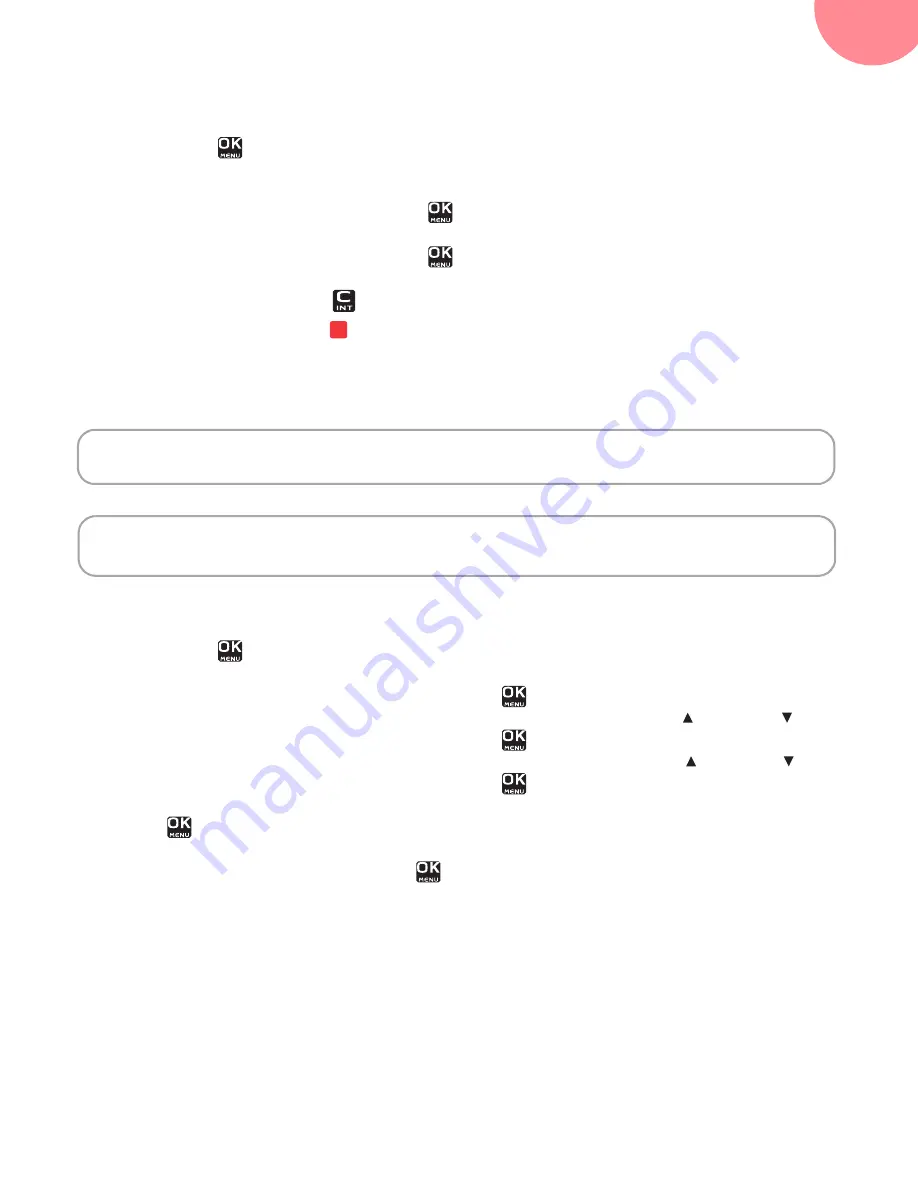
10
Set-up...
Illustration
To browse-through menus, use the browser and two multifunction buttons:
1
Press the key
. The main menu is displayed on the screen.
2
Press the top
or bottom
or the left
or the right
of the browser to scroll through the
menus and access the desired menu.
3
Confirm your choice by pressing the key
.
4
Press the top
or bottom
to scroll through the menus and access the desired function.
5
Confirm your choice by pressing the key
.
6
Cancel your choice / Exit the displayed menu :
•
either by pressing the key
.
•
or by pressing the red key
; the home screen is displayed.
Detailed browser example: adjust the date and time
ADJUST
THE
DATE
AND
TIME
To access the date and time setting menu:
1
Press the key
. The main menu is displayed on the screen.
2
Select
Settings
menu by pressing the top
or bottom
or the left
or the right
of the
browser. Confirm your choice by pressing the key
.
3
Scroll through the menus to the
Date & Time
menu by pressing the top or bottom of the
browser. Confirm your choice by pressing the key
.
4
Scroll through the menus to the
Set Time/Date
menu by pressing the top or bottom of the
browser. Confirm your choice by pressing the key
.
5
Enter the time: using the numeric keypad (hours then minutes). Confirm your entry by pressing
the key
.
6
Enter the date using the numeric keypad (day, month and year) in the form DD/MM/YYYY.
7
Confirm your entry by pressing the key
.
You have just set your phone’s current date and time. You can also set the date and time display
format (see “
Setting the date and the time format
”, page 25).
Refer to the “
Menu tree structure
”, page 12 section to find out about your phone’s functions.
It is recommended to set the date and time accurately to allow you to keep track of
the timings of your calls and messages.
If you have the Display number option, the date and time will, depending on your
operator, be set automatically when you receive a call.












































