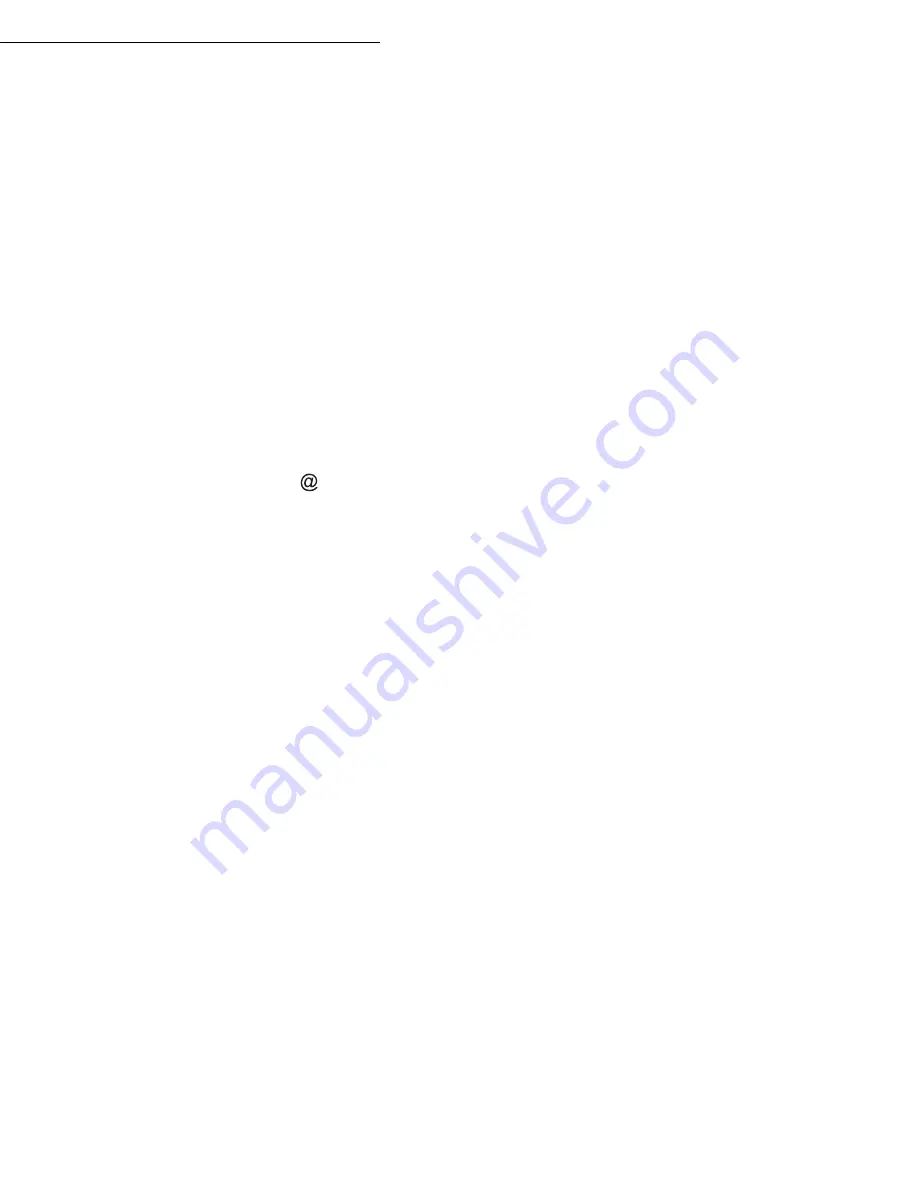
Operation
5-9
Date en cours : 31 mars 2004
\\Sct01002\BE31-DOC\DOC 31 - En cours\Travaux en cours\Fax\MFF\MFF 251 444 159A_LU MFF SMS Sagem GB version 2\Utilisation GB.fm
Add an attachment (scanned document) to your mail:
Select the scanner to use to scan your document.
SCANNER ADF
(scroll scanner) or
FLAT
SCANNER
(refer to paragraph
Description
, page 1-7).
Validate with
OK
key.
Select
B&W SCAN
to send a black and white document or
COLOR SCAN
to send a
color document, and validate with
OK
key (this setting can be changed at any time during
the send procedure, using the colour key).
Enter the name of the attachment and validate with
OK
key.
If necessary, change the attachment format:
or
IMAGE
and validate with
OK
key.
If you have started to scan with the flat scanner, the unit will scan the other pages. Put your
second page to scan, select
NEXT
and validate with
OK
.
Press key @.
Set contrast and resolution if necessary (refer to paragraph
Choosing the resolution/
contrast
, page 5-2).
Press key
.
The document is scanned and the mail sent to memory. It will be sent during the next
connection to the Internet.
Your contact will receive an E-mail with an attachment.
Scan to FTP
The scan to FTP function enables you to put your TIFF, JPEG and PDF files in an FTP server,
for example, for archiving.
To connect to the FTP server, you must know the name of the FTP user and the PASSWORD.
When sending files, the machine connects to the FTP server using the defined connection
parameters.
















































