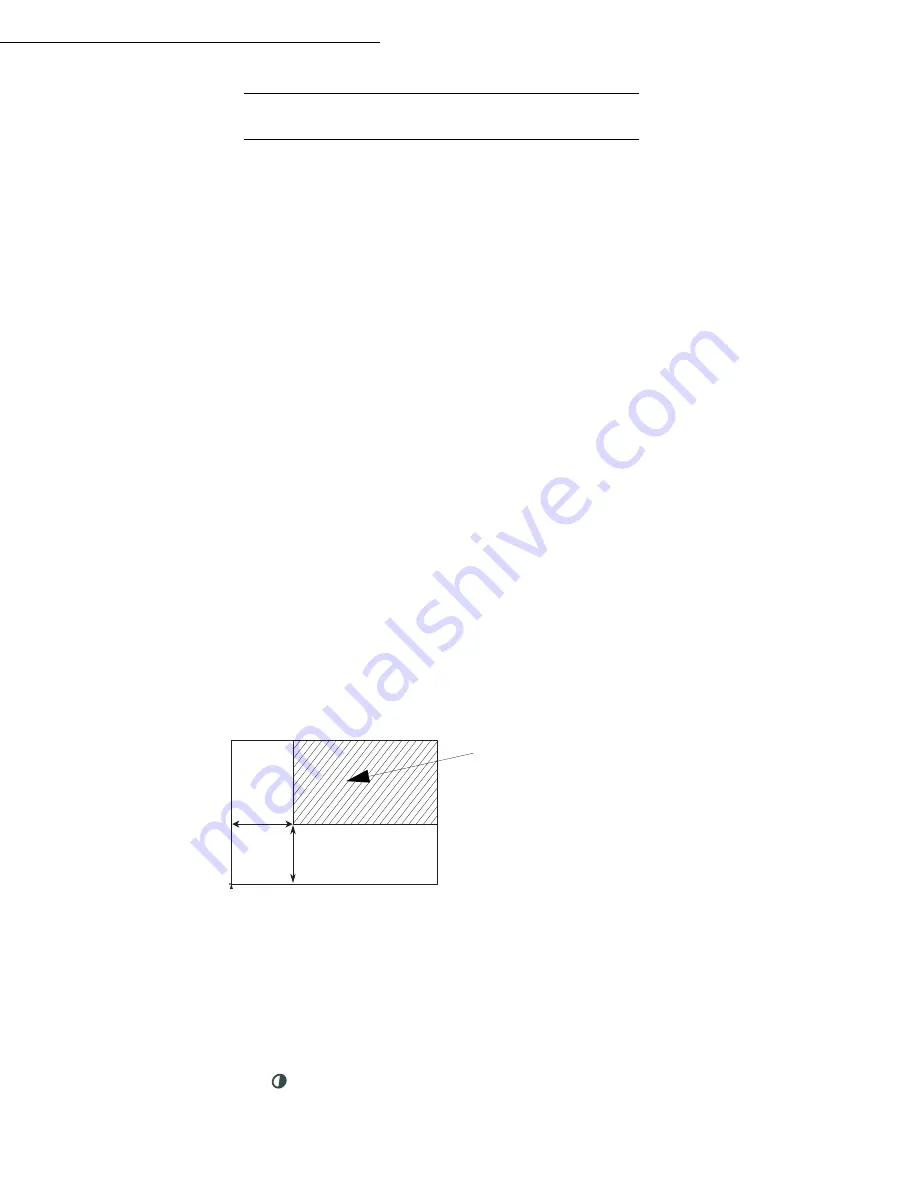
Operation
5-3
Date en cours : 23 avril 2004
C:\Documents and Settings\baillif\Bureau\MFF 251XXXXXX_LU Sagem GB\Utilisation GB.fm
S
PECIFIC
COPY
SETTINGS
When the copy quality is no longer satisfactory, you can perform a calibration. To do so, refer to
paragraph
Scanner calibration
, page 6-17.
Moreover, a high number of controls let you improve the copy quality.
Scanner settings
841 OK - ADVANCED FCT / COPY / RESOLUTION
The Resolution parameter adjusts the photocopying resolution. Select High Speed, Quality
or Photo resolution using keys
or
, then validate the choice with the
OK
key.
842 OK - ADVANCED FCT / COPY / ZOOMING
The zoom setting is used to reduce or enlarge part of the document by choosing the original
and the zoom value to apply to the document, 25 to 400 %. Enter the zoom value required
using the keys of the digital key pad. Validate the choice with the
OK
key.
843 OK - ADVANCED FCT / COPY / ASSEMBLED
The
ASSEMBLED
parameter is used to define the choice of your printer outputs; either
assembled or not assembled. Validate the choice with the
OK
key.
844 OK - ADVANCED FCT / COPY / ORIGIN
If you wish, you can change the origin of the scanner.
By entering new values of X and Y given in mm (X < 210 and Y < 286), you will move the
scanning zone as shown on the figure below.
Select the X and Y coordinates with keys
or
.
Set the required coordinates with the numeric keypad or
or
.
Confirm your setting by pressing key
OK
.
845 OK - ADVANCED FCT / COPY / CONTRAST
The
CONTRAST
parameter is used to select the photocopy contrast. Adjust the contrast
using
keys
and
, then validate the choice with the
OK
key.
scanned area
Top view: scanned side down
y
x
T
O
P O
F
SH
E
E
T
EN
D
O
F
S
H
EE
T
Summary of Contents for Laser Pro 351
Page 1: ...S User manual SAGEM Laser Pro 351...
Page 52: ...3 16 Setting your machine...
Page 106: ...6 28 Maintenance...
Page 108: ...7 2 Safety...






























