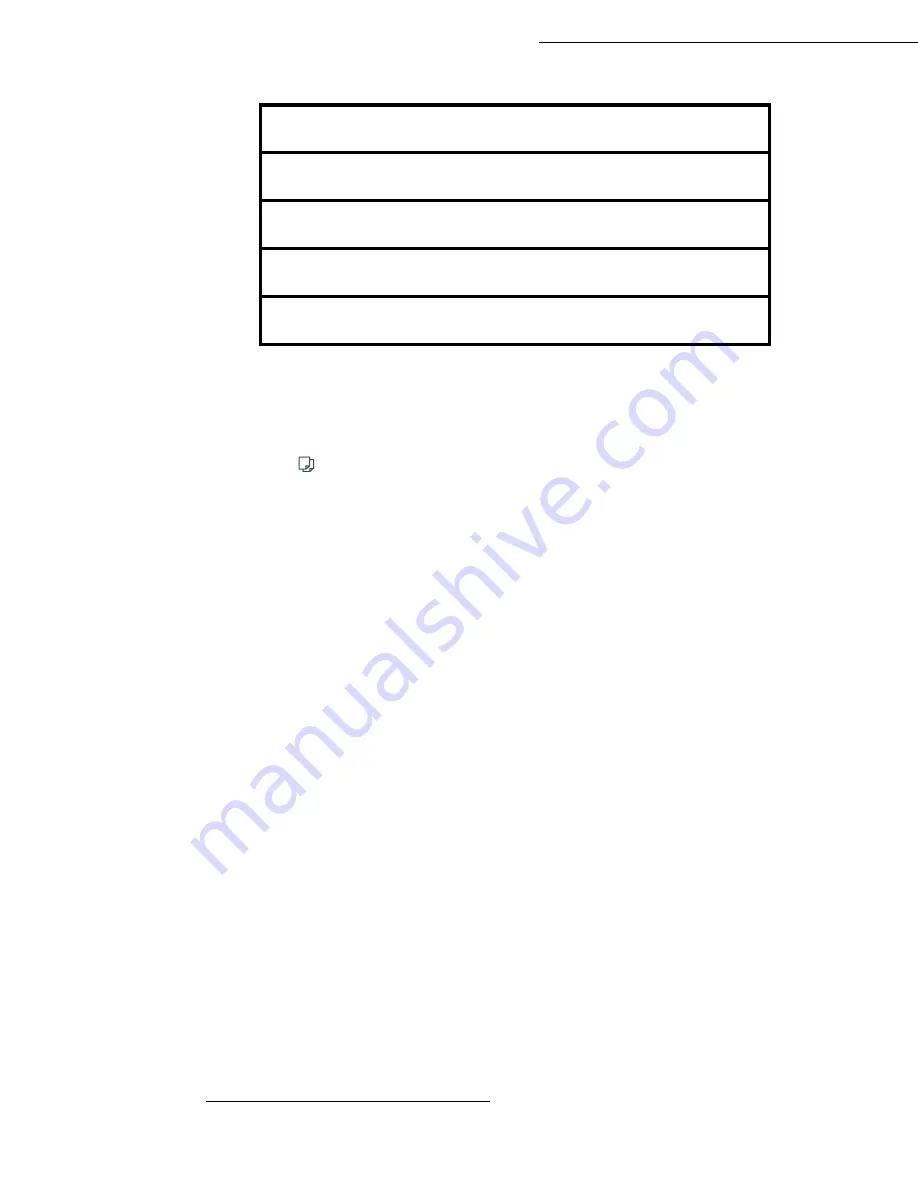
5-2
Operation
Date en cours : 23 avril 2004
C:\Documents and Settings\baillif\Bureau\MFF 251XXXXXX_LU Sagem GB\Utilisation GB.fm
"Sophisticated" copy
Position the document (refer to paragraph
Document depositing
, page 5-5).
Press key
.
Enter the required number of copies and confirm with the
OK
key.
Using the keys
or
select the scan modes
1
DUPLEX->DUPLEX
(Front/Rear) or
SIDE->DUPLEX
or
DUPLEX->SIDE
or
SIDE->SIDE
and confirm with the
OK
key.
If you have selected for printing the mode
DUPLEX
, select with the keys
or
LONG
BORDER
or
SHORT BORDER
and confirm with the
OK
key.
Using the keys
or
select the resolution:
ULTRA FAST
,
FAST
,
QUALITY
or
PHOTO
and
confirm with the
OK
key.
Using the keys
or
select the degree of contrast and confirm with the
OK
key.
Using the keys
or
select the degree of brightness and confirm with the
OK
key.
Select the collation mode
COPY ASSEMBLED
or
NOT ASSEMBLED
and confirm with the
OK
key.
Using the keys
or
or the numeric key pad or eventually the key dedicated for zoom set
up the degree of zoom between
25% TO 400%
and confirm with the
OK
key.
Using the keys
or
or the numerical key pad select the required base values and confirm
with the
OK
key.
Using the keys
or
select the type of paper
NORMAL PAPER
or
THICK
and confirm with
the
OK
key.
Using the keys
or
select the required paper tray,
AUTOMATIC TRAY
,
UPPER TRAY
or
LOWER TRAY
and confirm with the
OK
key.
ORIGINAL FORMAT
·
FINAL FORMAT
DUPLEX/DUPLEX
·
DUPLEX/DUPLEX
ONE SIDE
·
DUPLEX/DUPLEX
DUPLEX/DUPLEX
·
ONE SIDE
ONE SIDE
·
ONE SIDE
1.
only of the Duplex module is installed on your terminal.
Summary of Contents for Laser Pro 351
Page 1: ...S User manual SAGEM Laser Pro 351...
Page 52: ...3 16 Setting your machine...
Page 106: ...6 28 Maintenance...
Page 108: ...7 2 Safety...






























