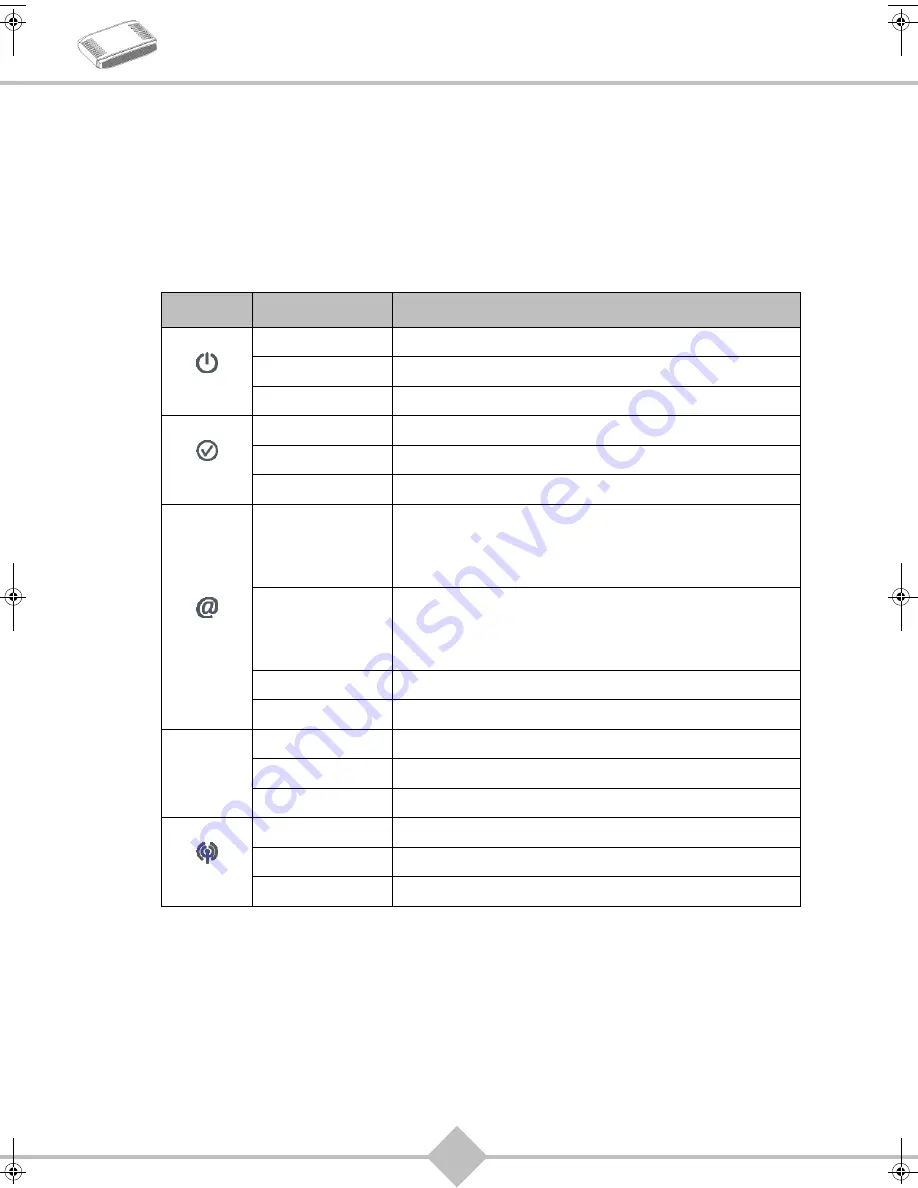
9
SAGEM F@st
TM
1704
5. Router supervision
You can monitor the router’s activity and status using the following sources:
•
status of the LEDs on the front panel of the router
•
using the router’s built-in «DSL Router» HTTP controller, available in the HTTP configuration tool
Status of the LEDs on the front panel
LED
Status
Meaning
Power
Off
Power Off
Green
Power On
Red
Router in rescue mode
ADSL
Off
ADSL Down
Green steady
ADSL Up
Green blinking
ADSL Synchronisation in progress
Internet
Off
•
Power Off
or
•
The Internet account must be configured
Green steady
•
The Internet account is configured
or
•
Bridge mode
Green blinking
Tx/Rx traffic
Red
Invalid or unauthorised Internet account
LAN
x
(
1
to
4
)
Off
No link detected on the Ethernet port
Green steady
Ethernet port has detected a link with 100 Mbps device
Green blinking
Tx/Rx traffic at 100 Mbps
WLAN
Off
Wi-Fi deactivated
Green steady
WI-Fi activated
Green blinking
Wi-Fi Tx/Rx
QIG 253271827A Fast 1704_GB without WPS.book Page 9 Mercredi, 7. octobre 2009 2:47 14


































