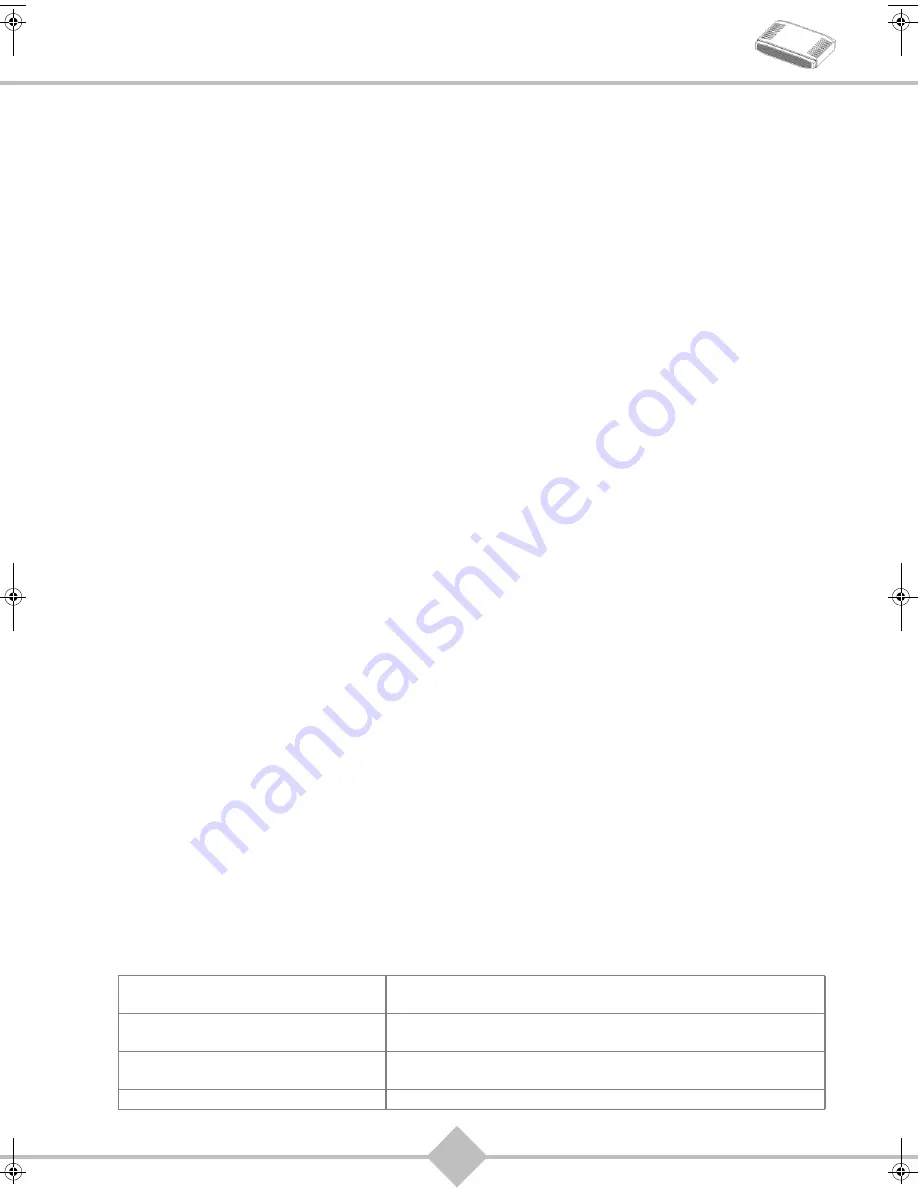
4
SAGEM F@st
TM
1704
2. Safety instructions
Power supply source
•
Do not cover the router’s mains adapter.
•
The router comes with its own mains adapter. Do not use another adapter.
•
This class II adapter does not need to be grounded (earthed). The connection to the electrical network
should comply with the indications given on the label.
•
Use a readily accessible mains outlet located near the router. The power supply cord is 2 m long.
•
Arrange the power supply cord in such a way as to avoid any accidental power cut to the router.
•
The router is designed to be connected to a GG- (ground-to-ground) or GN- (ground-to-neutral) type
power supply network.
•
The router is not designed to be connected to an electrical installation with IT type diagram (neutral
connected to earth through an impedance).
•
Protection against short-circuits and leaks between the phase, neutral and earth should be provided by
the building’s electrical installation. The power supply circuit for this equipment should be fitted with
16 A overcurrent protection and differential protection.
•
Connect the router to the mains via a readily accessible wall socket ensuring the electric cutting.
Location conditions
By choosing an appropriate location, you will preserve the longevity of the device. Ensure that the
selected location has the following characteristics:
•
Install and use the router inside a building.
•
The room temperature must not exceed 45°C.
•
The router can be placed on a desktop or fixed vertically in its wall mounting.
•
Do not expose the router to strong sunlight or place it near a substantial source of heat.
•
Do not place the router in an environment where it could be subjected to considerable steam
condensation.
•
Do not expose the router to splashes of water.
•
Do not cover the router’s casing.
•
Do not use the router or its peripherals for outdoor transmissions.
Maintenance
•
Never open the casing. This must be done only by qualified personnel approved by your supplier.
•
Do not use liquid or aerosol cleaning agents.
Safety level
Primary power source access
Bipolar AC mains socket
HPV (
Hazardous
P
rimary
V
oltage circuit)
DC power supply access
Miniature fixed connector (PWR)
SELV (
S
afety
E
xtra
L
ow
V
oltage)
RJ45 Ethernet access
(LAN1 to LAN4)
SELV
RJ11 line access (LINE)
TNV3 (
T
elecommunication
N
etwork
V
oltage level
3
circuit)
QIG 253271827A Fast 1704_GB without WPS.book Page 4 Mercredi, 7. octobre 2009 2:47 14


































