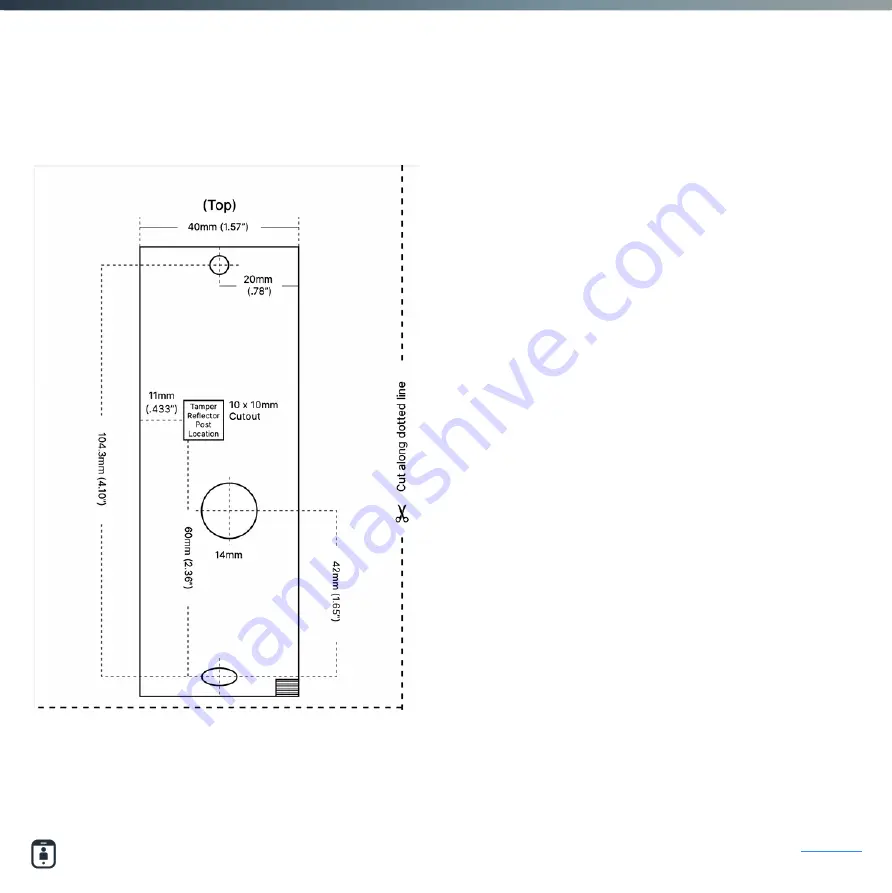
Mounting Template:
How to use
Inside the box you will find a folded
piece of paper which includes the
mounting template. Begin by trimming
the template along the thicker dotted
line, being mindful not to cut the other
dotted lines in the diagram.
Then tape the template to the installation
site, ensuring you remove the cut out
piece from the template where the
reflective tamper post will be mounted.
*The diagram in this document is not to scale and cannot be
substitued for the official mounting template.
Summary of Contents for 8845-100
Page 1: ...8845 100 Quickstart Guide Last Updated July 2022 ...
Page 3: ...01 Safetrust Inc safetrust com sales safetrust com In the box ...
Page 6: ...02 Safetrust Inc safetrust com sales safetrust com What you ll need ...
Page 8: ...03 Safetrust Inc safetrust com sales safetrust com Installation ...
Page 13: ...04 Safetrust Inc safetrust com sales safetrust com Configuration ...
Page 18: ...05 Safetrust Inc safetrust com sales safetrust com Testing ...
Page 21: ...06 Safetrust Inc safetrust com sales safetrust com Regulatory Information ...
Page 24: ...www safetrust com support ...






































