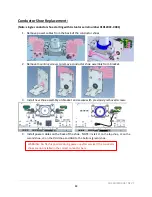SG360-ISM-004 | REV F
81
12.
On the remaining carriage blocks, attach (2) DRIVE GUIDE BLOCK one on each side of
the Friction Wheel. Secure with (8) SHCS M3X20 and (8) LOCK WASHER, HIGH COLLAR,
M3, ZINC PLATE. Tighten screws securely using the 2.5mm Hex Bit. Slide guide blocks
on to bearing rails. Install (2) SHCS M6X80 FULL THREAD, one each through the Drive
Core Assembly ears. Do not thread into Guide Blocks at this time.
13.
Insert (3) WASHER LARGE DIAMETER #8 two into the Drive Spring Block and one into the Drive
Guide Block. Install (1) DIE SPRING 2" LG into the drive spring block. Slide the Guide Block
towards the Spring Block to trap the Die Spring. Repeat the above steps for other side using (3)
WASHER LARGE DIAMETER #8 and (1) DIE SPRING 2" LG. Do not thread the M6x80 screws into
Guide Blocks at this time.
14.
Install (2) TROLLEY GUIDE WHEEL UPPER ASSEMBLY one into each Drive Guide Block. When
assembling, install (4) SPRING WHEEL SPACER one on each side of each Guide Wheel. Secure
with the (2) 6MM X 12MM shoulder bolts previously set aside, one through each Block and
Guide Wheel. Tighten securely using the 3mm Hex Bit.
15.
Follow procedure to install the Actuator on the rail.
Summary of Contents for SG360
Page 1: ...SafeGait 360 Balance and Mobility Trainer Service manual SG360 ISM 004 Rev F ...
Page 29: ...SG360 ISM 004 REV F 28 ...
Page 30: ...SG360 ISM 004 REV F 29 ...
Page 31: ...SG360 ISM 004 REV F 30 ...
Page 32: ...SG360 ISM 004 REV F 31 ...
Page 33: ...SG360 ISM 004 REV F 32 ...
Page 34: ...SG360 ISM 004 REV F 33 ...
Page 35: ...SG360 ISM 004 REV F 34 ...
Page 36: ...SG360 ISM 004 REV F 35 ...
Page 37: ...SG360 ISM 004 REV F 36 ...
Page 38: ...SG360 ISM 004 REV F 37 ...
Page 39: ...SG360 ISM 004 REV F 38 ...
Page 40: ...SG360 ISM 004 REV F 39 ...
Page 41: ...SG360 ISM 004 REV F 40 ...
Page 42: ...SG360 ISM 004 REV F 41 ...
Page 44: ...SG360 ISM 004 REV F 43 ...
Page 45: ...SG360 ISM 004 REV F 44 ...
Page 46: ...SG360 ISM 004 REV F 45 ...
Page 47: ...SG360 ISM 004 REV F 46 ...
Page 59: ...SG360 ISM 004 REV F 58 Type app name SAFEGAIT 360 BALANCE AND MOBILITY TRAINER ...
Page 77: ...SG360 ISM 004 REV F 76 ...