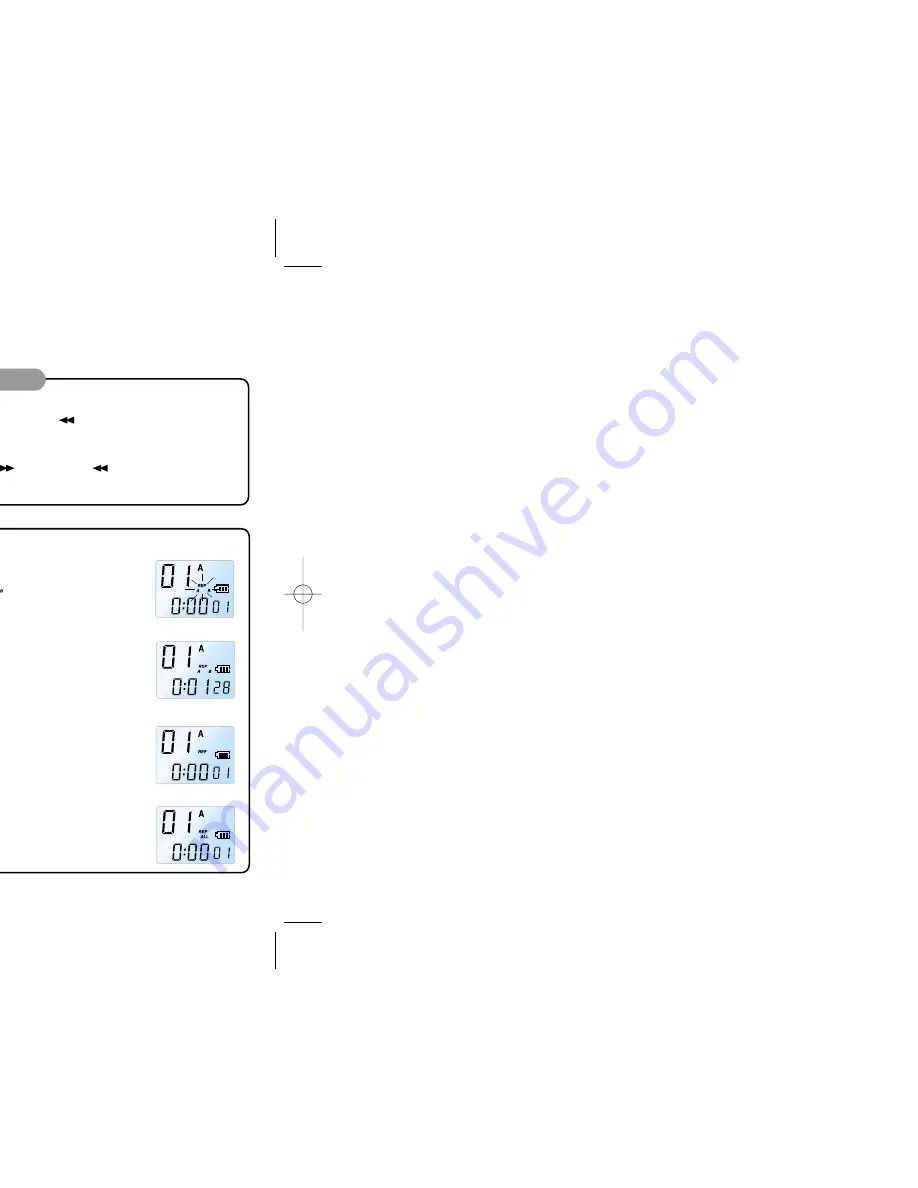
13
Playback
14
Playback on other Indexes
4
1) To move by one index
Press the NEXT button (
) or BACK button (
) briefly during playback or pause state.
The index will jump to the next or previous index for playback.
2) To move by several indexes
Press and hold the NEXT button (
) or BACK button (
) during stop state to move to
other index fast.
Release the button to start playback from the index displayed.
Index Repetition
Section Repetition
1. Press and hold the FILE/REPEAT button during playback.
2. The (
) indicator will appear and the current index will be repeated 10 times
(Figure 13).
3. Press STOP/DELETE to stop playback.
File Repetition
1. Press and hold the FILE/REPEAT button during playback.
2. When the (
) appears on the LCD (Figure 13) press and hold the FILE/REPEAT
button again.
3. The (
) appears on the LCD and the whole indices of the current file will be
repeated for 10 times. (Figure 14)
4. Press STOP/DELETE during file repetition to stop playback.
Repetition Playback
1. Press FILE/REPEAT button where you want to start the section repetition.
The starting point is set and the (
) indicator flashes (Figure 11).
2. While (
) is flashing, press FILE/REPEAT button again where you want to stop
repetition.
The (
) indicator illuminates continuously; the selected section will be
repeated 10 times (Figure 12).
3. Press STOP/DELETE during repetition to stop playback.
5
(Figure 11)
(Figure 12)
(Figure 13)
(Figure 14)
Normal Playback
1. Press the FILE/REPEAT button to select the file (A, B, C, or D) you want.
If you do not select a file, the last file you recorded will be played.
2. Press the PLAY/PAUSE/REMAIN button to start playback. The green
LED will illuminate and the recorded time will be displayed.(Figure 10)
3. Press the PLAY/PAUSE/REMAIN button again to pause the machine.
4. Press PLAY/PAUSE/REMAIN button again during pause to resume the
playback.
5. Press the STOP/DELETE button during playback or pause mode to stop
playback.
High-speed Search
1. Press and hold (for at least 0.5 seconds) the NEXT button(
) or BACK button (
) during
playback.
The playback stops and the time on the LCD increases or decreases rapidly.
2. Release the button when you want to start playback.
3. The search will stop when the time reaches the end of the current index if you press and hold
the NEXT button(
).
4. The search will stop when the time reaches the beginning of the current index if you press and
hold the BACK button (
).
1
Low-speed Playback
1. Press the REPEAT/FILE button to select the file (A, B, C, or D) you want.
If you do not select any file, the file that you have recorded or played the last time will be
played.
2. Press and hold PLAY/PAUSE/REMAIN button to start low-speed playback. The green LED will
light and the recorded time will be displayed.
3. Press PLAY/PAUSE/REMAIN button briefly again during the low-speed playback to pause.
4. In pause mode, press the PLAY/PAUSE/REMAIN button:
1) long time to resume the low-speed playback.
2) briefly, to start normal playback.
5. Press the STOP/DELETE button during playback or pause mode to stop playback.
2
3
Press and hold PLAY/PAUSE/REMAIN button during normal playback to display time of the current index (recorded
time: REMAIN).
(Figure 10)












