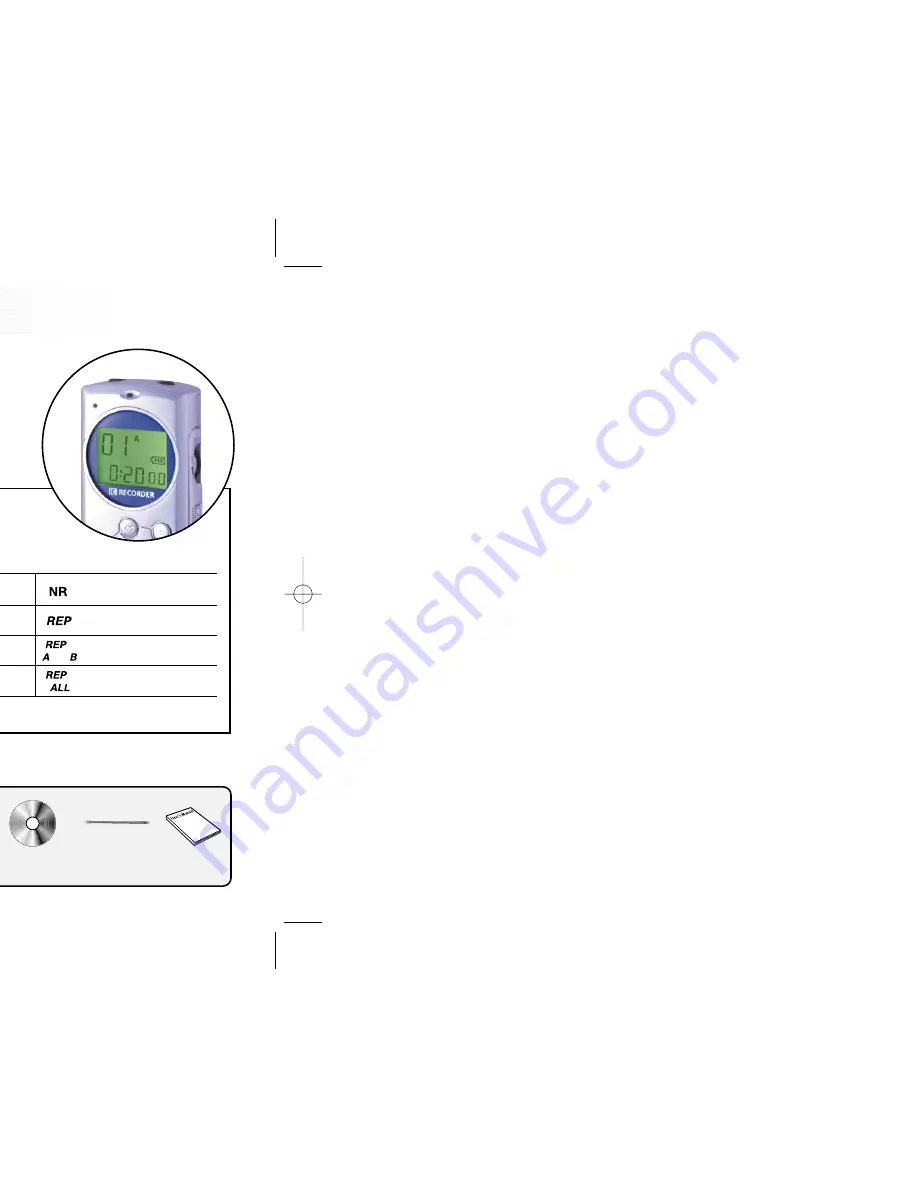
6
LCD Indicator and Symbols
5
Names of each part
FILE/REPEAT
File change and repeat playback
LCD screen
Battery indicator
Index Display (01~99)
Play time, recording time indicator, menu change
Long-play recording
mode indicator
Low-sensitivity recording
mode indicator
Repeat one index Mode
Section Repeat (A <--> B)
Playback state indicator
File repeat playback
mode indicator
4 files displayed
Description of Screen Display
Speaker
STOP/DELETE
Stop recording, index delete,
selected file delete, and all files
delete
Audio cable connector
REC/PAUSE
Recording and pause
NEXT
Fast forwarding, index change,
and menu change
Volume Control
The LED will lit about 5 seconds every time
any key is pressed so that you can
conveniently use your Sound MAP in the
dark.
BACK
(Fast rewinding, index change, and
menu change)
Built-in Microphone
Earphone jack
Recording/Playback
Indicator LED
Red = Recording, Green = Playback
Liquid Crystal Display
PLAY/PAUSE/REMAIN
(Low-speed) playback and pause,
remaining recording capacity check,
INDEX (recording number),
time check, menu selection, index
introduction functions
MENU/HOLD
Recording sensitivity, VOR, beep,
recording time Index introduction
(scan) and hold set/release
SOUND MAP (main unit)
Adaptor for telephone
conversation recording
Audio Cable
USB cable
User’s manual
Mono earphone
External
Microphone
CD-ROM
Battery
Cable for telephone
conversation recording
Check the components
USB cable connector






























