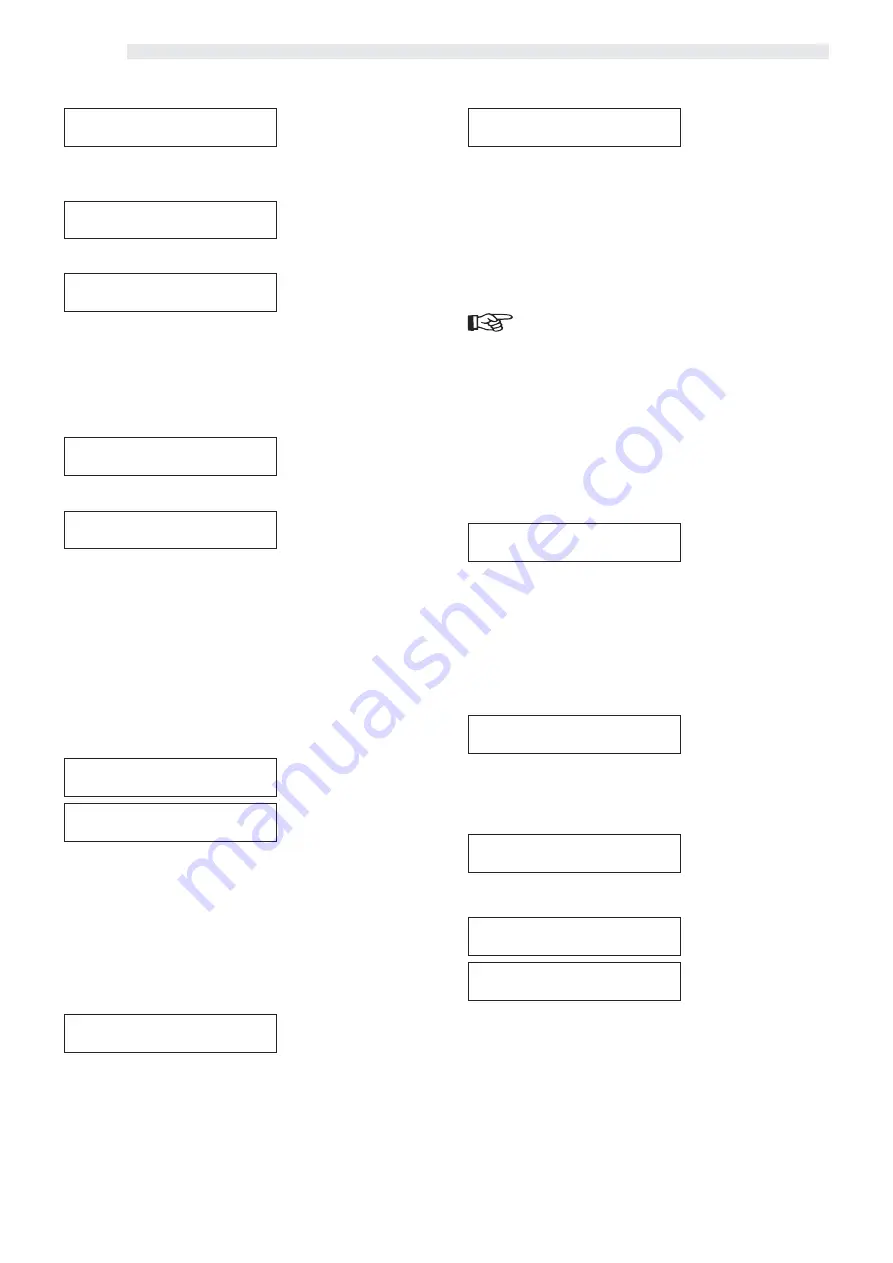
English
26
CUP PRICE
CUP PRICE
CUP PRICE
CUP PRICE
CUP PRICE
1 0 0
1 0 0
1 0 0
1 0 0
1 0 0
This item receives different functions according to set “
C U P
C U P
C U P
C U P
C U P
S E L L I N G
S E L L I N G
S E L L I N G
S E L L I N G
S E L L I N G
” item.
If “
Y E S
Y E S
Y E S
Y E S
Y E S
” has been programmed, shown price (which can only
have positive value) indicates the selling price of cup only (without
beverage).
If, instead, “
N O
N O
N O
N O
N O
” is programmed, shown value (which can be
positive or negative) indicates price increase, or discount, obtain-
able on the beverage price.
Important
Going from “
CUP SELLING
CUP SELLING
CUP SELLING
CUP SELLING
CUP SELLING
” ”
N O
N O
N O
N O
N O
” to “
Y E S
Y E S
Y E S
Y E S
Y E S
” , cup
price must be reset.
Positive value (Ex. 100): Such a value is automatically summed to
the beverage price, if you do not press “no cup” preselection key.
By pressing the preselection key, the beverage is dispensed at the
beverage price.
negative value (Ex. -100): Such a value is automatically discounted
from the beverage price, if you press “no cup” preselection key.
AUTOMATIC CUP
AUTOMATIC CUP
AUTOMATIC CUP
AUTOMATIC CUP
AUTOMATIC CUP
— >Y<- N ++
— >Y<- N ++
— >Y<- N ++
— >Y<- N ++
— >Y<- N ++
This item is a result of the “
Y E S
Y E S
Y E S
Y E S
Y E S
” selection of the “
CUP SELL-
CUP SELL-
CUP SELL-
CUP SELL-
CUP SELL-
I N G
I N G
I N G
I N G
I N G
” item.
It allows to enable (or disable) automatic supply of cup with all
beverages. Selecting “
N O
N O
N O
N O
N O
” beverages will always be dispensed
without cup, while it is however possible to buy the empty glass
selecting “CANCEL” key.
FREE VEND BUTTON
FREE VEND BUTTON
FREE VEND BUTTON
FREE VEND BUTTON
FREE VEND BUTTON
Y E S
Y E S
Y E S
Y E S
Y E S
It enables, setting “
Y E S
Y E S
Y E S
Y E S
Y E S
” , the operation of ref.
TS2
free button
(fig. 8).
TIME MANAGEMENT/
TIME MANAGEMENT/
TIME MANAGEMENT/
TIME MANAGEMENT/
TIME MANAGEMENT/
F R E E
F R E E
F R E E
F R E E
F R E E
With this function it is possible to set the following parameters:
F R E E
F R E E
F R E E
F R E E
F R E E
N E V E R
N E V E R
N E V E R
N E V E R
N E V E R
F R E E
F R E E
F R E E
F R E E
F R E E
A L W A Y S
A L W A Y S
A L W A Y S
A L W A Y S
A L W A Y S
Free product supplying can be “
A L W A Y S
A L W A Y S
A L W A Y S
A L W A Y S
A L W A Y S
” , “
N E V E R
N E V E R
N E V E R
N E V E R
N E V E R
” or “
A T
A T
A T
A T
A T
T I M E R A N G E
T I M E R A N G E
T I M E R A N G E
T I M E R A N G E
T I M E R A N G E
” . Choosing the option “
A L W A Y S
A L W A Y S
A L W A Y S
A L W A Y S
A L W A Y S
” or
“
N E V E R
N E V E R
N E V E R
N E V E R
N E V E R
” the programming is complete.
PRICE MANAGEMENT
PRICE MANAGEMENT
PRICE MANAGEMENT
PRICE MANAGEMENT
PRICE MANAGEMENT
With this function you can set the following parameters:
PRICE VALUES
PRICE VALUES
PRICE VALUES
PRICE VALUES
PRICE VALUES
Ten level of prices are available, all are modifiable:
PRICE VALUES
PRICE VALUES
PRICE VALUES
PRICE VALUES
PRICE VALUES
PRICE 01: 100
PRICE 01: 100
PRICE 01: 100
PRICE 01: 100
PRICE 01: 100
Near the price number (“
0 1
0 1
0 1
0 1
0 1
” in the example) it appears the cur-
rently assigned value (ex. 200).
It allows to set the desired value among those available. Steps
and range are preset. If you do not wish to modify the data, press
“CANCEL” .
BEVERAGE PRICES
BEVERAGE PRICES
BEVERAGE PRICES
BEVERAGE PRICES
BEVERAGE PRICES
Ten prices are available:
BEVERAGE PRICES
BEVERAGE PRICES
BEVERAGE PRICES
BEVERAGE PRICES
BEVERAGE PRICES
1- 100 :ABCDEFGH
1- 100 :ABCDEFGH
1- 100 :ABCDEFGH
1- 100 :ABCDEFGH
1- 100 :ABCDEFGH
Upon confirm of the item, previously set price is displayed: In the
example “
11111
” ; the number (in the example: “
1 0 0
1 0 0
1 0 0
1 0 0
1 0 0
” ) indicates
price value. Letters indicate beverages associated to that price. To
associate a beverage to one previously set price, using “UP” and
“DOWN” keys go to desired price, then press the key correspond-
ing to the beverage (ref.
A
-
B
-
C
-
D
-
E
-
F
-
G
-
H
, fig. 7) to which you
want to associate the price. The letter that appears on display will
confirm the matching of the beverage with the price. To leave the
function press “CANCEL” .
BEVERAGES
BEVERAGES
BEVERAGES
BEVERAGES
BEVERAGES
VALIDATION
VALIDATION
VALIDATION
VALIDATION
VALIDATION
BEVERAGES VALIDATION
BEVERAGES VALIDATION
BEVERAGES VALIDATION
BEVERAGES VALIDATION
BEVERAGES VALIDATION
YES: ABCDEFGH
YES: ABCDEFGH
YES: ABCDEFGH
YES: ABCDEFGH
YES: ABCDEFGH
It allows to enable/disable desired beverage dispensing.
Confirm the function to display the enabled beverages (high case)
or enabled (low case).
Press “ENTER” to modify the setting. The cursor will appear under
the first letter, press “ENTER” again to commute the condition (from
high to low case or vice versa). To scroll the cursor press “UP” and
“DOWN” keys, confirm the setting with “ENTER” .
CUP SELLING
CUP SELLING
CUP SELLING
CUP SELLING
CUP SELLING
Y E S
Y E S
Y E S
Y E S
Y E S
It allows to assign to the cup selling (without beverage) to “CAN-
CEL” key (fig. 7). Setting “
Y E S
Y E S
Y E S
Y E S
Y E S
” the cup is on sale. Setting “
N O
N O
N O
N O
N O
”
the key receives the function of preselection, if pressed before se-
lecting the beverage, it does not dispense the cup. The user, there-
fore, has to use his/her own cup.
Summary of Contents for D.A. 8P Standard
Page 40: ...Cod 0862 957 Ed 05 10 03...















































