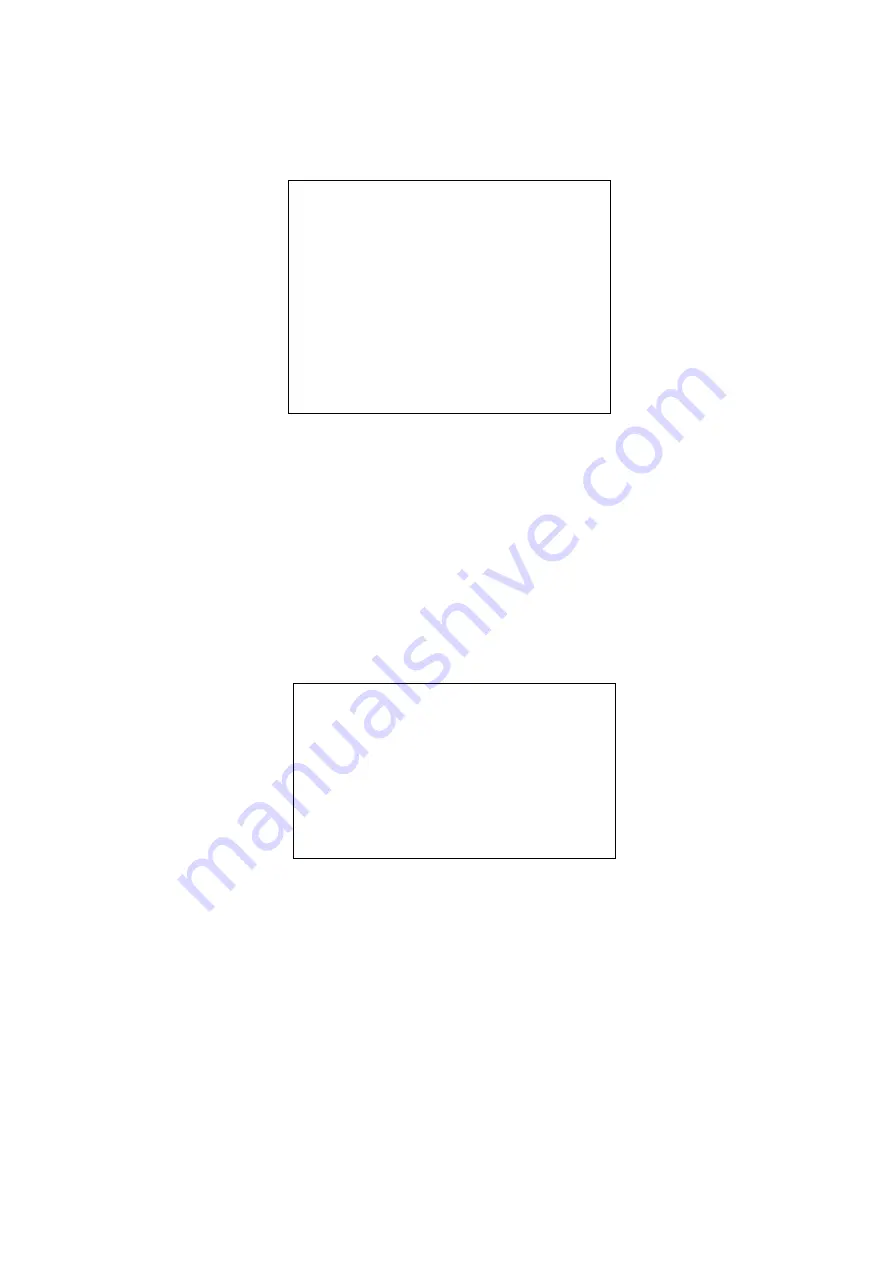
-23-
5.2.5 Camera Data
Enter Camera Data: Move the joystick up or down to let the cursor point to the No.5 item in Camera Setup.
Move the joystick right or press 5 to enter Camera Data directly. As figure 29 shows:
Figure
29 Camera Data
Setting Procedure in Camera Data:
1. Press ENTER to confirm. The protocol data transmits to distributor and return to the upper menu.
2. Press CLEAR to cancel and return to the upper menu at the mean while.
5.3 Monitor Setup
Enter Monitor Setup: Move the joystick up or down to let the cursor point to the No.3 item in System Menu.
Move the joystick right or press 3 directly to enter Monitor Setup. It includes following items: 1. Font Size 2.
Position. As figure 30 shows:
Figure
30 Monitor Setup
Setting procedure in Monitor Setup:
1. Move the joystick up or down to let the flashing cursor point to the desired item
2. Choose large or small font in Font Size item. Choose state position by move joystick up or down / left or
right. As figure 31 shows.
3. Monitor ID: Edit by move joystick up or down. When the ID number is the max monitor number (system
set) plus 1, it indicates that current operation is effective to all the monitors.
4. Press <ENTER> to update and exit, and then to exit menus by moving joystick left sequentially.
Camera Data
===================
Camera Protocol Data Transfer and Update
PRESS [CLEAR] TO CANCEL
PRESS [ENTER] TO UPDATE
07-15-04 16:42:32
Monitor Setup
===============
Monitor
ID:001 Font Size: Small Position
07-15-04
16:42:32






























