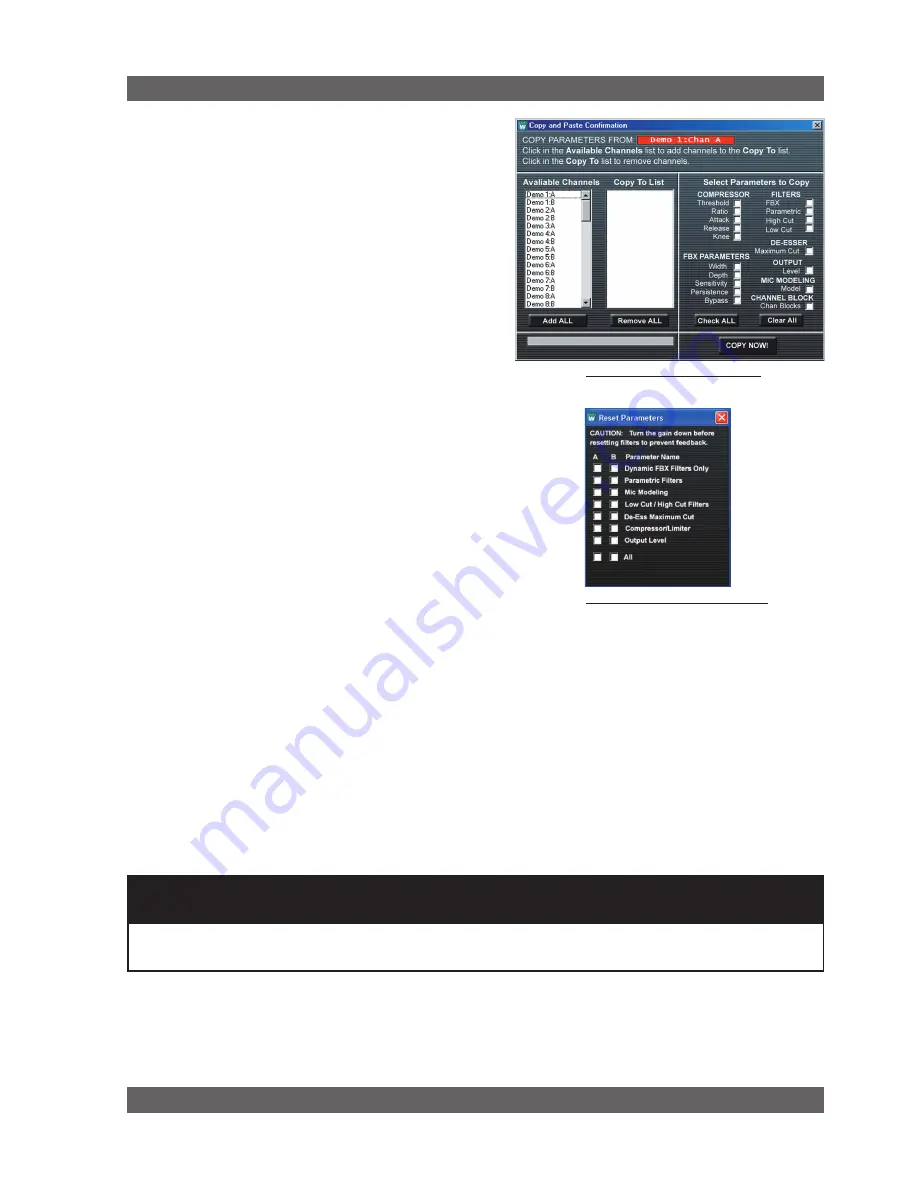
47
Sabine Smart Spectrum
®
Wireless
LIT-SWM6-7000-OG-EN-110203.indd
© 2011 Sabine
, Inc.
Fig. 13L Copy Parameters window
Fig. 13m Reset Parameters window
Remote Control operation
WARnInG:
BEFoRE DISConnECTInG RECEIVER FRoM CoMPuTER
Quit all SWM Software functions and close software BEFORE disconnecting the receiver connection to you
computer. Failure to do this may cause the receiver to lock up. In case of receiver lock up, restart receiver.
13.4.2.6. options Menu
Copy Parameters.
This window allows you to copy your
settings for all functions to any number of other channels.
Select the channel you want to copy from by first selecting
the receiver, then the channel. From the Options Menu,
choose Copy Parameters. You will see your selected chan-
nel displayed in a red field labeled “Copy Parameters From.”
Select the channels you want to copy to from the Available
Channels list, then check the boxes of the parameters you
wish to copy. Once you are sure of your selections, hit Copy
Now and your settings will be pasted to the selected channels.
Note that RF channel selections cannot be copied.
Reset Parameters.
This window allows you to selectively
reset any of the functions in your receiver. Choose Reset
Parameters from the Options Menu, then check the boxes of
the functions you would like to reset to their default settings.
In order to reset FBX filters, use the dedicated button on the
Command View. If you wish to load the factory default for the
entire receiver, choose Preset 00 from the Program drop-down
on the Command View and select the Load button.
Summary of Contents for SWM6000
Page 2: ......






























