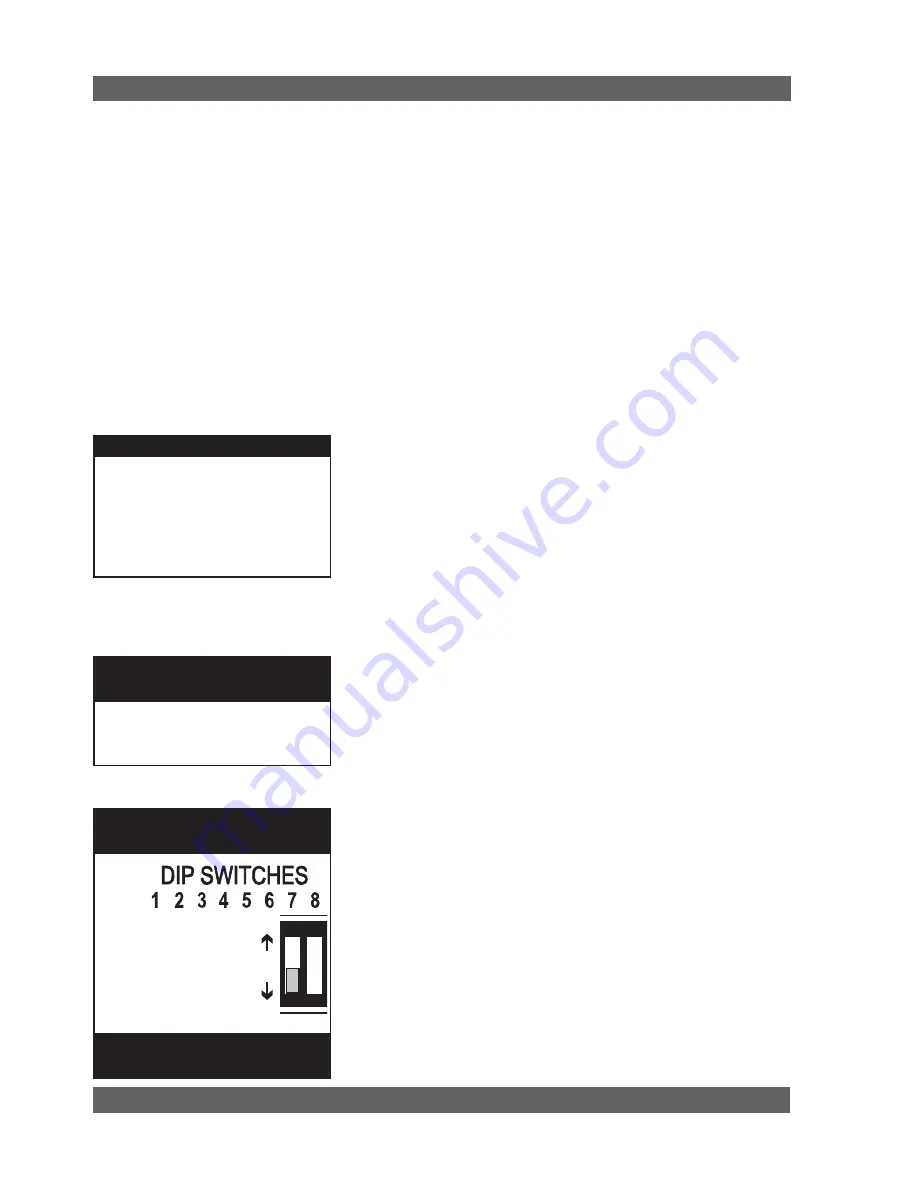
42
Sabine Smart Spectrum
®
Wireless
© 2011 Sabine
, Inc.
13.1.3. Software Multiple unit Control
The true extent of the power of the SWM Remote Software is realized when it
is used to control multiple wireless receivers. When ND-series receivers are
connected in a network, the additional controls offered by the Remote Software
over the entire system include:
•
Simultaneous multiple channel/system monitoring.
The Remote Soft-
ware “All Channel View” (figure 13h) shows all important status conditions
for up to 70 transmission channels. Color-coded warnings and alerts draw
attention to potential problems.
•
Detailed, quick access to a single set of controls.
The “Command
View” (figure 13c) displays comprehensive information about a single
selected RF channel, and easy adjustment of all its controls. Channels
are selected by clicking the appropriate All Channel View button. (NOTE:
Each channel display in the All Channel View also allows quick access
to parameter adjustments, by using the right mouse button to popup a
parameter control menu.)
•
Quick, interactive control of wireless network channels.
All or selected
parameter settings for a given channel can be copied to one or more ad-
ditional channels, using the Copy Parameters option.
13.2. Software Installation
13.2.1. Requirements & Recommendations
•
PC Minimum Requirements:
Pentium 266 MHZ CPU or AMD Duron
CPU
;
128 Megabytes of RAM; 20 Megabytes free space on hard drive;
Windows 95 or higher.
•
PC Recommended Requirements:
Pentium 1.0 GHZ CPU or AMD
Athlon CPU; 512 Megabytes of RAM; 20 Megabytes free space on hard
drive; Windows 2000 or XP.
•
SVGA or greater resolution graphic card and monitor. Recommended
minimum monitor resolution: 1024 x 768 pixels (or 800 x 600 pixels for 15
inch monitors). Select “small fonts” and 16 bit color as defaults for monitor
display. Windows XP users select 96 dpi screen settings.
•
USB or Serial COMM Port.
13.2.2. Connections
There are three types of connections that are used in a remote controlled one-
or two-channel Sabine system:
•
Serial port (RS-232 9-pin):
Use this to connect to a single receiver, or
the first receiver in a network (multiple receivers). Be sure to use a cable
with standard 9-pin D-connectors (male on one end, female on the other)
that is a “serial,” not a “null modem” cable.
•
USB:
Use this to connect to a single receiver, or the first receiver in a
network (multiple receivers).
•
Network (multiple -ND series receivers):
1.
Connect the first receiver in your network to the PC using a USB cable
or an RS-232 Serial Cable (not supplied).
2.
Connect all other receivers as a chain using RS-485 (or standard
Ethernet) cables. There are two such jacks on the back of all ND-series
receivers. Either jack can connect to another receiver either “upstream”
or “downstream” from the computer remote control. As signals travel in
both directions (from computer to receiver and back), it is not necessary
to connect the last receiver in a network back to the computer (you do
not need to make a “loop”).
3.
IMPORTANT: Set dip switch #7 on the back of the first receiver to the
Remote Control operation
uSB DRIVERS
Your USB-enabled receiver requires ver-
sion 2.0 or above software. Installing this
software also installs the necessary USB
drivers onto your computer. If at any time
you need to re-install USB drivers, use the
software CD supplied with your receiver, or
download them from Sabine.com.
nETWoRk
CABLE ConnECTIonS
Connect the
first receiver
of a network
using a USB or RS-232 9-pin connection.
All subsequent receivers connect to each
other via RS-485 connection.
UP:
All but the first
receiver connected to
a network.
DOWN:
First receiver
connected to the net-
work.
nETWoRk
DIP SWITCH SETTInGS
See page 55 for a chart of all
DIP switch settings.
Summary of Contents for SWM6000
Page 2: ......
















































