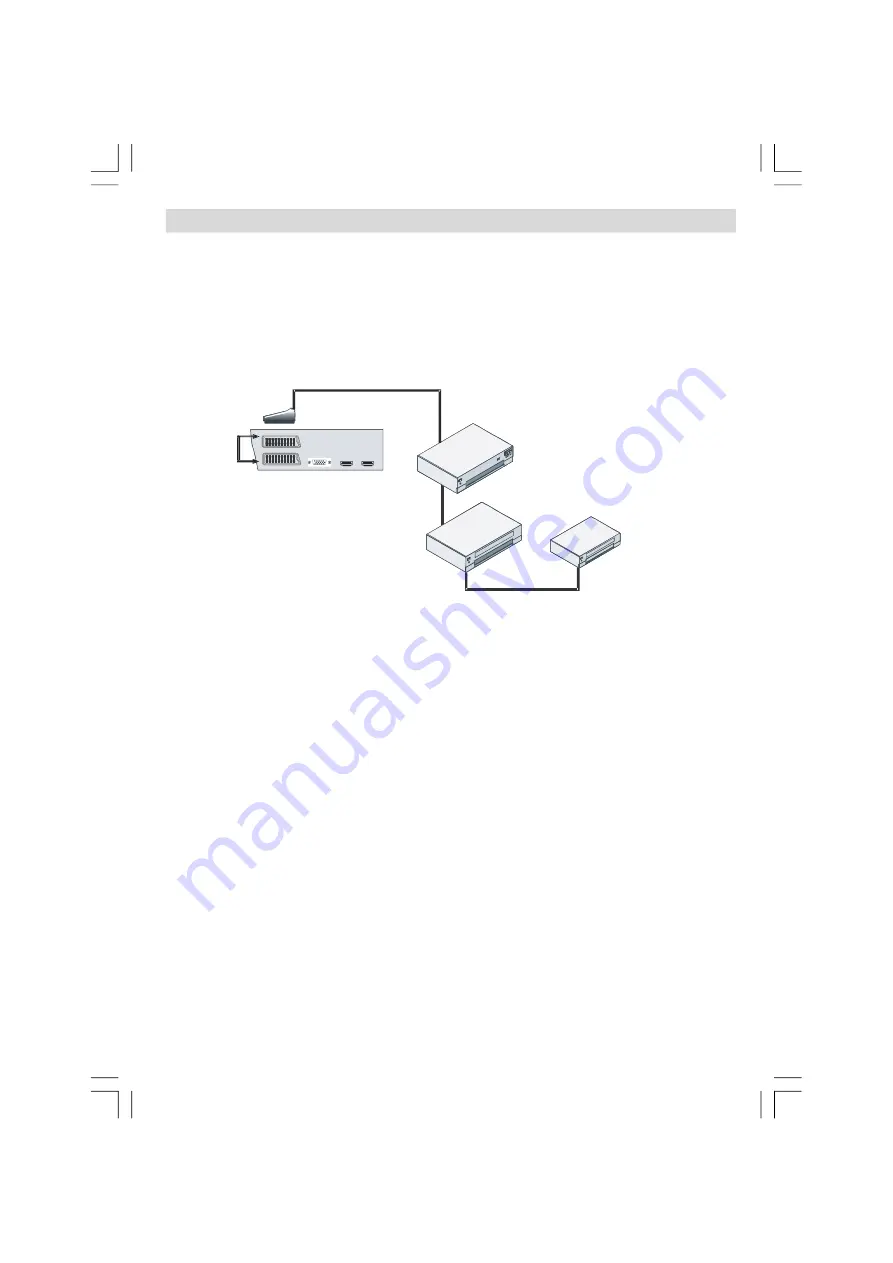
Français
- 15 -
Branchement d’un autre appareil via péritel
La plupart des appareils prennent en charge le branchement
PERITEL
. Vous avez la possibilité
de brancher un enregistreur de DVD, un VCR, ou un décodeur à votre téléviseur LCD en
utilisant les prises
PERITEL
.
Remarquez que les câbles présentés dans l’illustration
ne sont
pas
fournis.
Débranchez le téléviseur et les appareils avant d’effectuer les branchements.
Pour plus d’informations, consultez le manuel d’utilisation de votre appareil.
Prises PERITEL
(SCART sockets)
VCR
Enregistreur de DVD
(DVD recorder)
Enregistreur de DVD
(DVD recorder)
01-FRN-32820W-1050UK-17MB12-PANEU IDTV-(2 HDMI-3D PAN-BASIC PIP-VGA-WO SVHS)-50131284.p65
23.07.2008, 10:34
15
Summary of Contents for S 32 TNV 08
Page 103: ...50131284...
















































