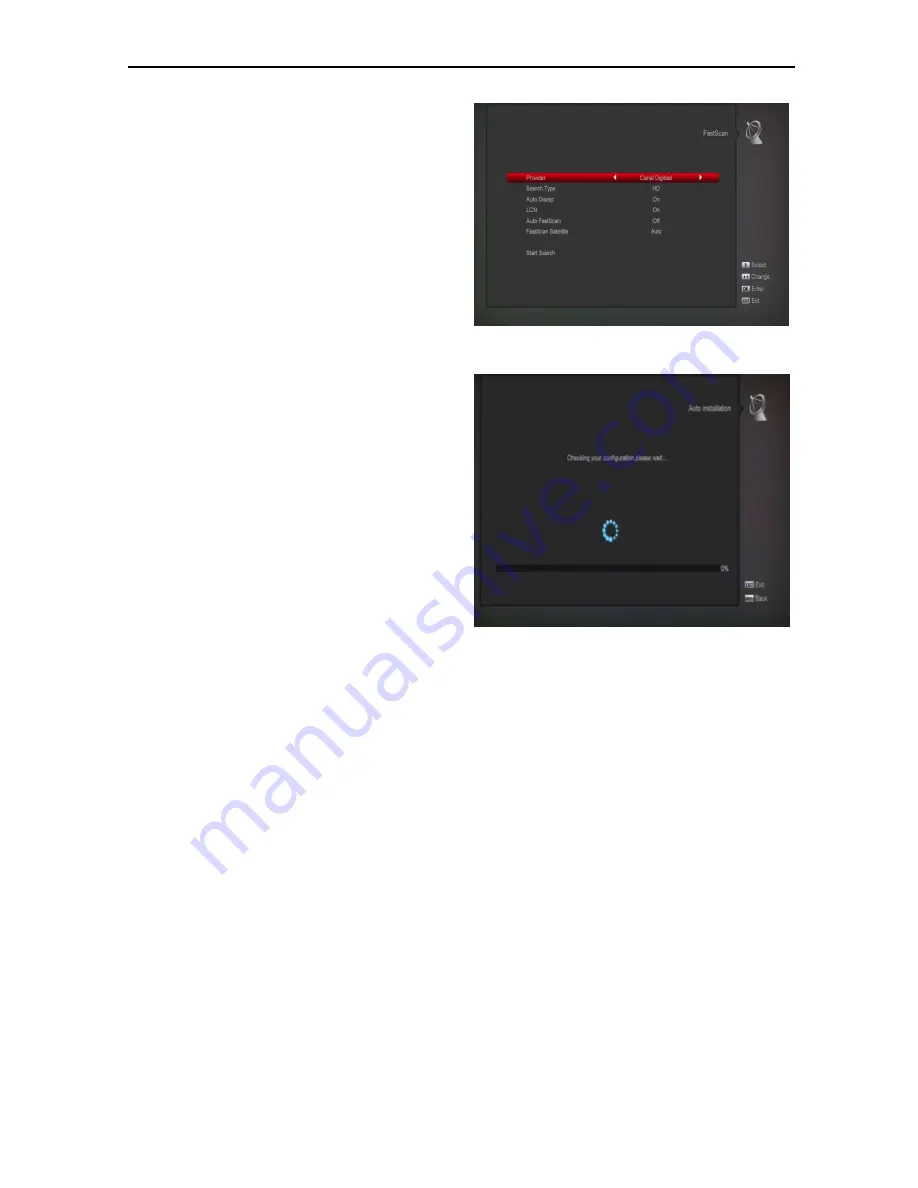
18
the total account of transponder will reduce 1
correspondingly.
When you press [Blue] key, there will show up a
warning message for reminding whether you will
delete all transponders or not. If you select
“OK”,
all transponders will be deleted.
3
For the existed transponder, you also can use
number keys to modify the parameters of
“TP
Frequency
” and “Symbol Rate”.
4
When you complete your modification, Press [Red]
key, it will show up a dialog to ask you scan mode,
program type, scan type and NIT Search on/off.
After you set up, press [OK] key to start scanning.
5
In the
“TP Scan” item, press [Exit] key to exit the
scanning and save the current parameters.
Single Scan
1
Press [Red] key, it will show up a dialog to ask you
scan mode (means you want to scan all channels
or only scan free channels), program type (means
you want to scan all channels or only scan
TV/Radio channels), scan type (means preset
scan, that is searching the existed TP. Automatic
Scan means blind scan. It is no need existed TP
info) and NIT Search on/off. After you set up, press
[OK] key to start scanning.
2
Press [White] key into the blind scanning
immediately.
TP Scan
Press [Green] key to scan current TP
’s programs.
Auto DiSEqC
Press [Blue] key to run Auto DiSEqC function, it can find
the satellite connect to which port automatically.
Blind Scan
Press [White] key can directly into blind scan mode to
scan the current satellite.
10.2 FastScan
In this menu, you can search the channels fast by select
the provider and press OK button on Start Search item.
10.3 Auto installation
“Auto Installation” is a very new and convenient function.
It will automatically detect all dishes connecting to this
machine and scan the available services belonging to
the satellite matched according to satellites and
transponders data in current database. You don’t have
to input any parameter of your antenna settings. Just
press
“
OK
” button to enter this “Auto Installation” menu
then it starts scanning and shows you the result at the
end of scanning.
10.4 Satellite Guide
When you enter to
“Satellite Guide” menu, you will see
the screen like below:






























