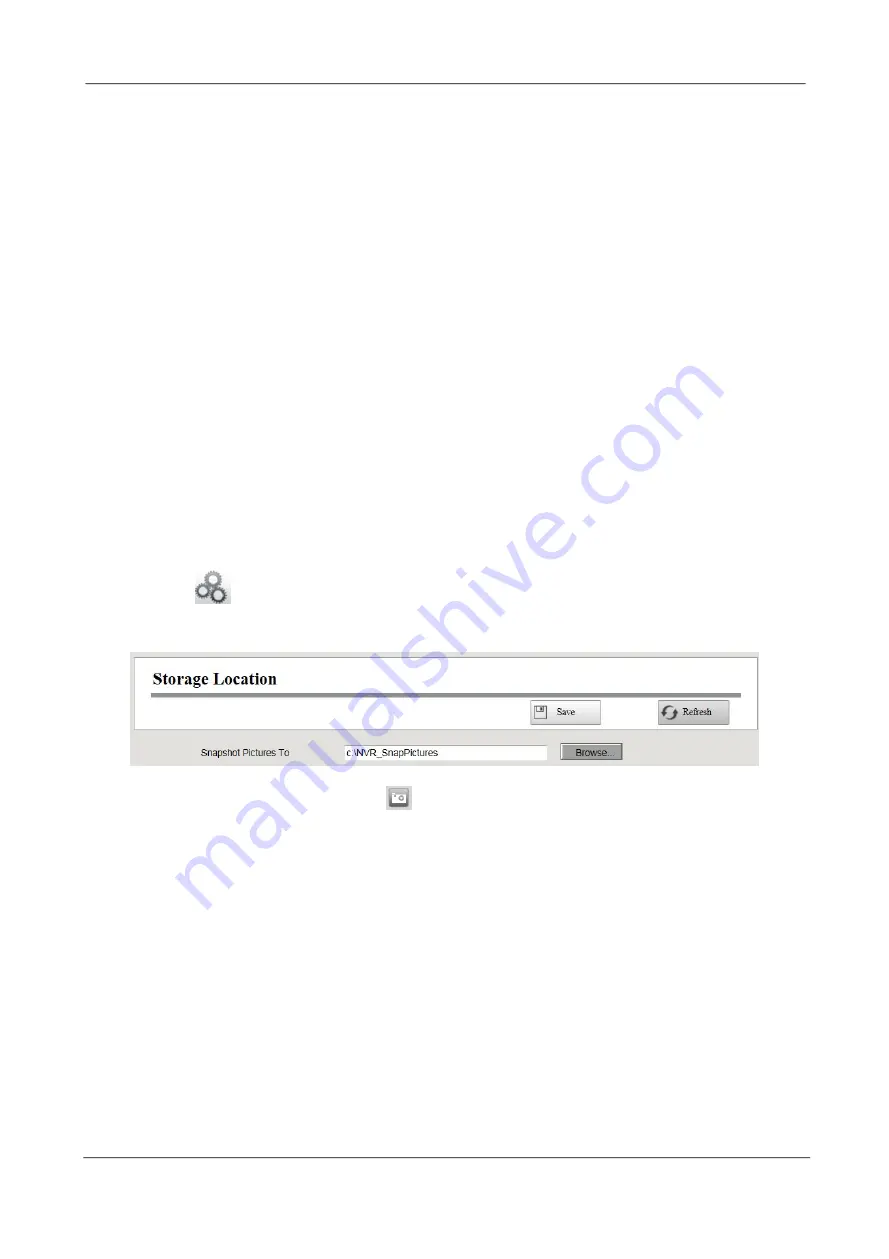
NVR User Manual
72
Format Hard Disk: Click the
Format Hard Disk
button to initialize the SATA disk for
recording.
Note: Initializing the HDD will erase all the data saved on it, please backup the data
before formatting hard disk if necessary.
Disk Saturation:When the disk is saturated, you can choose to stop recording or cycle
coverage.
Pre-record Time:The time you set to record before the event.
For example, when an alarm triggered the recording at 11:00, if you set the pre-record
time as 5 seconds, the camera records it at 10:59:55.
Step3
Click
Save
button to take effect.
-------End
Storage Location
You can configure the storage location for snap picture and backup record file.
Choose
“
(Parameter Configuration) > Device Management > Storage Location”. The
Storage Location
page is displayed.
Snapshot Pictures To: Click the icon
(Take Snapshot) in the Real time Preview page or
Playback page, the snapshot picture will be saved to the Snap Picture Path in the local
computer.
4.4.3 Service Configuration
Motion Detection
Follow the steps to set the motion detection parameters. In the live view mode, once a
motion detection event takes place, the NVR can analyze it and perform many actions to
handle it. Enable motion detection function can trigger certain channels to start recording,
or trigger full screen monitoring, output alarm, send Email, upload FTP, buzzer alarm and






























