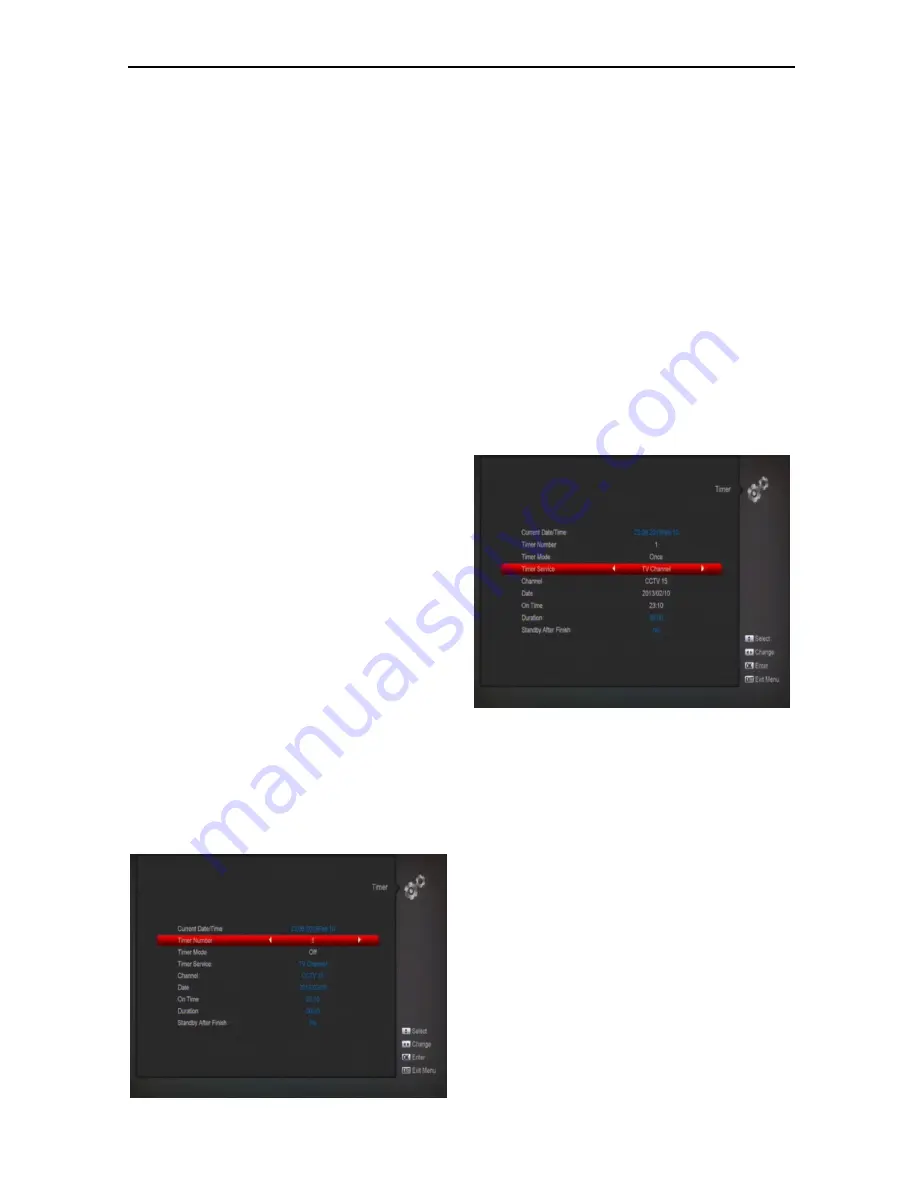
24
The “GMT Offset” item is valid only when the setting
of “GMT Usage” is “Yes”. You can
press[Left/Right]keys to switch “GMT Offset” value,
and the range is “-12:00 ~ +12:00”, increase each
half hour progressively.
You can press [Left/Right] to control Summer time
on or off.
“Date” and “Time” items are valid only when the
setting of “GMT Usage” is “No”. You can press
[Left/Right] keys to moving highlight and use
number keys to input directly.
Press [MENU]key to draw back from “Local Time
Setting” Menu.
11.5 Timer
Press [OK] key to open timer menu.
Current time information will display on the first
column; if the current time is incorrect, please modify
the time information in “Time” item.
Timer Number: You can press [Left/Right]keys to set
Timer number, and there are 8 timers in total.
Timer Mode: There are several modes for Timer to
setting, include Off, Once, Daily, Weekly and
Monthly .
Timer Service: There are two options for “Timer
Service”, include “TV Channel” and
“
Radio Channel”
(timer setting for channel change and
Wakeup/Sleep) and "Record Radio" and "Record
TV" (Timer setting for Record the TV or Radio
program to USB Hard Disk) and Message (reminding
message).
When you select “Channel” (timer setting for channel
change and Wakeup/Sleep) option in “Timer
Service”, the screen will display like below:
i.
Channel: press [OK] key to enter channel list
and select channel that you want to setting.
ii.
Date: use number keys to input your wakeup
date.
iii.
On Time: use number keys to input your wakeup
time. Once the time’s up, no matter what the
system is in standby mode or in playing mode,
the system will automatically switch to the
channel you want and start to play.
iv.
Duration: After you set a time for “Duration” item,
once the time’s up, the system will automatically
switch to standby mode. If you want not work this
function, set the duration is
00:00
.
When you select “Message” (reminding
message) option in “Timer Service”, the screen
will display like below:
v. Wakeup Message: press [Left/Right] key to select
reminding message as Birthday, Anniversary and
General.
vi. Date, you can use number key to input your
wakeup date.
vii. On Time: use number keys to input your wakeup
time. Once the time’s up, no matter what the
system is in standby mode or in playing mode,
the system will automatically pop a reminding
message.
viii. The message will always display on the screen,
you can press [Exit] key to close it.
ix. Standby After Finish: You can press [Left/Right]
to control the system is in standby mode or in
playing mode after the record stopped.
x. Extend Record Time : Press [left/right] button or
input the number using numeric keys to set the






























