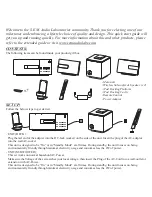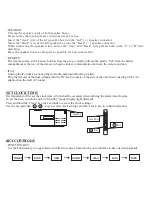- ALARM SETTING:
This unit’s On/Off timer is of great use as a morning alarm.
Press and hold the ‘Alarm’ key until the symbol is viewable on the LCD display.
Use the navigational, ‘
/
’, keys to select the timer on/off settings and the ‘Alarm’ key to confirm selection.
You can have playback of your favorite song/movie from DVD/CD/USB/SD/Radio/iPod sources for your morning
alarm.
DVD PLAYBACK
This unit allows playback of DVD discs in FULL HD 1080P, via an HDMI connection to relay the video to your
external monitor/television. The deck also has a host of additional connections, including those for component and
Aux-in/out cables, to allow for alternative formats and additional flexibility with existing home systems, screens and
monitor.
For playback from DVD or CD-Audio/MP3 discs, insert the respective disk and press the function key until the LCD
display shows “DVD” mode.
Playback from the disc should begin automatically, whilst the ‘Play/Pause’, ‘Next/Back’ and ‘Tune Up/Tune down’
keys can be used to navigate the chapters or tracks on the disc and control playback.
The unit also allows for a host of options, including subtitles, audio language, A-B repeat, chapter playback
programming and many for. For these, please refer to the extended user manual.
Alarm
- LIGHTCURRENT©:
Lightcurrent© is a key technology incorporated in this unit, allowing for safe invisible infrared
light to wirelessly transmit count. It functions much like a light-bulb, doing away with the need
for line-of-sight, covering a wide area range and eliminating radio frequency
emissions/interference. The docking plat form transits an uncompressed audio signal in all
directions, which bounces off walls, ceilings, and even furniture in you environment, eventually
reaching (at the speed of light) the wireless 2.1 channel speaker system, - providing the luxury
of cordless, uncompressed, noise-free, uninterrupted audio with unmatched sound quality.
LightCurrent
©
Play/Pause
HDMI Out Socket
Back/Mem-
Tune Down
Tune Up
Next/Mem+
Key
Key