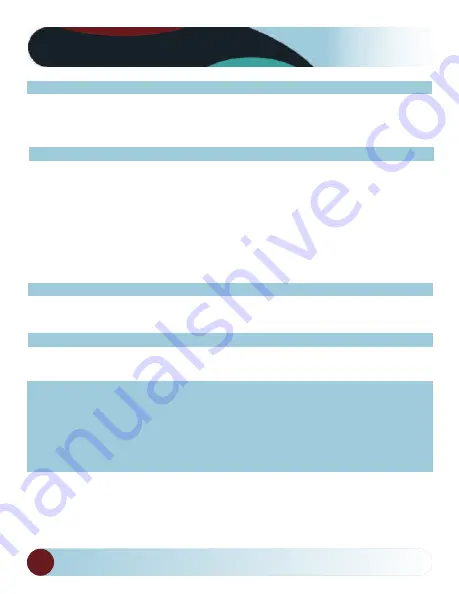
RVS Systems
2
Table Of Contents
Product Picture & Function............................................................................................
3
a) Device Introduction .....................................................................................................
3
b) Button Function.......................................................................................................
4-5
c) LED Light Status List....................................................................................................
6
Basic Operation..................................................................................................................
6
a) SD Card Installation.....................................................................................................
6
b) GPS Installation............................................................................................................
7
c) Power Supply ................................................................................................................
8
d) G-sensor Function........................................................................................................
8
e) Video Mode ....................................................................................................................
9
f) Taking Pictures...............................................................................................................
9
g) Playback Mode............................................................................................................
10
Menu Setting....................................................................................................................
11
a) Video Mode...................................................................................................................
11
b) Playback Mode............................................................................................................
12
Connection........................................................................................................................
13
a) Connect to TV..............................................................................................................
13
b) Connect to Computer...............................................................................................
13
DVR Player ........................................................................................................................
14
Product Specification .............................................................................................
15-16
Other Information...........................................................................................................
17
Warranty ...........................................................................................................................
18
Disclaimer .........................................................................................................................
19
Summary of Contents for RVS-DC1075
Page 1: ......



































