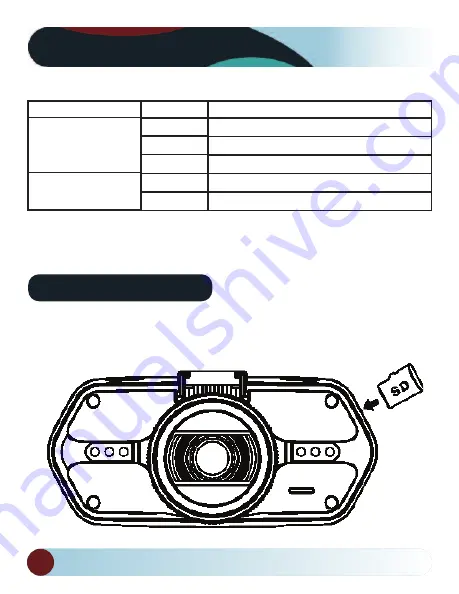
RVS Systems
6
Product Picture & Function
c) LED Light Status List
LED Light
Status Light (Blue)
Charging Light (Red)
Status
Flash
On
Off
On
Off
Meaning
Device is in Recording
Device is in standby or Playback Mode
Device is off
Charging Battery
Charging complete
Basic Operation
a) SD Card Installation
Install the Micro SD into the Micro SD card slot as shown in the picture.
Summary of Contents for RVS-DC1075
Page 1: ......





































