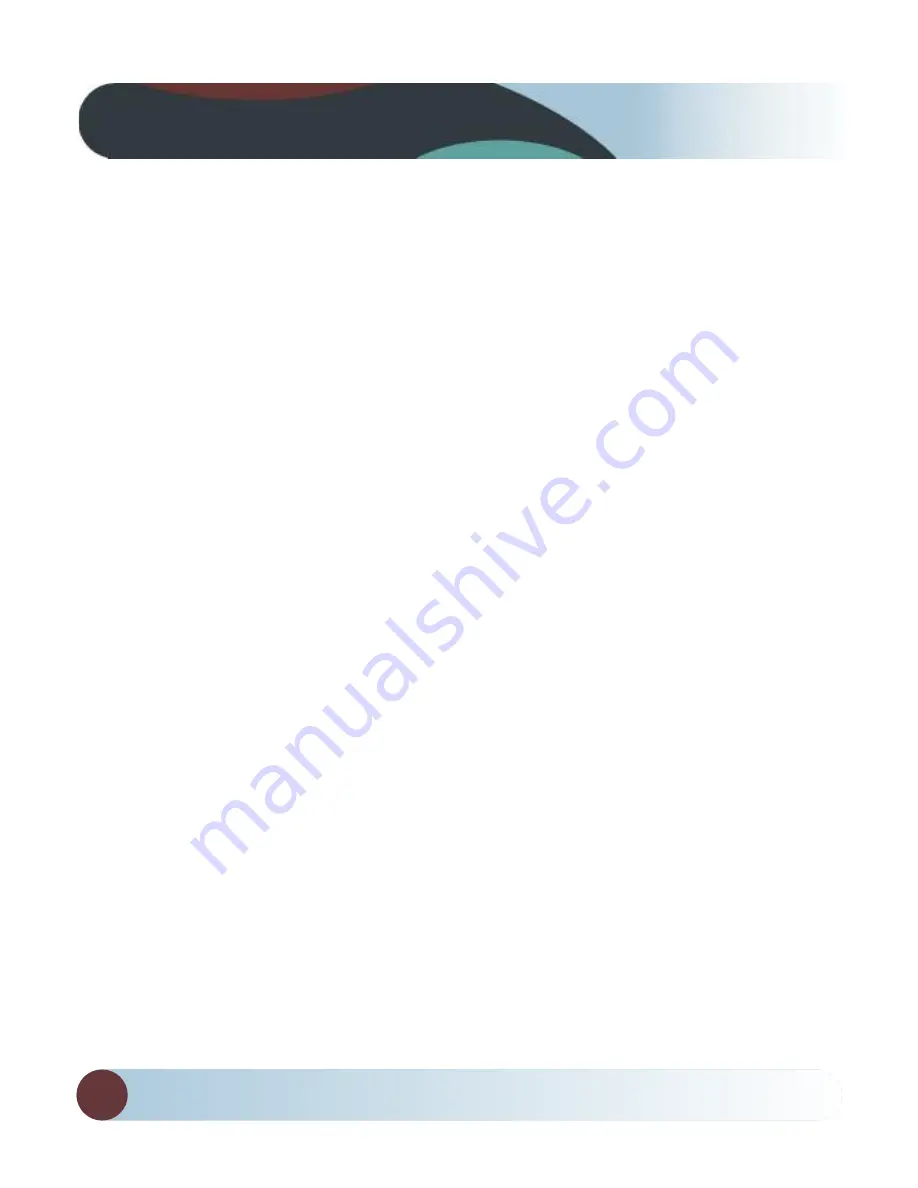
RVS SYSTEMS
22
Troubleshooting
Monitor Displays Blue Screen & Displays No Signal
•
Do a hard reset, unplug all
cables and power cables from
multiplexer (silver box) leave
out for 1 minute and then
re-connect them.
•
Check to ensure that the con-
nection to the camera is tight.
•
Verify camera cable is plugged
into port labeled Backup Camera
•
Verify that the blue positive
trigger on power harness is
put to power 12v+.
If the problem still persists, ver-
ify that alternate ports work. If
alternate ports do not work, re-
move Blue Trigger wire from
12V+ and select alternate chan-
nels.
Monitor Will Not Power-Up (no backlight on power button)
•
Check fuse
•
Check 12v+ to monitor
•
Check ground connection
No Image On Screen
•
Verify camera is on correct
camera input
•
Verify cable is connected to
monitor
•
Verify camera is connected
to cable
•
Connect known working
camera and cable to monitor.
•
Verify Blue trigger is receiving
power
Audio on Camera
•
Verify chosen camera has audio
•
Verify volume setting
•
Confirm that the Blue audio
trigger is connected to 12v+
Summary of Contents for RVS-082507H
Page 1: ...1 TM...
Page 16: ...RVS SYSTEMS 16 Positioning...
Page 17: ...17 Reverse With Confidence Multiplexer...





































