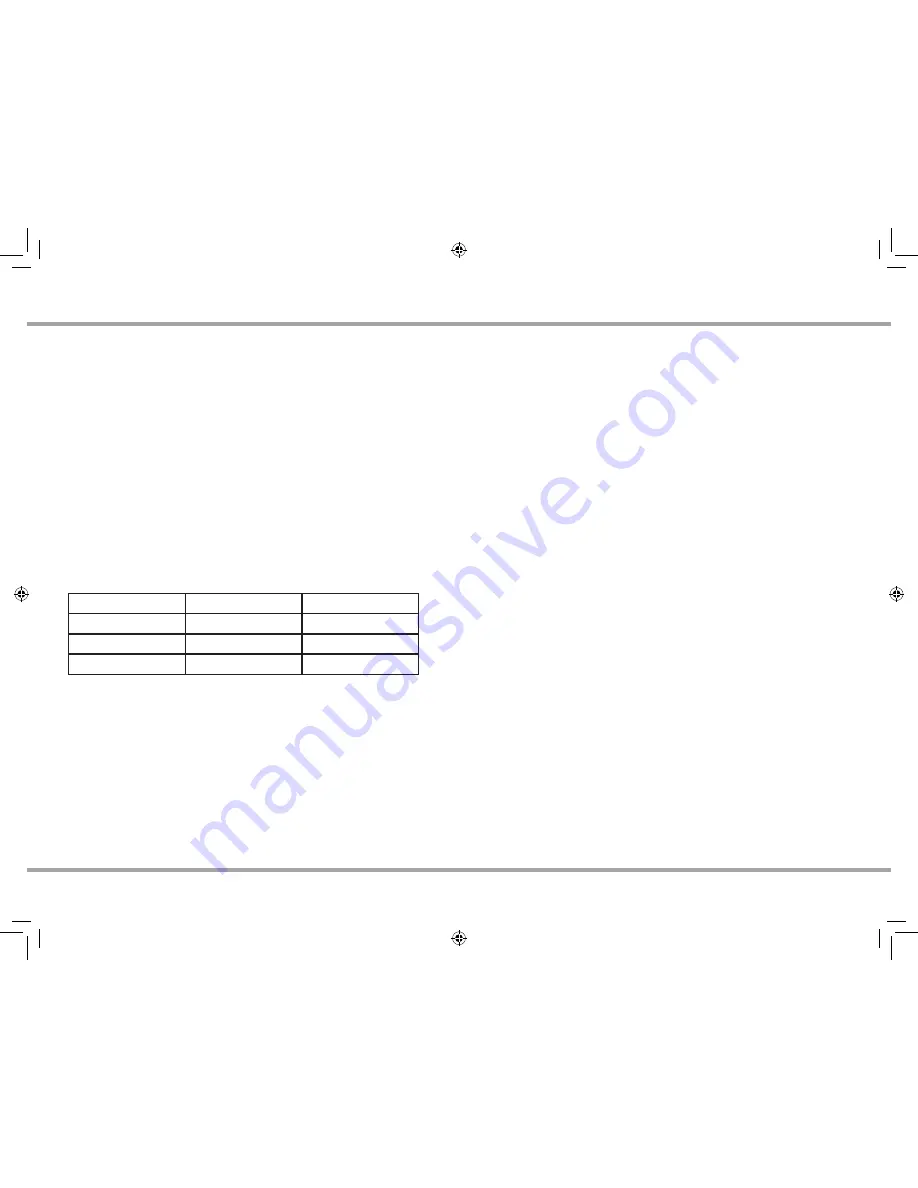
9
XZone4 Installation Manual
CONFIGURATION
Configuration of the XZone4 is done through Web Config. Navigate to the
XZone4 Web Config page (see Step 4 above)
Web Config Setup Tab
Front Panel LEDs – The front panel LED lights can be disabled for any
installation where viewing the operational lights would be distracting, such as
in a bedroom where complete darkness is desired at night. The default setting
is enabled. To disable the front panel LED’s, select “Disabled” for this option
in Web Config. Note: Only normal operation LEDs are disabled. Any error
condition LED lights will always illuminate.
Streamer Select – There are four tabs across the page that allow you to select
each of the four media streamers that you wish to configure. All settings in
this section apply to each individual streamer only and must be configured for
EACH streamer of the XZone4.
Device Name – Enter the desired zone name here. The name you enter will
be visible to all users of the MyRussound App or other user interfaces when
selecting the zone they would like to control. Suggested names include such
things as:
Master Bedroom
Dining Room
Guest Room
Bill's Room
Patio
Office
Great Room
Pool
Bath
Kitchen
Veranda
Media Room
Make sure to choose a unique name for each zone in the home. If there are
two rooms named “Bedroom” for example, users will not know which zone
they are selecting and controlling.
AirPlay Password (Optional) - If you want to use an AirPlay password to limit
access for AirPlay users to stream audio to any zone of the XZone4, enter an
AirPlay password for that zone and click “Apply”. This same password must be
entered on any iOS device when attempting to use Apple AirPlay to stream
audio to that particular zone. If you do not want to use a password to control
access to AirPlay, leave the AirPlay Password field blank.
Services - By default, all available audio services are enabled and are selectable
as options when streaming audio to a particular zone. If any of these services
are not being used, or if you wish to block access to any services for this
particular zone, you can do so by dragging and dropping the services between
the “Enabled” and “Disabled” sections on this Web Config page. Note: You can
also re-order the services so that the services the end user wants to use first are
at the top of the list. Simply drag and drop each service in the “Enabled” list to
the appropriate order that you would like them to appear to the end user for
each zone.
Volume Trim – The Volume Trim setting is used to allow a zone compensation
adjustment for each individual zone. In most cases, this setting does not need
to be modified, but if there are unusual audio characteristics such as for small
rooms, rooms filled with very reflective surfaces like tiled floors and bare walls,
or rooms filled with highly absorptive materials like thick carpet and heavy
curtains, you can use the Volume Trim settings to tweak the sound levels. For
example in a smaller space such as a bathroom, you might want to tweak
the Volume Trim to a lower settings so that the volume level in that zone can
never get too loud. In a larger zone or a zone that has heavy curtains and thick
carpet, you might want to tweak the Volume Trim level higher. The default
setting for the Volume Trim level in each zone is -3 dB.
All-On Participation – When Enabled (Default), this zone will turn on when an
“All On” signal is received. If you do not want this zone to participate in an All
On command, choose Disabled on this page. Examples of rooms where you
might want this setting disabled are certain bedrooms or children’s nurseries
where such participation would not be desired.
Zone Output Type – The default setting for this is “S Line”. This setting
allows you to disable the speaker amplification for a particular zone. Disabling
the speaker output will shut off the power amplification circuit and will result
in reduced energy consumption for the zone. Changing this setting to “Line
Only” is recommended in any zone that is using the variable line-level output
to feed an additional amplifier for extra power in that zone.
Congratulations! Your XZone4 is now fully configured.
XZone_Manual.indd 9
3/3/16 11:31 AM




















