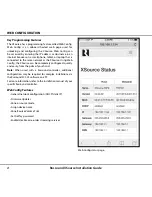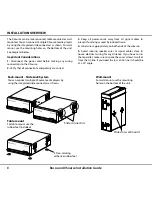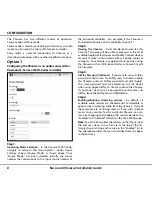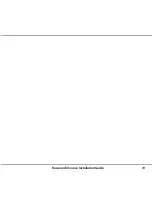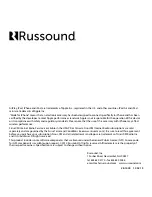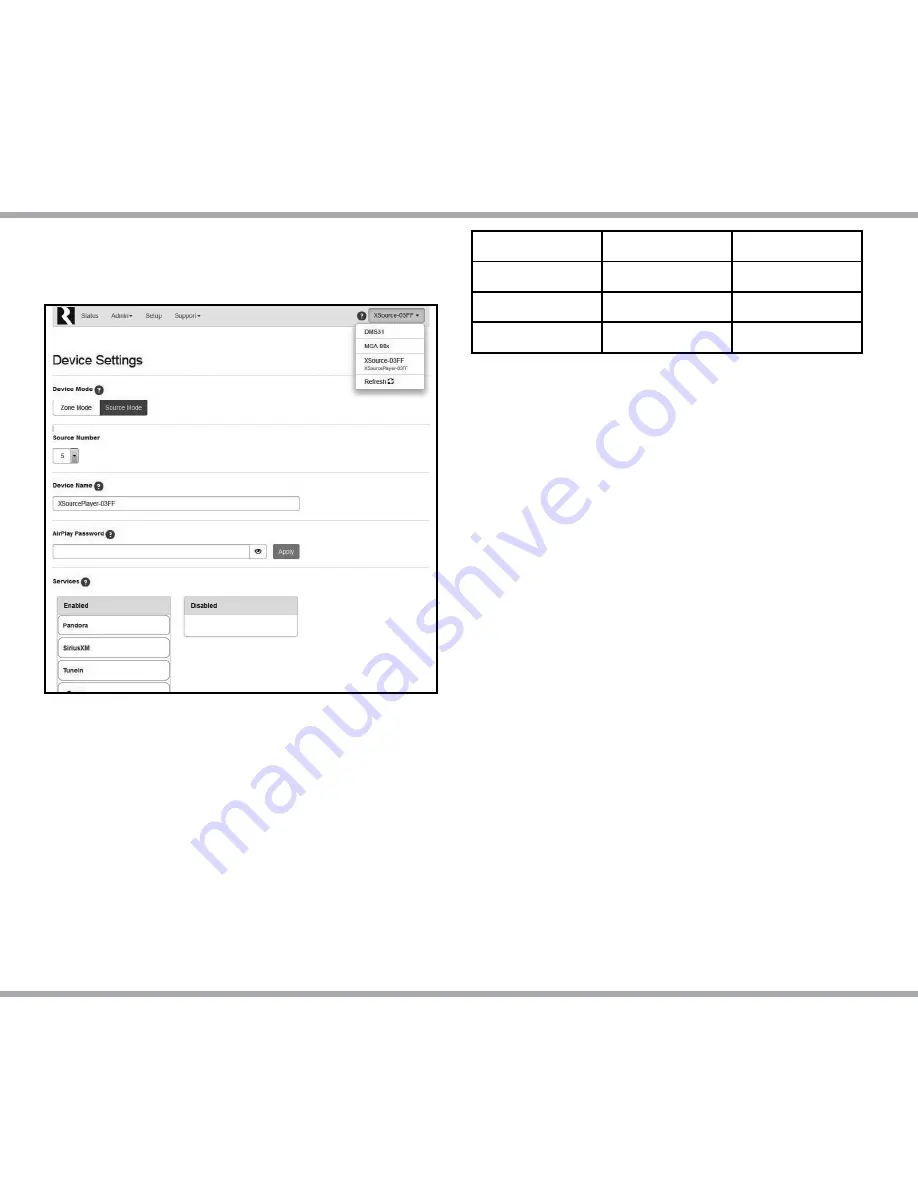
10
Russound XSource Installation Guide
Option 2.
Using the XSource as a streaming audio player with
an amplifier or receiver (Zone Mode)
Step 1.
Operating Mode Selection
- In the XSource Web Config,
navigate to Setup in the menu options. Under Device
Settings, choose Zone Mode. Once Zone Mode has been
selected, additional configuration options will be displayed.
Step 2.
Naming the XSource
– The name you choose will be visible
to all users in the MyRussound App or other user interface
when selecting the zone or room that they wish to control.
Suggested names when the XSource is configured as a zone
include such names as:
This name will be visible to end users in the list of available
Apple AirPlay devices and Spotify Connect devices for users
to select when streaming from a phone, tablet, or computer.
Step 3.
AirPlay Password (Optional)
- If you want to use an AirPlay
password to limit access for AirPlay users to stream audio to
this XSource, enter an AirPlay password and click “Apply”.
This same password must be entered on any iOS device
when using Apple AirPlay to stream audio to this XSource.
If you do not want to use a password to control access to
AirPlay, leave the AirPlay Password field blank.
Step 4.
Enabling/disabling streaming sources
- By default, all
available audio sources are enabled and are selectable as
options when streaming audio from the XSource. If any
of these sources are not being used, or if you wish to block
access to any services for this particular XSource, you can
do so by dragging and dropping the services between the
“Enabled” and “Disabled” sections on this Web Config page.
Note:
You can also re-order the services so that the services
the end user wants to use first are at the top of the list.
Simply drag and drop each service in the “Enabled” list to the
appropriate order that you would like them to appear to the
end user.
Step 5.
Adjusting the Volume Trim (Optional)
- The Volume Trim is
used to allow compensation from one audio source to another
so that volume levels do not jump within a room when
different audio sources are selected on a receiver or amplifier
that allows switching of more than one audio source. If you
are using the XSource with a single-input stereo amplifier, the
Volume Trim does not need to be adjusted.
Master Bedroom
Dining Room
Guest Room
Billy's Room
Patio
Office
Great Room
Pool
Bath
Kitchen
Veranda
Media Room
CONFIGURATION