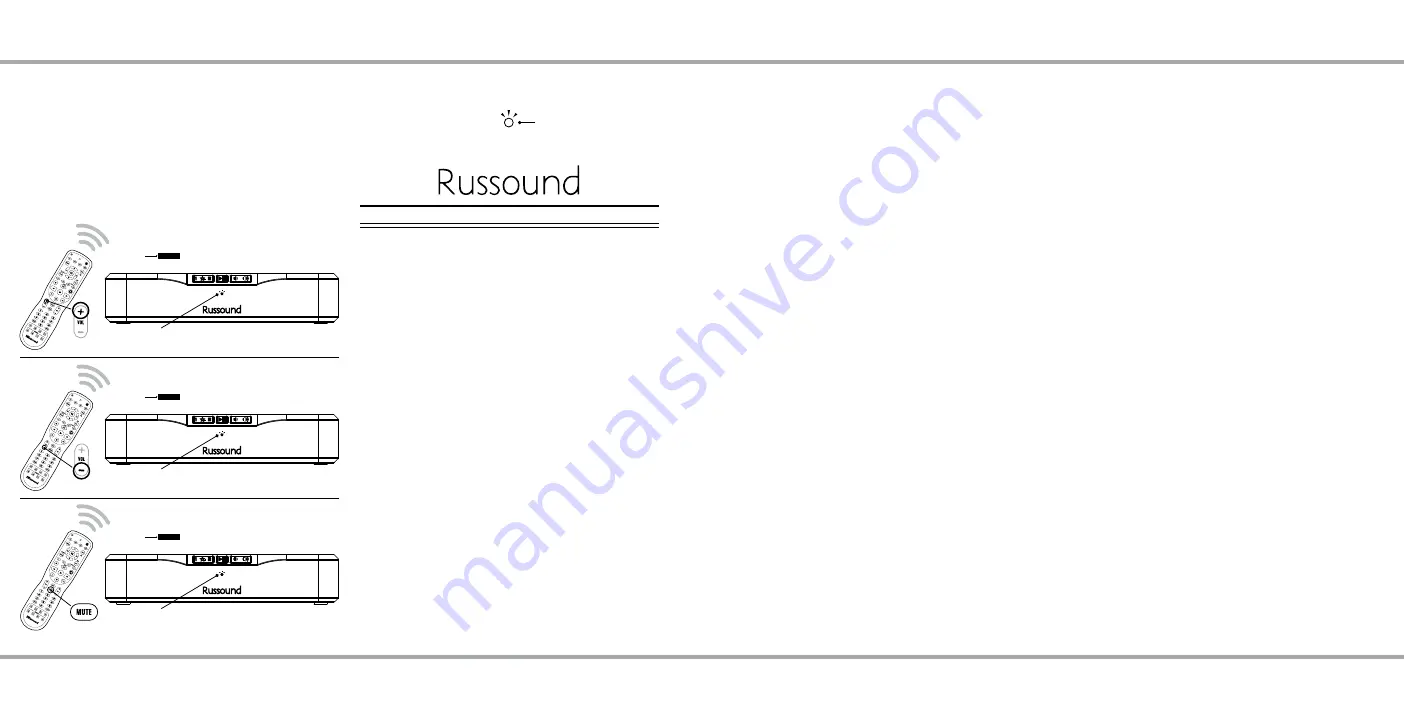
18
19
Russound MBX-AMP Installation Guide
IR LEARNING
3. Press the ‘volume up’ button on your 3rd party remote
pointed at the remote IR Sensor. The LED should fast blink
green twice (1 second) then continue blinking slowly.
Press the ‘volume down’ button on your 3rd party remote
pointed at IR input. The LED should fast blink green twice
(for 1 second) then continue blinking slowly. Press the ‘mute’
button on your 3rd party remote pointed at the remote IR
Sensor. The LED should blink green twice (for 1 second) then
continue blinking slowly.
4. The LED blinks green 6 more times when IR learning is
complete and successful.
5. Test the buttons you just learned to make sure they were
learned properly.
Russound IR Commands
It is possible to add additional remote control functionality
to the MBX-AMP by using standard Russound IR commands
such as those of the Russound USRC remote control. These
IR commands can be used for the same buttons that are
available on the front panel of the MBX-AMP: Play, Pause
Favorite 1 (F1) and Favorite 2 (F2), Volume Up, Volume Down,
and Mute.
LED Blinks Green x6
IR
Sensor
The LED should fast blink green twice (1 second)
then continue blinking slowly.
IR
Sensor
The LED should fast blink green twice (1 second)
then continue blinking slowly.
IR
Sensor
The LED should fast blink green twice (1 second)
then continue blinking slowly.
NETWORKING BEST PRACTICES
Networking Best Practices
Some of the most common problems can be caused by
network configuration and out-of-date firmware. Improper
network configuration can prevent MBX-Series devices from
connecting and communicating on the network.
The first step for troubleshooting is to check networking
connections and power cycle the equipment to check for
proper communication.
A dedicated wireless 802.11n or 802.11ac compatible
router is recommended. The reason for this is that ISP
supplied modem/router combination devices may have
incompatible settings that can cause issues with MBX-Series
or similar devices connecting or communicating across the
network. It is recommended not to use these modem/router
combination devices, because the end user may not have
access to all services of the device. The ISP may have sole
control over the device settings and send updates to reset,
reinitialize, or replace the device at their discretion.
Check for
firmware updates
available for your Russound
equipment to make sure they are up-to-date in order to
take advantage of any additional features and supported
services.
Use a network discovery and IP scanning application that
can assist to better understand the network, such as FING.
http://overlooksoft.com/FING
is free and available for iOS
and Android and can assist in identifying devices on the
network and if there are any IP addressing conflicts.
Bandwidth:
Audio streaming uses substantially less network bandwidth
than video streaming or large file transfers. Typical audio
streams range from 64 kbps to 160 kbps for most streaming
services and hi-res audio streams typically max out at 320
kbps. This compares to video streaming which will typically
range from 1.5 to 3 Mbps for SD, 5 Mbps or more for HD and
even 25 Mbps or higher for Ultra HD.
Video consumes much more bandwidth overall than audio.
Satellite Internet Service
Due to the inherent high-latency nature of Satellite Internet
Service, it is generally incompatible with reliable and
enjoyable audio streaming. Russound therefore does not
recommend utilizing any of its streaming audio solutions
in systems that rely solely on a satellite internet connection.
For installations where satellite internet service is the only
available option, Russound recommends using UPnP-
based NAS drives, flash drives, or AirPlay/casting-type
solutions from a dedicated audio source rather than internet
streaming.
Router Configuration:
A few routers may need additional configuration to prevent
incompatibility or intermittent connection issues. Access
the router and check user accessible settings that enable
support for
Multicast
or
IGMP
and enable them or check for
options that may be actively filtering these protocols and
disable those filters. Check for other options that could have
an effect on communication: Options such as
UPnP
should
be
enabled
Options such as
IGMP Proxy, IGMP Snooping,
Multicast Filtering or WMM Proxy
should be
disabled
.
Glossary
Multicast:
The delivery of a message or information to a group of
destination computers simultaneously in a single transmission from
the source.
Unicast:
The delivery of a message or information which is sent from
one point to another point An example would be connecting to an IP
address of a URL such as www.google.com.
IGMP
: Internet Group Management Protocol is an integral part of
IP Multicast and is used for one-to-many networking applications
such as online streaming audio and video, gaming, and allows
more efficient use of resources when supporting these types of
applications.
WMM:
Wireless Media Management is designed to support
consumer and corporate applications and works with 802.11a,
802.11b and 802.11g. The specification provides basic prioritization
of data packets based on four categories - voice, video, best effort
and background.
UPnP:
Universal Plug and Play uses Multicast and allows media
servers and streaming devices to communicate.
Russound MBX-AMP Installation Guide














