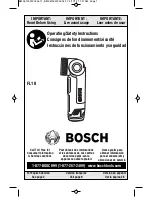RUSH PAR 1 RGBW user manual
4
DMX protocols ................................................................................................ 26
5 channel mode........................................................................................... 26
7 channel mode........................................................................................... 26
Control menus................................................................................................. 28
Troubleshooting .............................................................................................. 31
Specifications.................................................................................................. 33