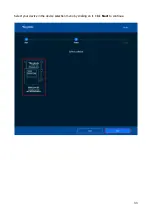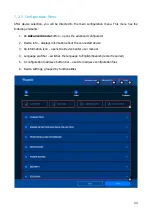29
Afterwards, follow these steps to reconnect the antenna:
1.
Insert the antenna cable into the housing.
2.
Reconnect the antenna cable to the PCB.
3.
Mount the PCB onto the holding points (1) (2),
while firmly placing the cable into its fixing point
(3).
4.
Put the top on and screw in the screws (1).
Carefully insert the gasket (2) into its place, make
sure it is inserted tightly.
If step 4 is not completed, the housing will not be waterproof!