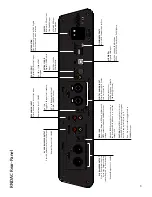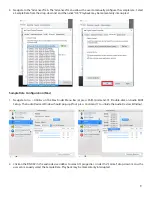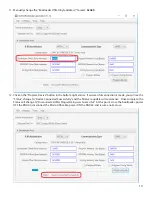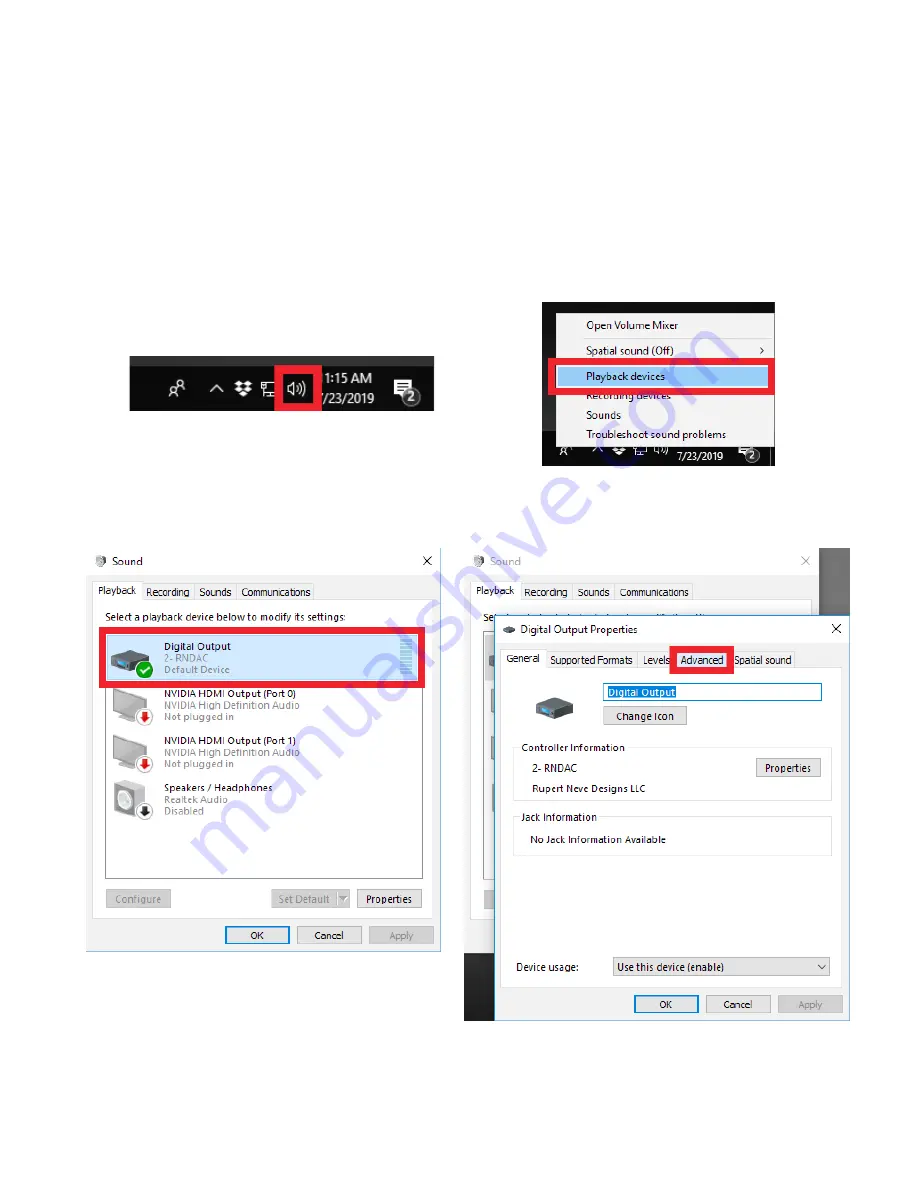
8
USB Playback Sample Rate Configuration
It is important to understand that some media players (such as Tidal and JRiver Media Center) output the correct USB
control transfer data to notify the RNDAC to change sample rate based on the source file. However, some media players
do not output this data. In this case, the user can manually adjust the RNDAC sample rate. Windows and Mac OS have
different methods:
Sample Rate Configuration (Windows)
1. Navigate to Windows “Sound” Preferences (Control Panel > Hardware and Sound). Shortcut: Right-click on the
speaker icon in the Windows task bar (lower right corner of your screen). Click on “Playback Devices” in the pop-up
menu.
2. Windows “Sound” Preferences will open. Double-click on the “(Digital Output) 2- RNDAC” under the “Playback” tab.