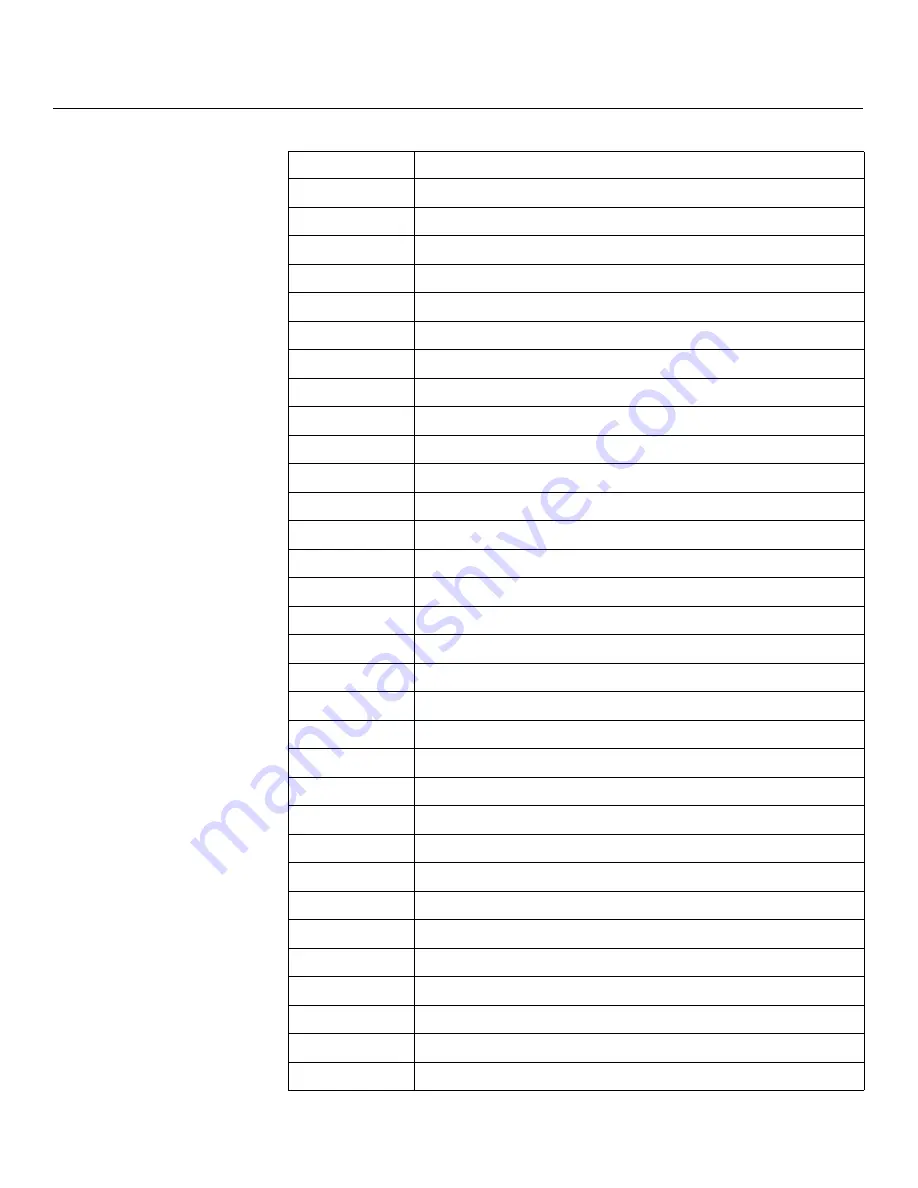
Serial Communications
70
Runco CL-810 Series Owner’s Operating Manual
PRE
L
IMINAR
Y
x023x
Keypad 3
x024x
Keypad 4
x025x
Keypad 5
x026x
Keypad 6
x027x
Keypad 7
x028x
Keypad 8
x029x
Keypad 9
x030x
Keypad 0
x031x
Store image settings to Memory 1
x032x
Store image settings to ISF Night
x033x
Store image settings to ISF Day
x046x
Restore image settings from Memory 1
x047x
Restore image settings from ISF Night
x048x
Restore image settings from ISF Day
x049x
Load default of current source
x051x
Single source, full-screen
x052x
PIP - graphics on video
x053x
PIP - video on graphics
x054x
PBP - graphics by video
x055x
PBP - video by graphics
x056x
PIP - increase sub-window size
x057x
PIP - decrease sub-window size
x058x
Set PIP/PBP active window
x061x
Anamorphic (16:9) aspect ratio
x062x
Standard (4:3) aspect ratio
x063x
Letterbox aspect ratio
x064x
VirtualWide aspect ratio
x065x
Cinema aspect ratio
x066x
Virtual Cinema aspect ratio
x071x
RS-232 baud rate = 9600
x072x
RS-232 baud rate = 38400
x073x
RS-232 baud rate = 115200
Table 6-1.
S
erial Command
s
(continued)
Code
Function
Summary of Contents for Reflection CL-810 / SDC-1
Page 2: ......
Page 10: ...Table of Contents x Runco CL 810 Series Owner s Operating Manual P R E L I M I N A R Y Notes...
Page 12: ...List of Figures xii Runco CL 810 Series Owner s Operating Manual Notes...
Page 56: ...Installation 44 Runco CL 810 Series Owner s Operating Manual P R E L I M I N A R Y Notes...
Page 76: ...Operation 64 Runco CL 810 Series Owner s Operating Manual P R E L I M I N A R Y Notes...
Page 90: ...Specifications 78 Runco CL 810 Series Owner s Operating Manual P R E L I M I N A R Y Notes...
Page 91: ......

























