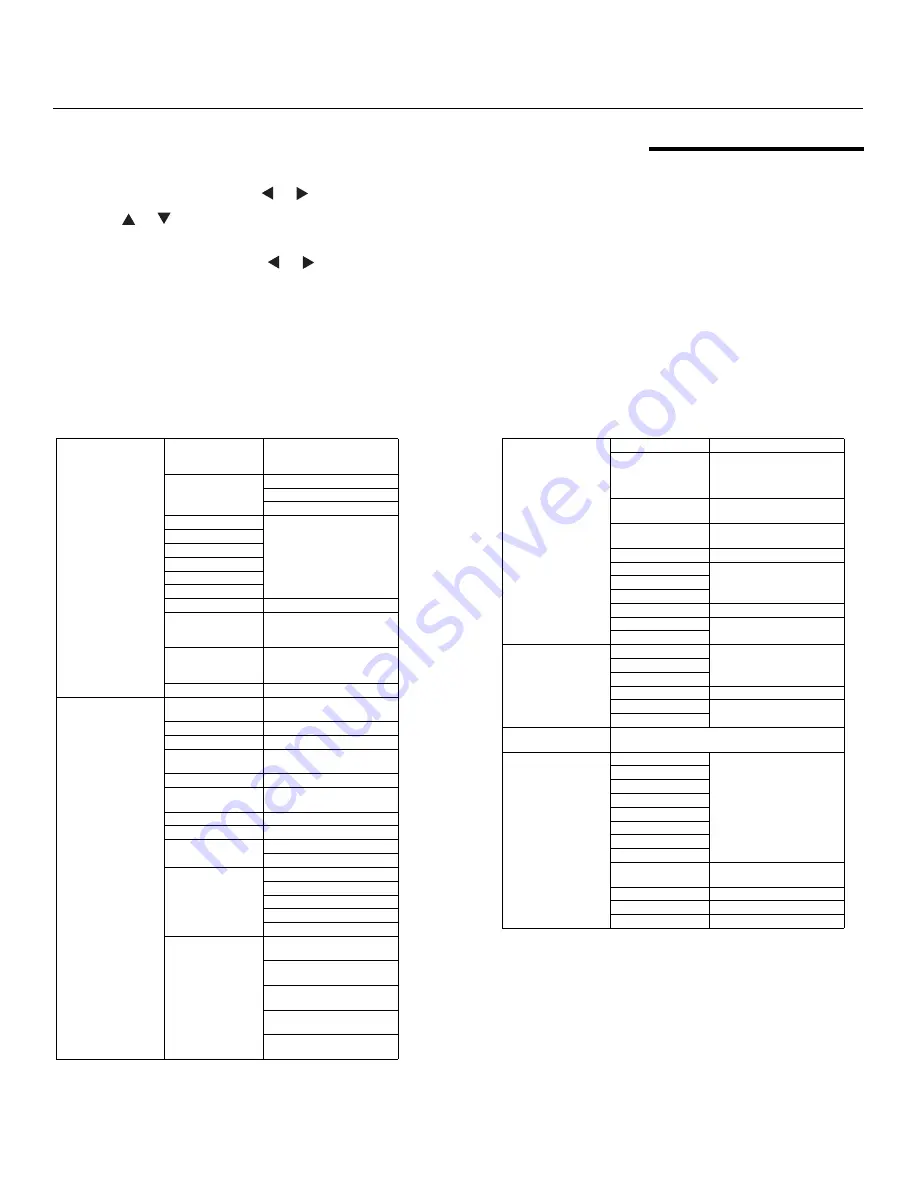
Q-650i Installation/Operation Manual
31
PRE
L
IMINAR
Y
4.3
Using the On-Screen
Menus
1.
Press the
MENU
button on the remote control to display the Main Menu.
2.
There are six menus. Press
or
to select a sub-menu.
3.
Press
or
to select a sub-menu item.
4.
For each sub-menu item, the currently-selected value appears in white text or is
otherwise highlighted. Press
or
to choose a setting for that item, or press
ENTER
to go to another sub-menu.
5.
Press
MENU
to return to the previous menu.
6.
From the Main Menu, press
MENU
to turn off the OSD menu.
The Q-650i OSD menus are arranged hierarchically, as shown in Figure 4-1. Depending
on the selected input source and signal characteristics, some menu options may not be
available.
Figure 4-1. Q-650i O
S
D Menu
S
tructure
Main
Aspect Ratio
16:9, Letterbox, 4:3,
VirtualWide, Cinema or
V-Cinema
Memory
Recall Memory
Save Settings
Save ISF
Brightness
0 ... 50* ... 100
Contrast
Color
Tint
Sharpness
Noise Reduction
Overscan
Off, Crop or Zoom
Input Select
HDMI 1, HDMI 2, RGB,
Comp. 1, Comp. 2, Video,
S-Video or SCART
PIP Select
Off, HDMI 1, HDMI 2, RGB,
Comp. 1, Comp. 2, Video,
S-Video or SCART
Resync
(press ENTER to execute)
Advanced
Color Space
Auto, REC709, REC601,
RGB-PC or RGB-Video
Video Standard
Auto, NTSC, PAL or SECAM
Gamma
1.8, 2.0, 2.2, 2.35 or 2.5
Color Temperature
5500K, 6500K, 7500K or
9300K
DLP Frame Rate
Auto, 48 Hz, 50 Hz or 60 Hz
Color Gamut
Auto, REC709, SMPTE-C,
EBU, Native, DCI or PCE
ConstantContrast
Low, Medium, High or Off
Adaptive Contrast
On or Off
RGB Adjust
Red / Green / Blue Offset
Red / Green / Blue Gain
Fine Sync
V. Position
H. Position
Phase
Tracking
Sync Level
PCE
Hue (Red / Yellow / Green /
Cyan / Blue / Magenta)
Saturation (Red / Yellow /
Green / Cyan / Blue / Magenta)
Level (Red / Yellow / Green /
Cyan / Blue / Magenta)
Runco Smart Color (RSC) (On
or Off)
White Balance (Red / Green /
Blue Gain)
S
ystem
Input Enable
On or Off for each source
PIP Position
Top Left, Top Right, Bottom
Left, Bottom Right,
Picture-by-Picture or
Split Screen
Menu Position
Top Left, Top Right, Bottom
Left, Bottom Right or Center
Translucent Menu
0% (opaque), 25%, 50% or
75%
Blank Screen
Logo, Black, Blue or White
Auto Power Off
On or Off
Auto Power On
Rear Projection
Ceiling Mode
Auto, On or Off
Logo Display
On or Off
Power On Chime
Control
HD 1 Key
HDMI 1, HDMI 2, RGB,
Comp. 1, Comp. 2, Video,
S-Video or SCART
HD 2 Key
HD 3 Key
CineWide
Off, CineWide or AutoScope
Trigger 1
AutoScope, Lamp, 4:3 or
RS-232
Trigger 2
Language
English, French, German, Italian, Spanish, Swedish,
Portuguese or Russian
S
ervice
Model Name
(read-only)
Unit Serial Number
Software Version
LED Driver Version
Active/PIP Source
Pixel Clock
Signal Format
H/V Refresh Rate
Factory Reset
Reset Everything?
(Yes or No)
Blue Only
On or Off
Test Patterns
On or Off
Altitude
Auto or High
Summary of Contents for Q-650i Series
Page 1: ...Q 650i LED Home Theater Projector INSTALLATION OPERATION MANUAL...
Page 2: ......
Page 10: ...x Q 650i Installation Operation Manual P R E L I M I N A R Y Notes...
Page 14: ...List of Figures xiv Q 650i Installation Operation Manual P R E L I M I N A R Y Notes...
Page 18: ...Introduction 4 Q 650i Installation Operation Manual P R E L I M I N A R Y Notes...
Page 70: ...Operation 56 Q 650i Installation Operation Manual P R E L I M I N A R Y Notes...
Page 84: ...Serial Communications 70 Q 650i Installation Operation Manual P R E L I M I N A R Y Notes...
Page 90: ...Specifications 76 Q 650i Installation Operation Manual P R E L I M I N A R Y Notes...
Page 91: ......
Page 92: ...Runco International 800 23RUNCO Fax 503 748 8161 www runco com 020 1149 00 Rev A August 2011...






























