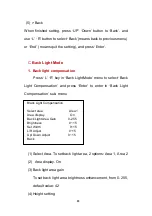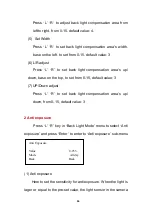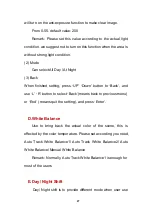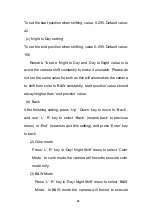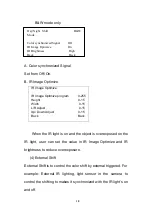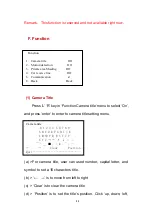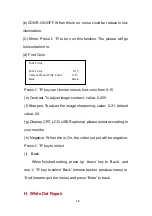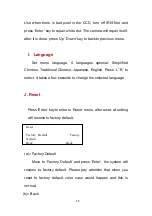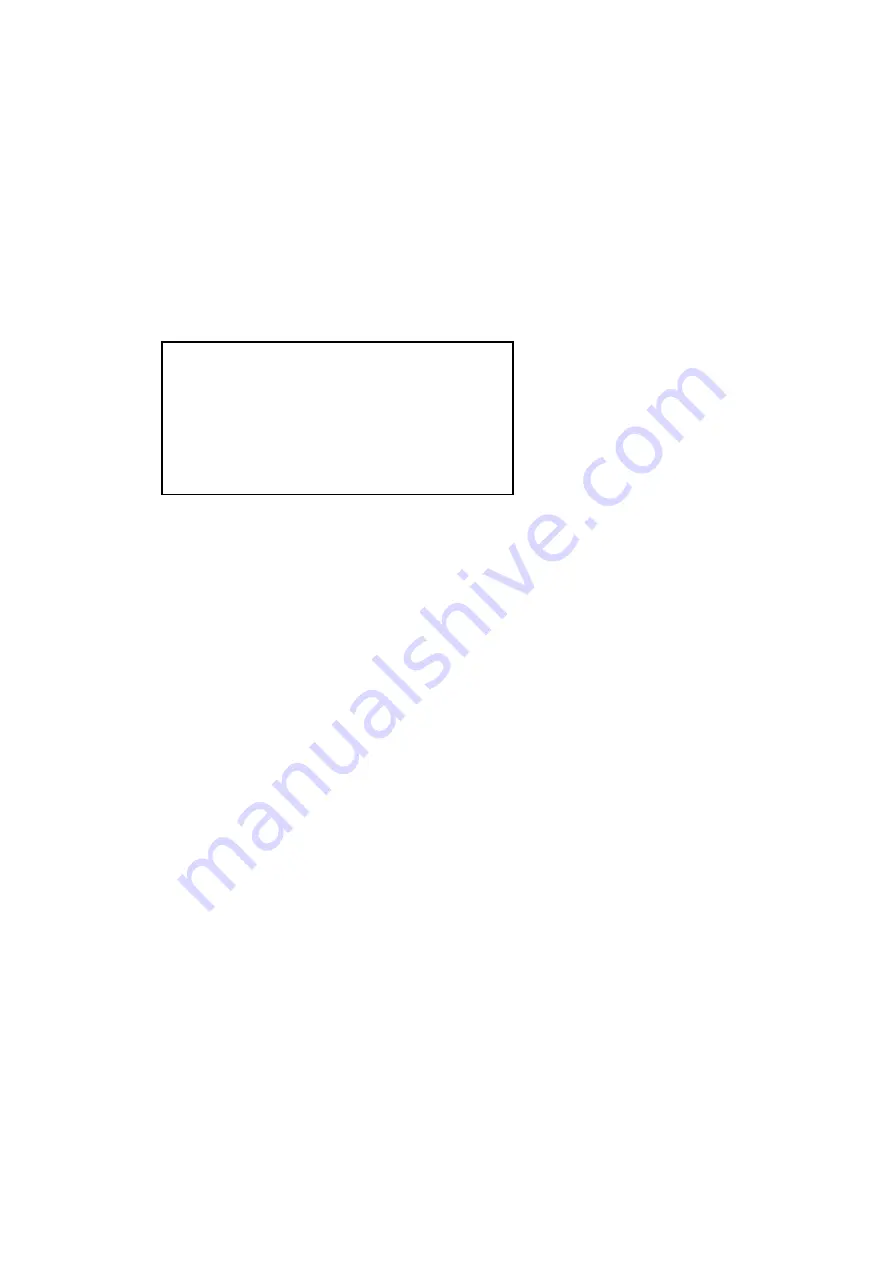
in day or night scene. 4 Modes: Color mode, B&W mode,
External Shift, Auto Mode.
(1) Auto Mode
Press ‘L’ ‘R’ key in ‘Day/ Night Shift’ menu to select ‘Auto
Mode’ and press ‘Enter’ to enter to ‘Auto Mode’ sub-menu.
(A) Time-Delay
This is to set the time delay for shifting from color to B&W, or
B&W to color mode. The shift between color and B&W is to
control by the light sensor of the camera in the scene, when
the light brightness is in the critical value, the camera would
probably shift from color to B&W constantly, to set a time
delay value can avoid this to happen, the camera will only
shift mode when it sense the light brightness is satisfied
throughout the pre-set time period. This is also for protecting
the camera
’
s life and quality. Time-delay value: 0-30 second.
Default value: 1 second.
Remark: We suggest to set this value higher in the scene that
light brightness is frequently changed, and visa versa.
(b) Day to Night Setting
Auto Mode
Day to Night Setting 0-255
Time-delay 1-30
sec.
Night to Day Setting 0-255
Night to Day Time Delay 1-30
08