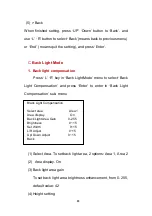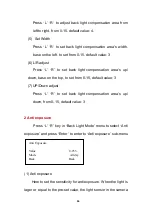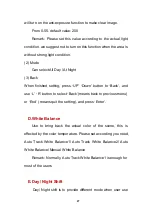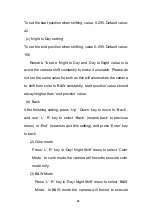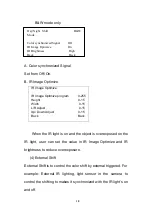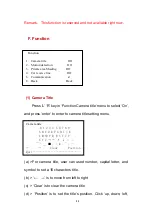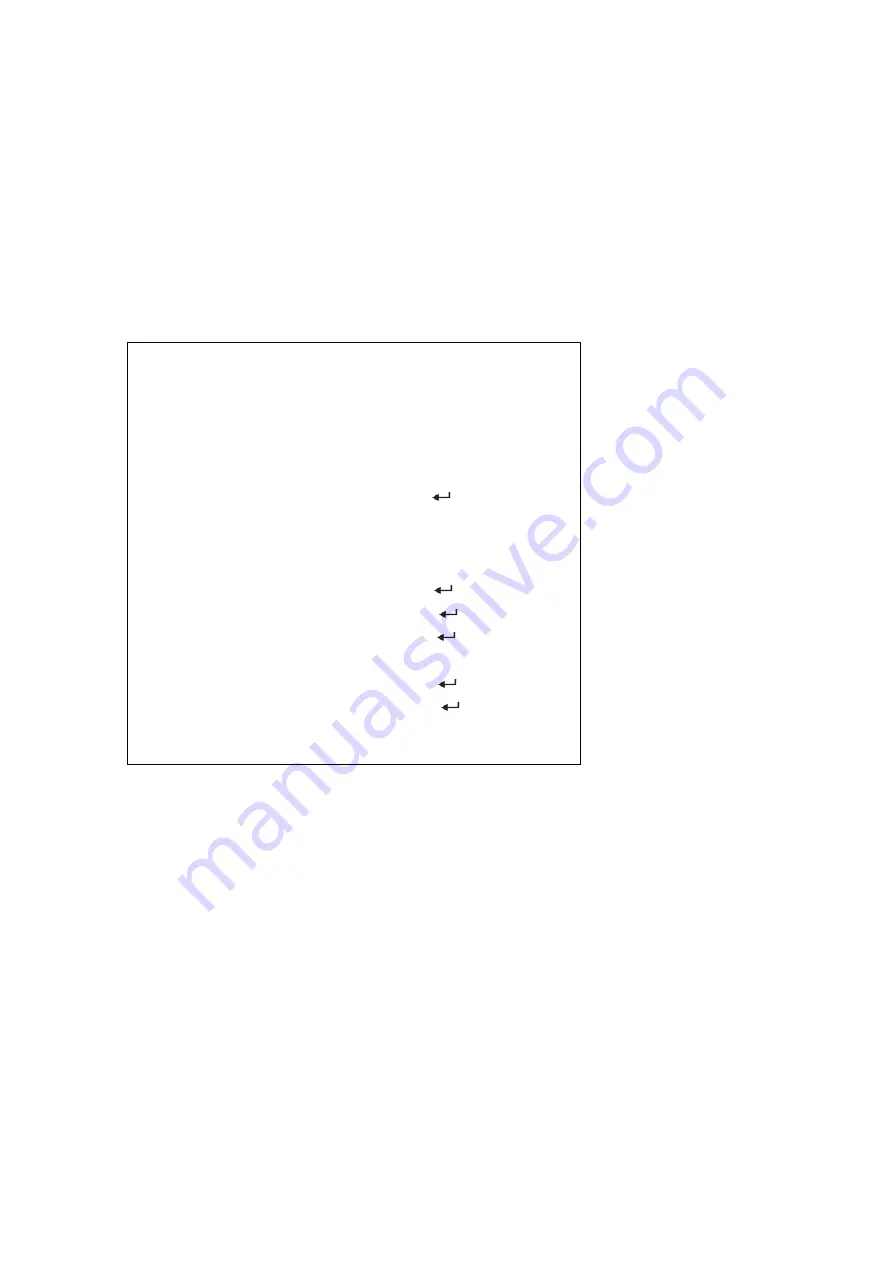
02
7. Image adjust:
8. White dot repair
9. Language: Chinese
10. Reset:
11. Return
Main Menu
SONY
CCD
600TVL
1. Lens type Manual
2. Exposure
3. Back light mode Off
4. White Balance Auto white balance
5. Day/ Night Sift Auto Shift
6. Function
7. Image adjust
8. White dot repair
9. Language Chinese
10. Reset
11. Quit
A. Lens
There are three lens types, DC (DC drive) lens, VD (Video
drive) lens, Manual lens. You can choose the lens
according to your needs, press
“
Left
”
or
“
Right
”
key to
choose the lens type.
B. Exposure
Exposure