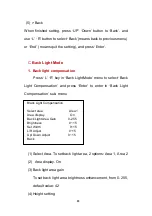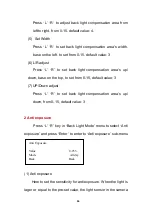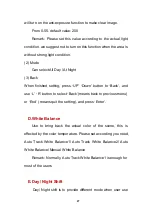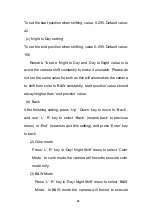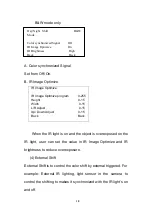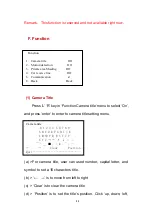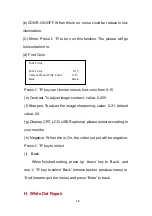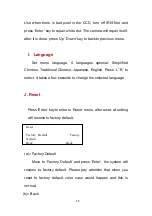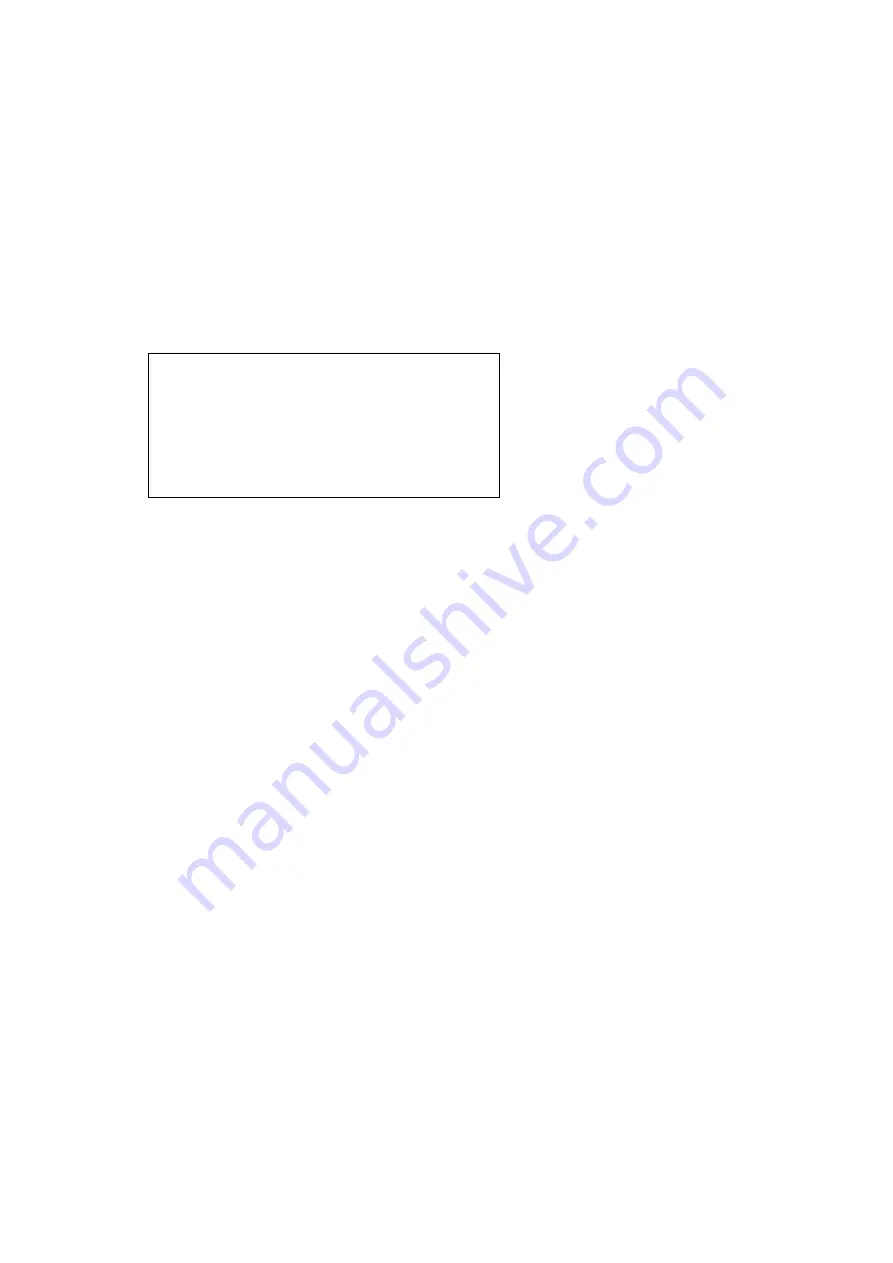
18
(b) 2DNR, ON/OFF. When this is on, noise could be reduce in low
illumination.
(C) Mirror. Press ‘L’ ‘R’ to turn on this function. The picture will go
horizontal mirror.
(d) Font Color
Press ‘L’ ‘R’ key can choose menu’s font color from 0-15
(e) Contrast. To adjust image contract, value: 0-255
(f) Sharpen. To adjust the image sharpening, value: 0-31, default
value: 24
(g) Display: CRT, LCD, USER optional, please select according to
your monitor
(h) Negative. When this is On, the video out put will be negative.
Press ‘L’ ‘R’ key to select
(i) Back
When finished setting, press ‘up’ ‘down’ key to ‘Back’, and
use ‘L’ ‘R’ key to select ‘Back’ (means back to previous menu) or
‘End’ (means quit the menu) and press ‘Enter’ to back.
H. White Dot Repair
Font Color
Font Color 0-15
Camera ID and Title Color 0-15
Back Back