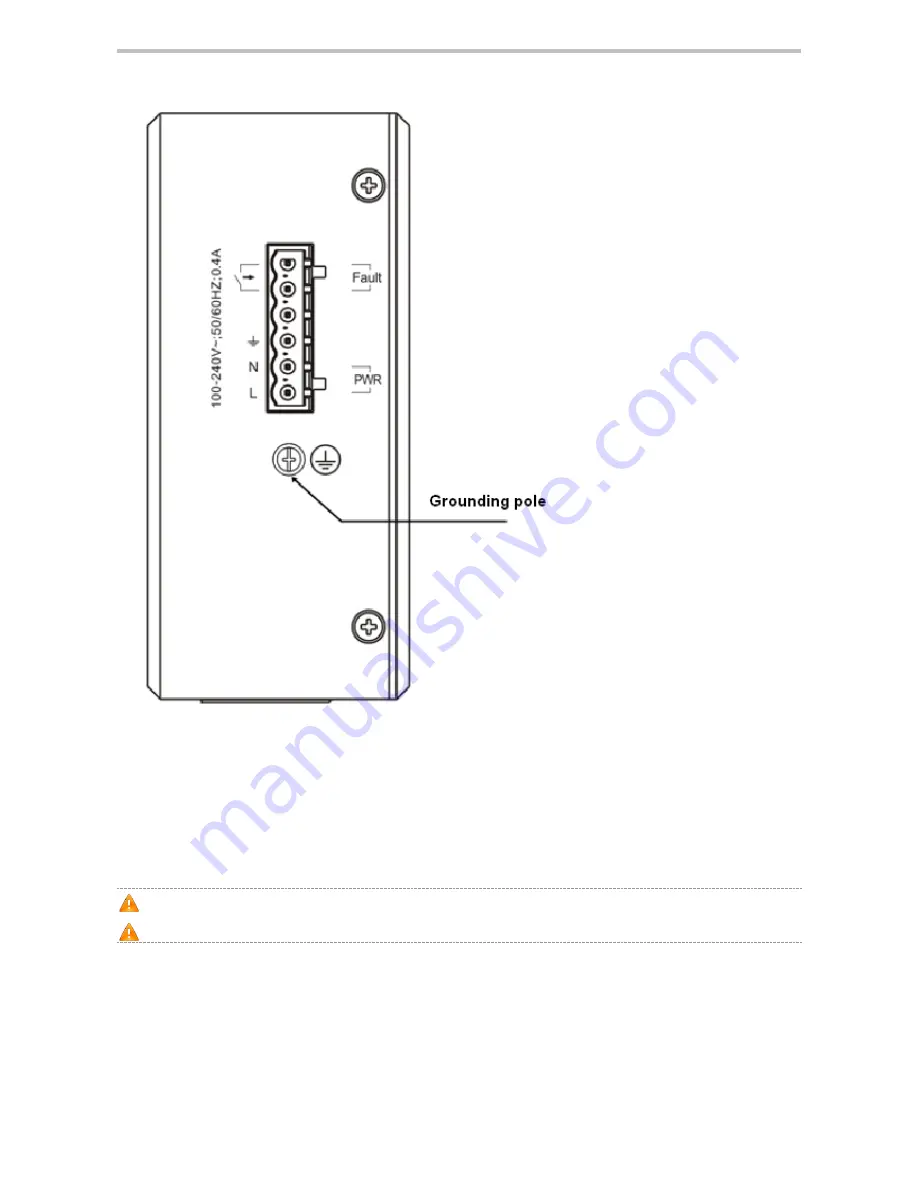
RG-IS2700G Series Switch Hardware Installation and Reference Guide
2.4 Lightning Resistance Considerations
When the AC power cable is imported outdoors and directly connected to the power port of the switch, lightning line bank
should be adopted to prevent the switch from being hit by lightning shocks. The lightning line bank can be fixed on the
cabinet, work station, or the equipment room's wall through line buckles and screws. In applications, the AC first enters
the lightning line bank and then the switch.
The lightning line banks are not provided and should be purchased by users as required.
For the usage of lightning line banks, refer to their related manuals.
2.5 EMI Consideration
Various interference sources, from either outside or inside the equipment or application system, affect the system in the
conductive ways such as capacitive coupling, inductive coupling, and electromagnetic radiation.
















































