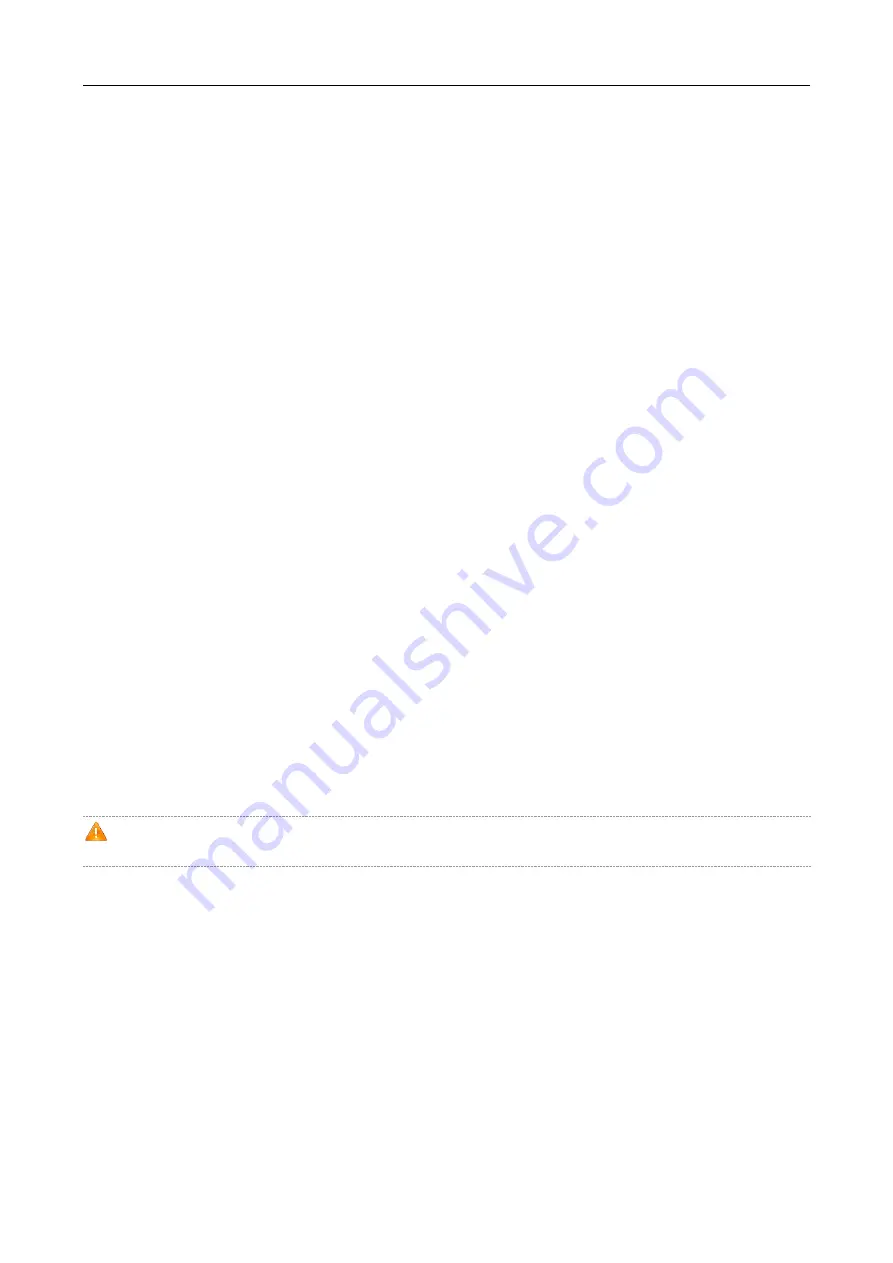
·
Hardware Installation and Reference Guide Monitoring and Maintenance
5 Monitoring and Maintenance
5.1 Monitoring
You can observe the LED to monitor the AP in operation.
Fast blinking green followed by solid green: The AP is being initialized and is operational.
Blinking red: The AP is upgrading programs firmware. Do not power off the AP.
Blinking orange: The AP is operational. The Ethernet link is down.
Blinking green (1Hz): The AP is operational, and the Ethernet link is up. But the CAPWAP connection is faulty.
Blinking green (0.4Hz): The AP is operational. The CAPWAP connection is OK. At least one client is associated with
the AP.
Blinking green (one flash every 4 seconds): The AP is operational. No clients are associated with the AP. The
system is in the low consumption mode.
5.2 Remote Maintenance
If the AP operates as a Fit AP, you can use AC to manage and maintain the AP.
5.3 Installation and Removal
Guide for installing and removing RG-AP130(W2) is included in
Chapter 3.3 Installing the Access Point
.
Before removing the AP, please make sure:
1.
it is powered off.
2.
the lock is removed.
The surface of the cover plays a major role in dissipating heat, so its temperature is higher than environment
temperature.




































