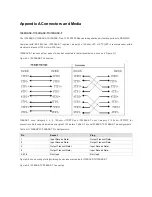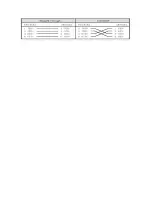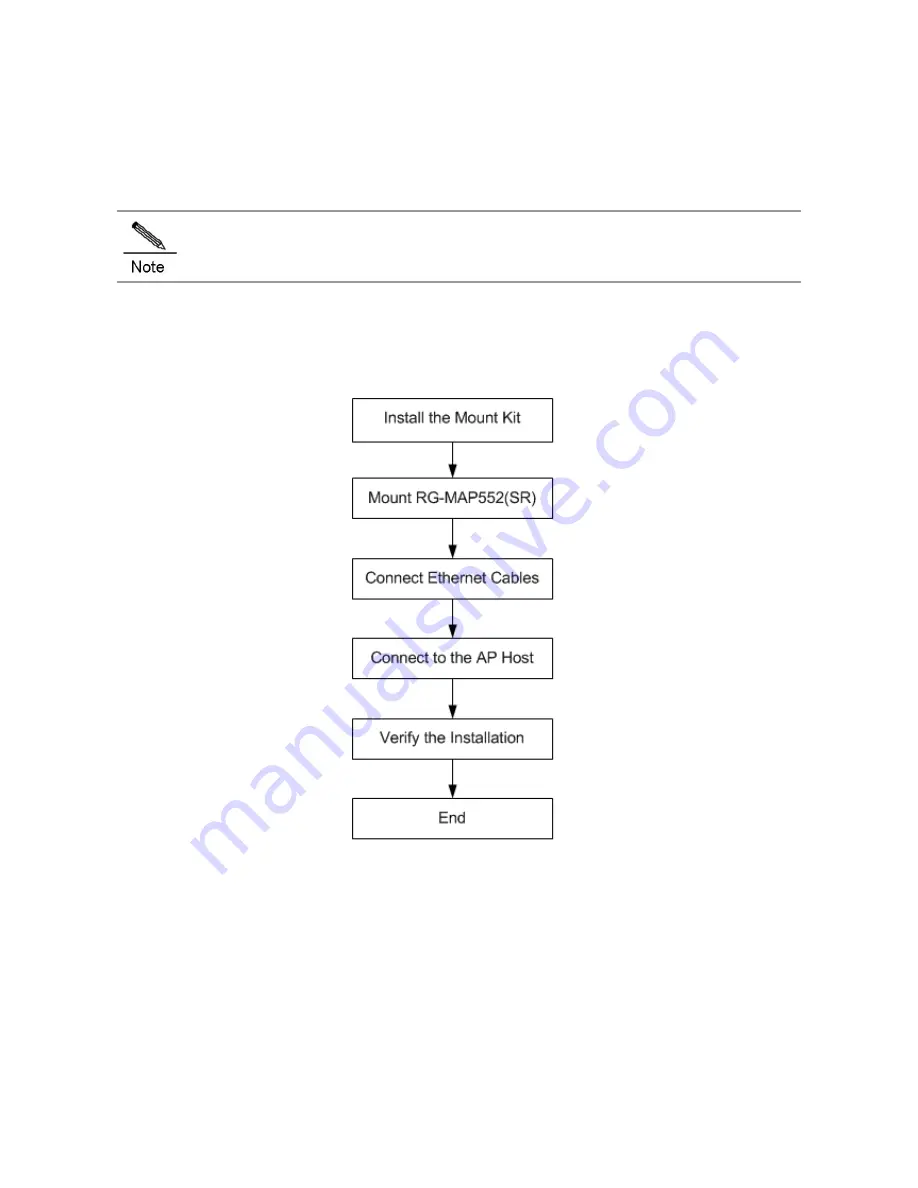
·
Chapter 3 Installing Access Point
The RG-MAP552(SR) series must be fixed and installed indoors.
Before installing the AP, make sure you have carefully read the requirements described in Chapter 2.
Installation Flowchart
Figure 3-1 Installation Flowchart
Precautions
To avoid damages to the AP, observe the following safety precautions:
Do not power the device during installation.
Install the device in a well-ventilated location.
Do not subject the device to high temperatures.