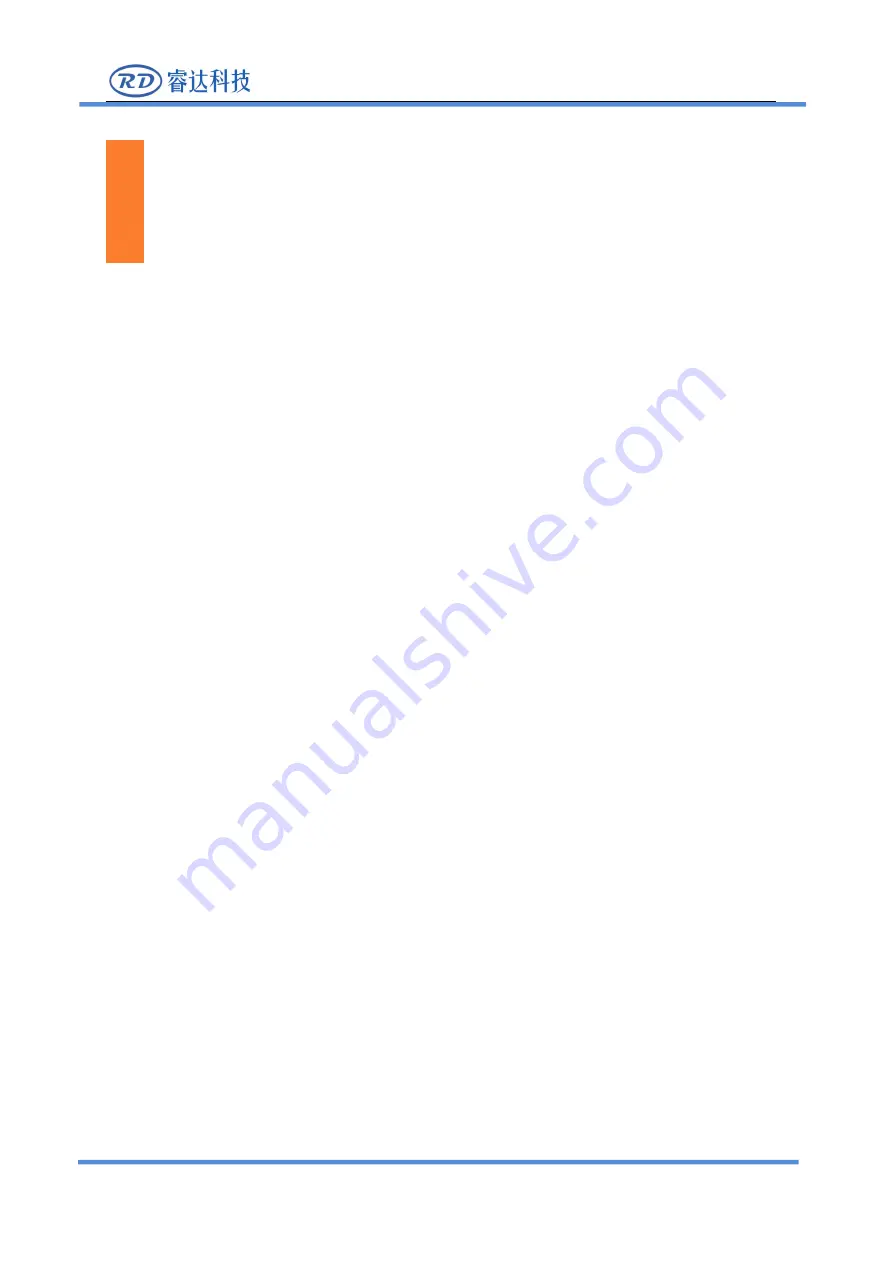
RDC6445G/S Control System manual
SHENZHEN RUIDA TECHNOLOGY
RDC6445G/S
Control System manual
Read this manual before operation
The content include of electric connections and operating steps
Read the manual to operate the systems
RuiDa Technology Co., Ltd
Addr:
3th
floor,Technology
Building,NO.,1067
Nanhai
Avenue,Nanshan
District,Shenzhen
city,Guangdong
Province,P.R.China
Tel:
0755--26066687
Fax:
0755--26982287
E-mail:
Web:
www.rd-acs.com
















