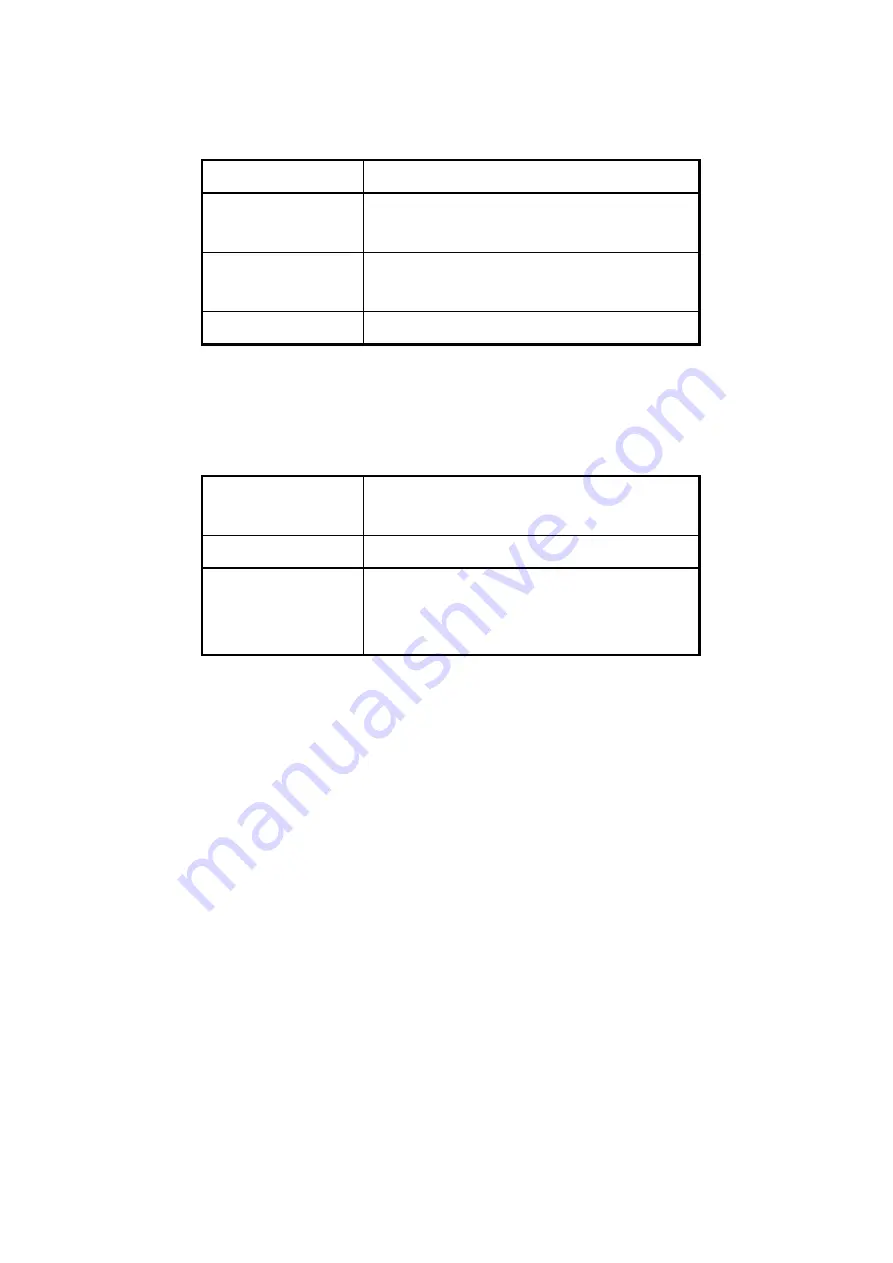
1.2.6. Material
Chassis
Rugged Tablet Form Factor
Enclosure
PC/ABS Plastic, PC/ABS and TPU Double
Injection with Protective Rubber Grips Set
Dimensions
(W x H x D mm)
225 x 168 x 26.5mm (without rubber corner
bumper)
Weight
Approximate 950kg (with internal battery)
1.2.7. Operating System
Android 4.0.4 (ICS)
1.2.8. Certifications
EMI
FCC part 15 Class B
CE (EN55022 / EN55024)
Safety
CB (IEC60950)
RF
(Wi-Fi+Bl
GPS+RFID)
FCC part 15 subpart C & E;
CE R&TTE directive
Summary of Contents for PA-301
Page 1: ...Rugged Android Tablet PA 301 User s Guide...
Page 2: ...PA 301 User Guide 2...
Page 17: ...PA 301 User s Guide 15 Resistance...
Page 20: ...1 3 Tablet ID...
Page 21: ...PA 301 User s Guide 19...
Page 22: ......
















































