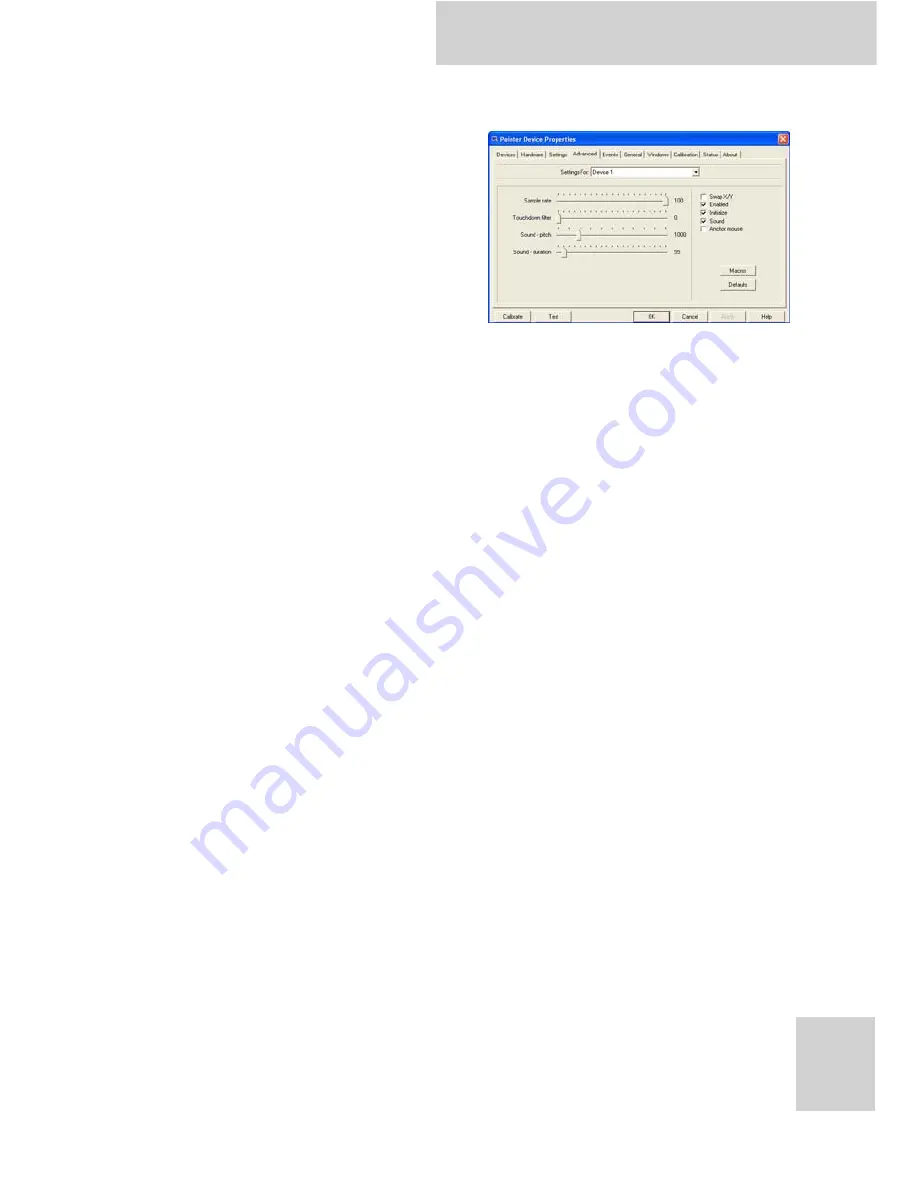
XT1100 User Manual
27
Advanced Screen
You can configure advanced
pointer device settings from this
screen.
1. Select the device from the
Settings For: drop down
list.
2. Tap and drag the sliders to
adjust the setting you
require:
• Sample rate: Adjusts the amount of information sent
from the pointer device to the computer. This should be
set at 100%.
• Touchdown filter: Adjusts the number of taps are
ignored before the system recognizes a tap on the
screen.
• Sound - pitch: Adjusts the pitch of the sound made
when a button on the pointer device is pressed.
• Sound - duration: Adjusts the length of the sound made
when a button on the pointer device is pressed.
You can also activate the following functions:
• Swap X/Y: Swaps the X and Y axis.
• Enabled: Check to enable the device.
• Initialize: Check to initialize the device.
• Sound: Check to enable sound when a button on the
pointer device is pressed.
• Anchor mouse: Check to return the cursor to its original
position after the pointer device has been used.
3. Tap Apply to save all changes or Defaults to return all
values to their default settings.
Summary of Contents for PC-XT1100
Page 1: ...Rugged Tablet PC XT1100 User Manual Ver 1 0...
Page 2: ......
Page 5: ...XT1100 User Manual Calibration Screen 29 Status Screen 30 About Screen 30 Specifications 31...
Page 6: ...XT1100 User Manual...
Page 10: ...XT1100 User Manual iv...
Page 12: ...XT1100 User Manual vi...
Page 16: ...XT1100 User Manual 4 Rear View No Component 1 Pen holder 2 Battery compartment cover 1 2...
Page 36: ...XT1100 User Manual 24...





















