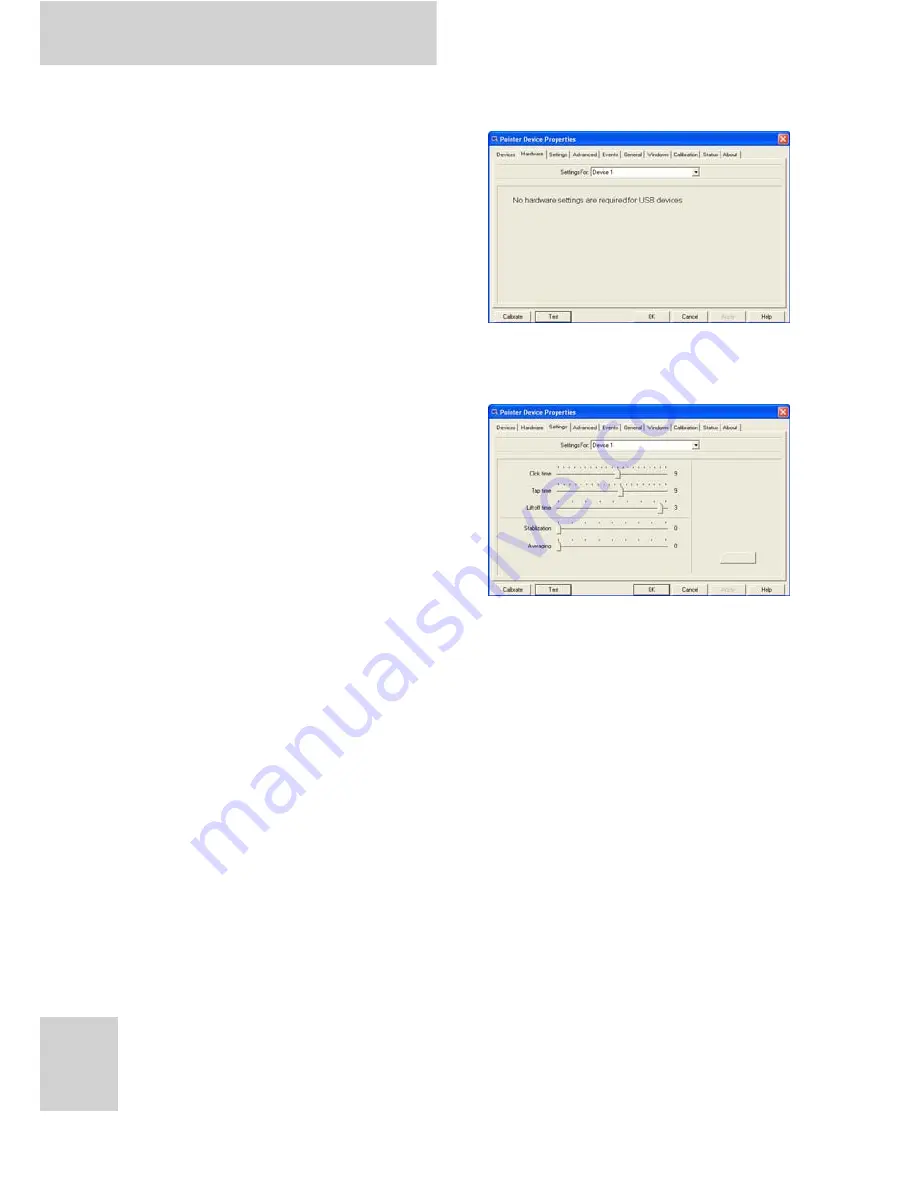
XT1100 User Manual
26
Hardware Screen
This screen displays any specific
hardware settings for the
installed pointer devices. Select
the device from the Settings
For: drop down list.
Settings Screen
You can configure various
settings for your pointer devices
from this screen.
1. Select the device from the
Settings For: drop down
list.
2. Tap and drag the sliders to
adjust the setting you require:
• Click time: Adjusts the amount of time between clicks.
• Tap time: Adjusts the amount of time between taps.
• Lift off time: Adjusts the amount of time between when
the pen is lifted from the screen and the system
registers this ‘lift off’. This setting only applies when the
Use liftoff packet option is selected. If this option is not
selected, the system will register a lift off as soon as the
pen loses contact with the screen.
• Stabilization: Adjusts the system’s sensitivity to small
movements made with the pointer device.
• Averaging: Applies a filter to inputted strokes to provide
a smoother line.
3. Tap Apply to save all changes or Defaults to return all
values to their default settings.
Summary of Contents for PC-XT1100
Page 1: ...Rugged Tablet PC XT1100 User Manual Ver 1 0...
Page 2: ......
Page 5: ...XT1100 User Manual Calibration Screen 29 Status Screen 30 About Screen 30 Specifications 31...
Page 6: ...XT1100 User Manual...
Page 10: ...XT1100 User Manual iv...
Page 12: ...XT1100 User Manual vi...
Page 16: ...XT1100 User Manual 4 Rear View No Component 1 Pen holder 2 Battery compartment cover 1 2...
Page 36: ...XT1100 User Manual 24...








































