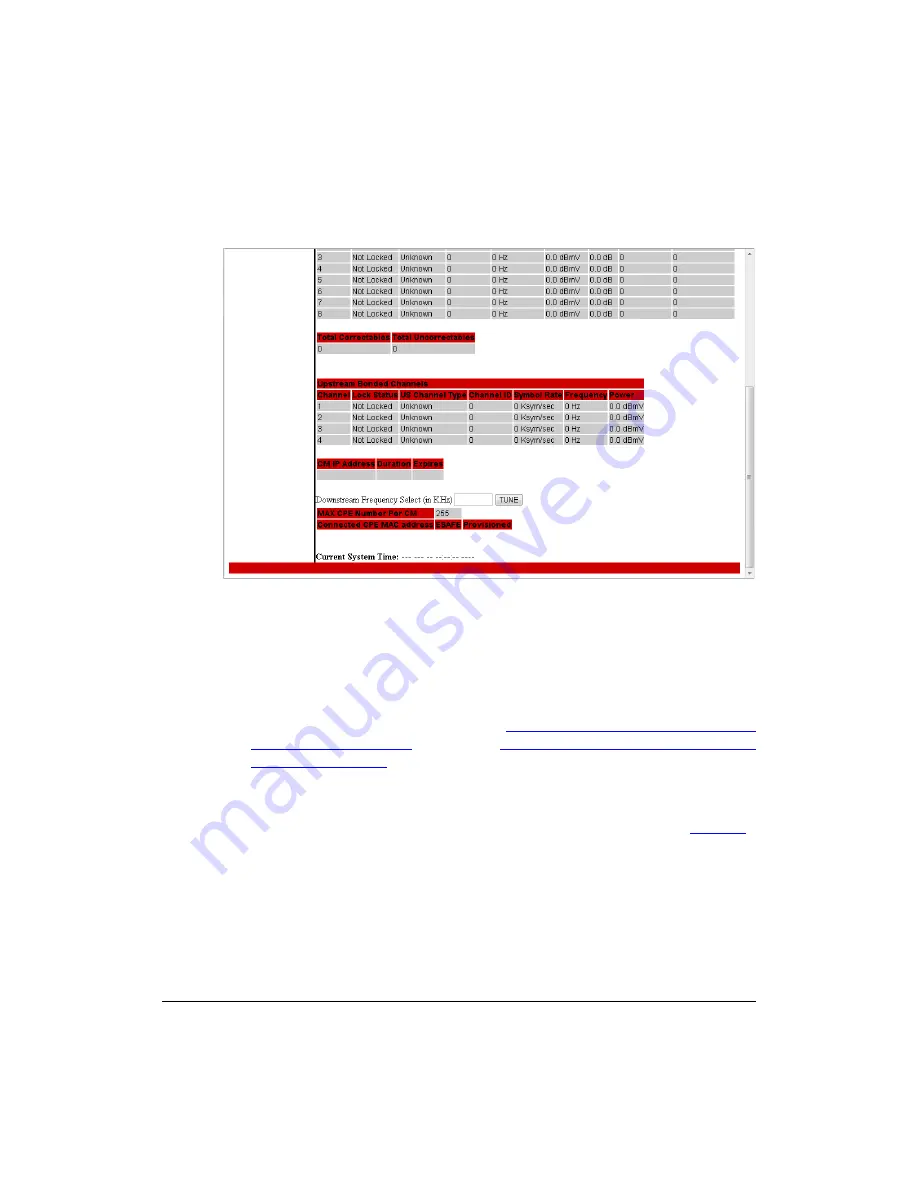
25
Preparing the 7781CM at the Depot and Shipping to the Field
Operating the CM
Figure 15.
Connection Status page - Page 2 of 2
Configuring the Downstream Frequency
The
Connection Status
page allows you to set the downstream frequency for the cable
modem. Configuring the downstream frequency enables the device to quickly obtain a
direct frequency lock with the CMTS upon bootup and helps to save several minutes of
scanning for an available downstream frequency from the CMTS.
1.
Log into to the
Status
page as described in
“Logging Into the CM Web Interface from
“Logging Into the CM Web Interface using
2.
Click
Connection
on the menu on the left sidebar. The CM web interface displays the
Connection Status
page.
3.
Scroll down to the
Downstream Frequency Select (in KHz)
parameter. See
.
4.
Enter the downstream frequency (in kiloHertz) that you want the cable modem to use
to connect to the CMTS when it boots up.
5.
Click
TUNE
to have the cable modem save your changes.
Summary of Contents for ZoneFlex series
Page 2: ......
Page 6: ...iv ...
Page 62: ...56 What to Do Next Reading Related Documentation ...
Page 67: ...61 Appendix B Rebooting and Resetting the 7781CM ...






























