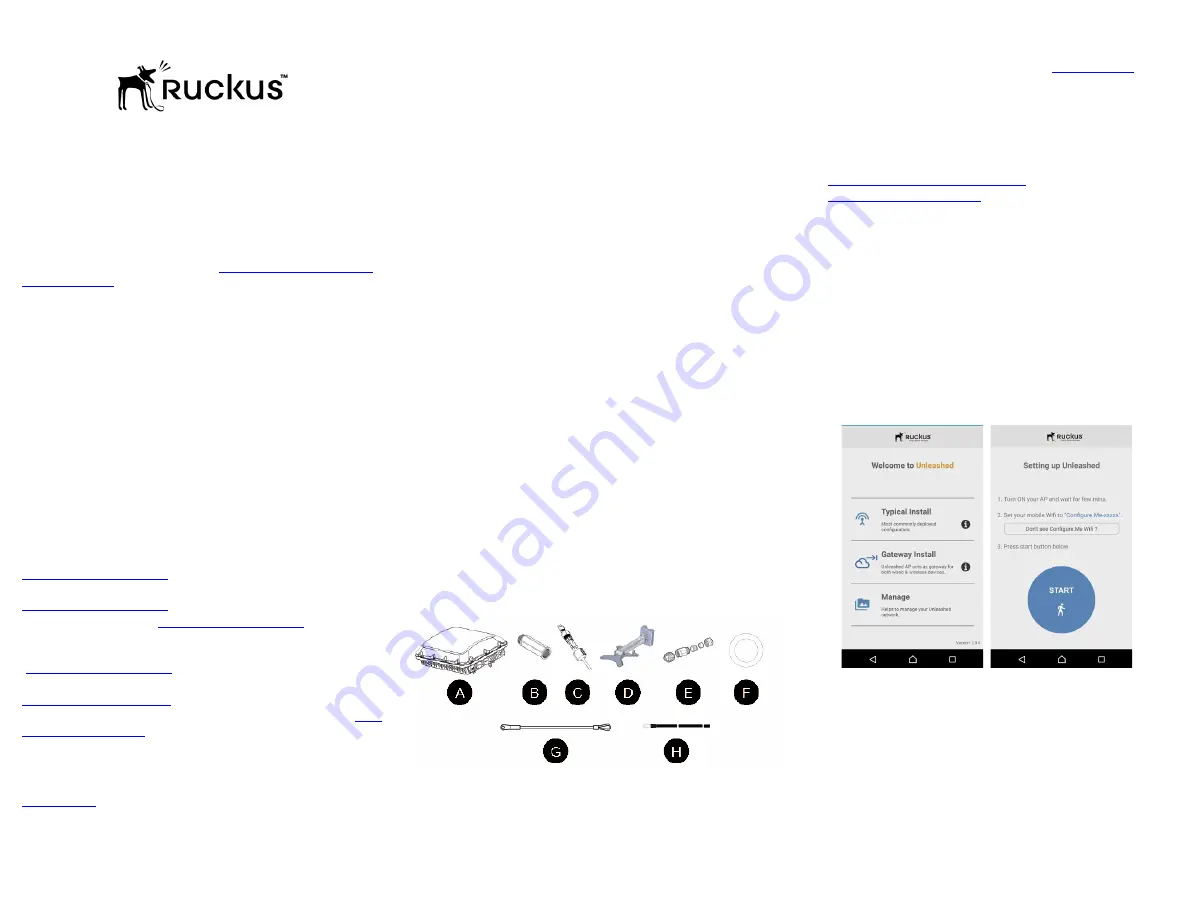
Copyright © 2017 Ruckus Wireless, Inc.
Published July 2017, Part Number 800-71267-001 Rev C
Page 1 of 4
Unleashed T710 Access Point
Quick Setup Guide
This
Quick Setup Guide
provides step-by-step instructions on how to install your
Ruckus Wireless Unleashed T710 access point (AP).
For detailed information on configuration and administration of your Unleashed T710, refer
to the
Unleashed Online Help,
available at
docs.ruckuswireless.com/unleashed/
200.1.9.12/index.html
.
WARNING:
Only trained and qualified personnel should be allowed to
install, replace, or service this equipment.
WARNING:
Installation of this equipment must comply with local and
national electrical codes.
CAUTION:
Make sure that you form a 80mm - 130mm (3”-5”) drip
loop in any cable that is attached to the AP or the building. This will
prevent water from running along the cable and entering the AP or the
building where the cable terminates.
CAUTION:
Be sure that grounding is available and that it meets local
and national electrical codes. For additional lightning protection, use
lightning rods and lightning arrestors.
CAUTION:
Make sure that proper lightning surge protection
precautions are taken according to local electrical code.
WARNING:
Ruckus Wireless strongly recommends that you wear eye
protection before mounting the Unleashed T710.
T
HIS
G
UIDE
IN
O
THER
L
ANGUAGES
请从以下网站获得该指南的简体中文版
https://support.ruckuswireless.com
.
Vous trouverez la version française de ce guide à l'adresse suivante
https://support.ruckuswireless.com
.
こ の ガ イ ド の⽇本語版は
https://support.ruckuswireless.com
で ご覧 く だ さ い。
이
가이드의
한국어
버전은
웹
사이트
(
https://support.ruckuswireless.com
)
에서
확인하시기
바랍니다
.
Veja a versão em português (Brasil) deste guia em
https://support.ruckuswireless.com.
Puede ver la versión en español (América Latina) de esta guía en
B
EFORE
Y
OU
B
EGIN
Before deploying your Ruckus Wireless Unleashed T710, verify that all items listed in
are included in the package. If any item is damaged or missing, notify
your authorized Ruckus Wireless sales representative. Also, make sure that you have the
required hardware and tools.
R
EQUIRED
H
ARDWARE
AND
T
OOLS
•
Customer-supplied outdoor-rated three-wire (1-2mm
2
or 14-
18AWG) AC cable
•
1/2” (13mm) flat-blade screwdriver or equivalent
•
No. 2 Phillips screwdriver
•
Small flat-blade screwdriver
•
Torque wrench or torque screwdriver with sockets
•
Long-nose pliers
•
Electrical wire stripping and terminal crimping pliers
•
Pipe or pole --OR-- a sturdy flat surface
•
Electric drill with drill bits and customer-supplied wall anchors, flat
washers, and hex nuts for flat-surface mount
•
Four factory-supplied 1/2” (12.7mm) wide stainless steel
adjustable clamps, 2.5” (63.5mm) diameter, for main mounting
bracket on smaller poles
•
Ruler
P
ACKAGE
C
ONTENTS
A complete Unleashed T710 field installation package includes all of the items listed below
(see Figure 1for illustrations):
•
Unleashed T710 Access Point (A)
•
M25 data cable gland extender (B)
•
Three M25 data cable glands (C)
•
Outdoor AP Mounting Bracket (D)
•
AC Power Cable End Connector (E)
•
Cable Gland Extender Flat Gasket (F)
•
Safety cable kit (G)
•
One ground wire with lug (H)
•
Service Level Agreement/Limited Warranty Statement
•
Regulatory Statement
•
Ruckus Wireless AP Getting Started Guide
•
Declaration of Conformity
•
This
Quick Setup Guide
Figure 1:
Package Contents
C
ONFIGURING
THE
AP
If you will be installing the AP before configuring, then skip to
will be configuring the AP first before physical installation, then continue with this section.
S
TEP
1: C
ONFIGURE
Y
OUR
U
NLEASHED
N
ETWORK
Unleashed can be deployed using either a Mobile App, available for both iOS and Android,
or using your PC’s web browser. Refer to the relevant section depending on which method
you prefer to use:
•
Step 1a: Setup Using the Unleashed Mobile App
•
Step 1b: Setup Using a Web Browser
Step 1a: Setup Using the Unleashed Mobile App
To perform setup using the Unleashed Mobile App, download the iOS or Android app from
the app store.
1
As soon as the Unleashed AP is powered on and connected to
the local network, it boots up and begins broadcasting a
temporary unencrypted WLAN named “Configure.Me-[xxxxxx]”
from both radios.
2
Using your client’s Wi-Fi connection settings, select and
associate to the “Configure.Me-[xxxxxx]” WLAN.
3
Launch the app, and follow the on-screen instructions to
configure your Unleashed network(s).
Figure 1.
Unleashed Mobile App for iOS and Android




