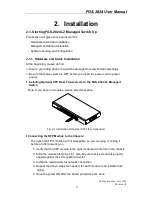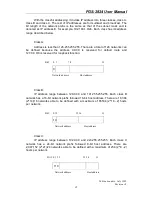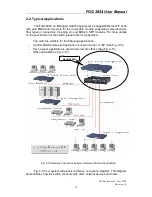FGS-2824 User Manual
Publication date: July, 2005
Revision A1
17
2-1-4-1. Configuring the Management Agent of FGS-2824 L2 Managed Switch
through the Serial RS-232 Port
To perform the configuration through RS-232 console port, the switch’s serial
port must be directly connected to a DCE device, for example, a PC, through
RS-232 cable with DB-9 connector. Next, run a terminal emulator with the default
setting of the switch’s serial port. With this, you can communicate with the switch.
In the switch, RS-232 interface only supports baud rate 57.6k bps with 8 data
bits, 1 stop bit, no parity check and no flow control.
To configure the switch, please follow the procedures below:
1.
Find the RS-232 DB-9 cable with female DB-9 connector bundled.
Normally, it just uses pins 2, 3 and 7. See also Appendix B for more
details on Null Modem Cable Specifications.
2.
Attaches the DB-9 female cable connector to the male serial RS-232
DB-9 connector on the switch.
3.
Attaches the other end of the serial RS-232 DB-9 cable to PC’s serial
port, running a terminal emulator supporting VT100/ANSI terminal with
The switch’s serial port default settings. For example,
Windows98/2000/XP HyperTerminal utility.
Note: The switch’s serial port default settings are listed as follows:
Baud rate
57600
Stop bits
1
Data bits
8
Parity
N
Flow control
none
4.
When you complete the connection, then press
<Enter>
key.
The login
prompt will be shown on the screen. The default username and
password are shown as below:
Username = admin Password = admin
FGS-2824
Default IP Setting:
IP address = 192.168.1.1
Subnet Mask = 255.255.255.0
Default Gateway = 192.168.1.254
Terminal or Terminal Emulator
Fig. 2-7
RS-232 cable with female
DB-9 connector at both ends
RS-232
AC Line 100-240V 50/60 Hz
RS-232 DB-9 Connector
Summary of Contents for FGS-2824
Page 1: ......
Page 2: ......
Page 8: ...vi Revision History Release Date Revision 1 0 07 08 2005 A1...
Page 10: ......
Page 150: ...FGS 2824 User Manual Publication date July 2005 Revision A1 140 Fig 4 1 Fig 4 2...
Page 241: ......