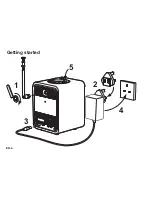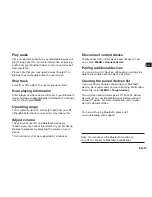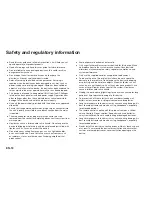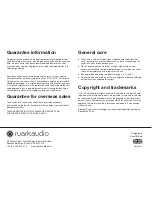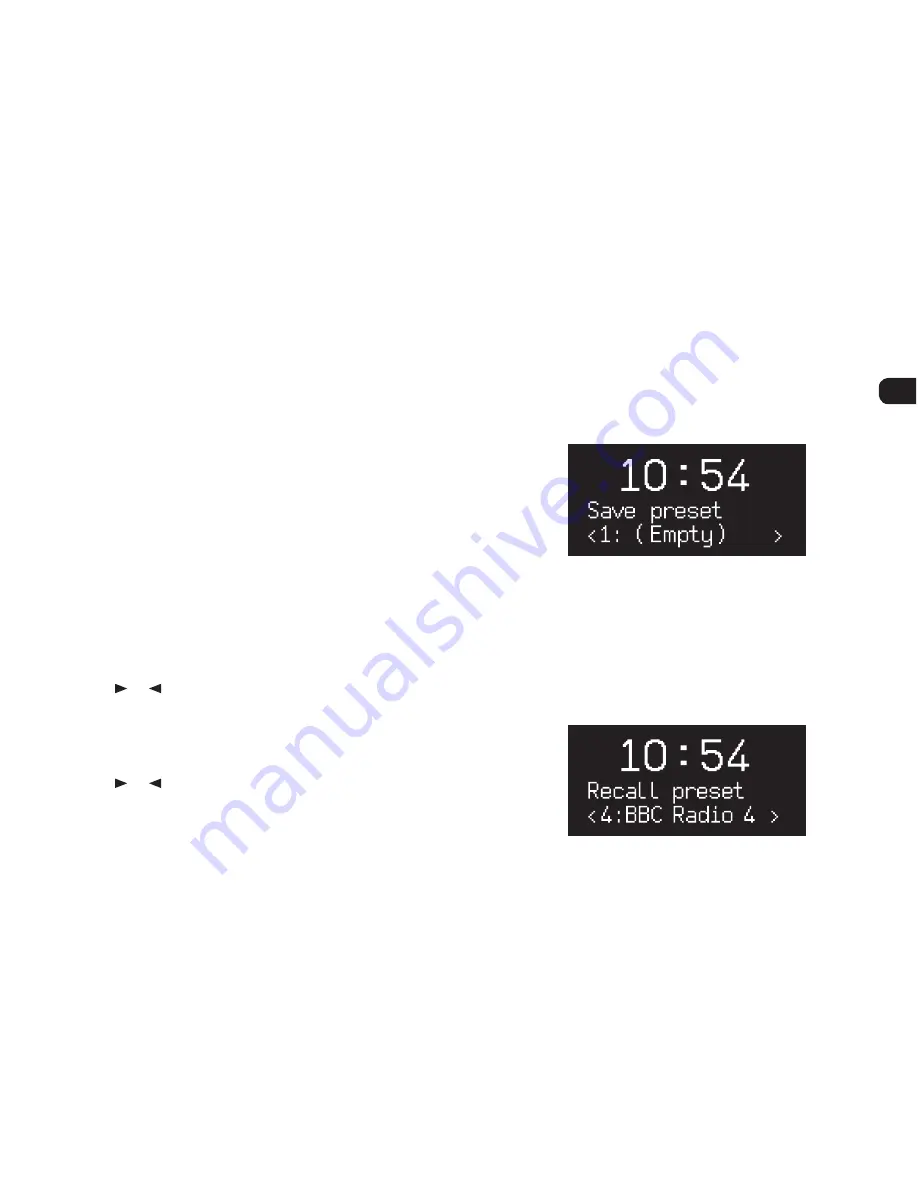
EN-9
EN
DA
DE
FR
IT
ES
NL
NO
Adjust volume
Rotate the
CONTROL KNOB
from any Now-playing
screen.
Speaker volume and headphone volume are adjusted
separately, so when headphones are plugged in the
volume is shown as
Volume (HP)
.
Please note that rotating the
CONTROL KNOB
when a
menu or station list is displayed will scroll through the
options or stations and not change the volume.
Change audio source
Press
SOURCE
to view the current source, rotate the
CONTROL KNOB
to scroll through the list of sources,
then press the knob to select a source. (You can also
press
SOURCE
repeatedly to cycle through the list of
sources instead of rotating the knob.)
Change DAB radio station
Press or to scroll through the stations in the station
list, then press the
CONTROL KNOB
to tune to the new
station. See DAB section for more details.
Change FM radio station
Press or to seek the next or previous station. See
FM section for more details.
Save preset
Press and hold
PRESET
for two seconds, rotate the
CONTROL KNOB
to choose the preset number, then
press the knob to save the current station. Presets are
either marked with the station name, frequency or as
‘(
Empty)
’.
If you save a station over an existing preset, the new
station will replace it.
Recall preset
Press
PRESET
, rotate the
CONTROL KNOB
to scroll
through the preset station list, then press the knob to
select a station. (You can also scroll through the presets
by repeatedly pressing
PRESET
.)