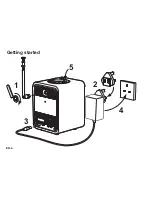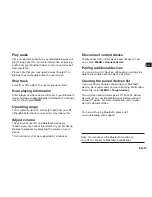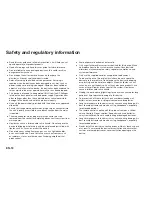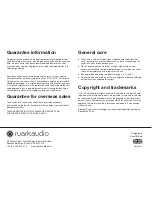EN-16
FM radio
Your R1 radio receives analogue radio from the FM band
and, when available, displays the station name and radio
text using RDS (Radio Data System) information.
Press
SOURCE
and rotate the
CONTROL KNOB
or
repeatedly press
SOURCE
until
FM radio
is displayed,
then press the knob to select it.
Change station
Press or to automatically tune to the next available
FM station.
If RDS is unavailable the frequency is displayed instead.
The scan sensitivity is set to
All stations
by default so
your R1 will stop at any available station. If this results in
poor audio from weak stations, you can change the scan
setting so it only stops at stations with a strong signal by
selecting
Menu > Scan setting > Strong stations only
.
FM radio text (RDS/RBDS)
Each time you press
INFO
, the next set of information is
displayed, cycling through radio text, programme type,
frequency, signal strength and date.
Manual tune
Select
MENU > Manual tune
then rotate the
CONTROL
KNOB
to change the frequency.
Save preset
See ‘Common functions and system settings’ section.
You can store 10 FM stations in your preset list. If RDS
data is not available, your R1 will store the frequency
instead of the station name in the preset list.
Recall preset
‘See Common functions and system settings’ section.
For optimal reception, fully extend the aerial and
adjust its position.