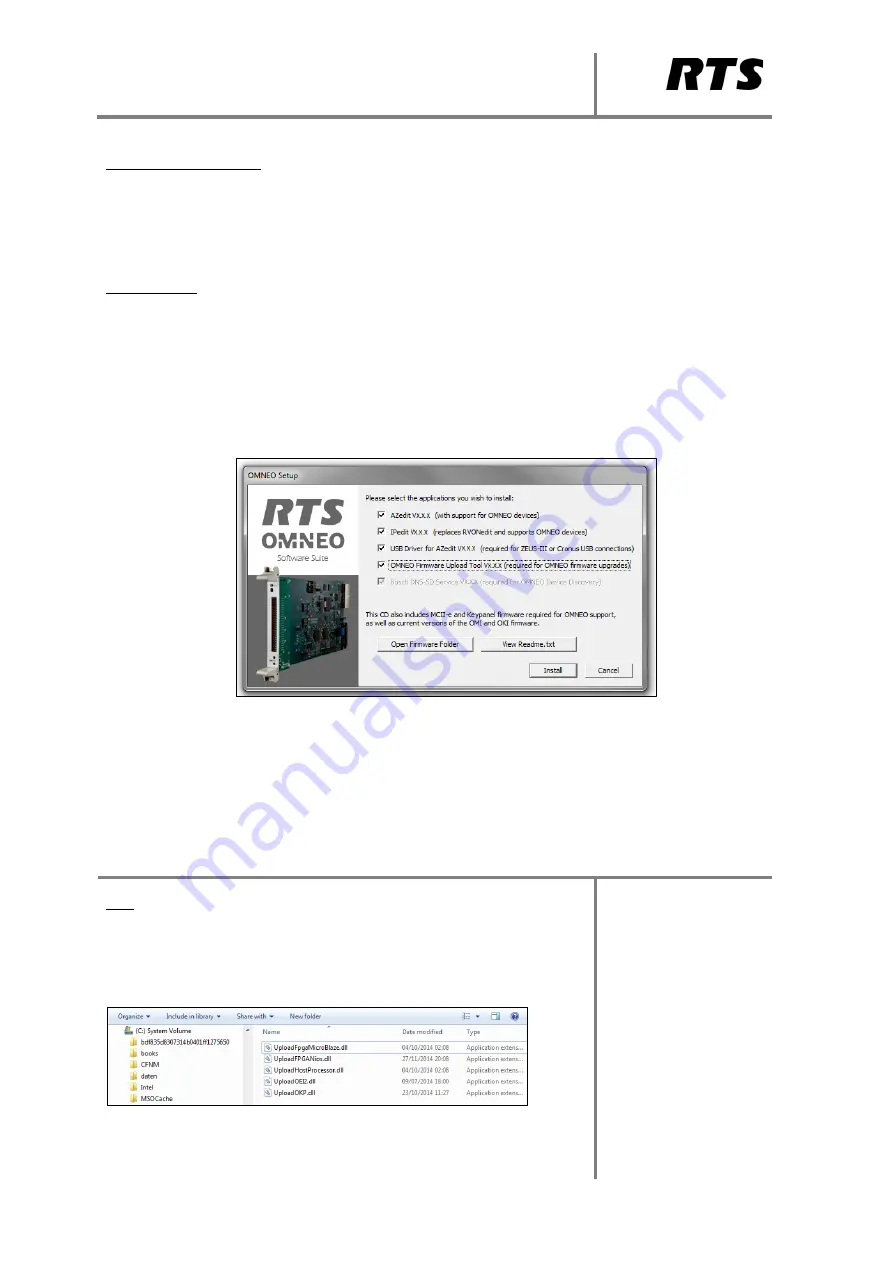
OMNEO Configuration
Notes
There will be several application plug-ins required for the Firmware Upload Tool. Using the above suite
tool will install them all, Windows may seek approval depending on the User account and they will
install individually. It is necessary for them all to be installed. Firmware downloads will fail without the
necessary plug-ins.
To verify that they have been installed go to C:\Program Files\Bosch\OMNEO\Firmware Upload
Tool\UploadPlugins and check against the list below. A minimum for an OMI card upgrade you will
require the Microblaze, FPGANios and Host Processor plug-ins.
1
Rev C
OMNEO Requirements
For specific network requirements refer to the
OMNEO Network Requirements and
Considerations
document.
OMNEOSuite
1.
Open the
OMNEOSuite file
and double-click
Setup.exe
and check
AZedit, IPedit
and
OMNEO
Firmware Upload
Tool. The
Bosch DNS-SD Service
will automatically be checked as it is
necessary.
This software packages will then install.
Firmware for MCII-e controllers and keypanels that support OMNEO is also supplied.
































